How to Extract PIT File from Samsung Galaxy Devices
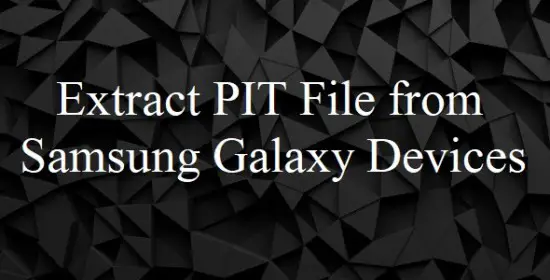
Extract PIT File from Samsung Galaxy Devices
Detailed Steps for extracting PIT files in Samsung Galaxy Devices
Hello Everyone! Today, I’m going to guide you through the detailed steps for extracting the PIT files in Samsung devices. Samsung devices are found in most of the Smartphone users due to a lot of reasons including its user friendly nature and what not! Samsung has also rolled out a tool called Odin, a flashing tool. Read More : Fixing the invalid EXT4 image using Odin Tool – Samsung Galaxy
There are many reason why would be extracting the PIT files. Some of the reasons include:
- Flashing/Rooting the device.
- Recovering the device from Bootloop.
- Custom Recovery removal
- Upgrading or downgrading an OS manually.
In all these above mentioned reasons you have to go for flashing stock firmware. When you are going for the same, then you will really end up with PIT file. Samsung device users use the tool Odin for doing this. Most of the time you will get it done easily, but cannot turn down the fact that you will also end up with some error sometimes. I have made detailed posts on guide for using Odin tool, Fixing all the errors related to Odin tool. Please find the same here, and comment below if you are facing any issue. Read More : Using PIT Magic tool- Creating, Editing and Analyzing PIT files.
What’s The Samsung PIT?
PIT-> partition information tables. It contains the partition files for the galaxy android devices. It contains all the required informations such as Partition name, Block size, Block count, and many more required technical information. The PIT files are must for flashing the devices. Selecting the proper PIT file is a must in the flashing process.
While flashing the device using Odin tool, it will ask you to locate the PIT file. But, you light even end up with some error (“Invalid Ext4 image“and “Get PIT for mapping” ), if the PIT file is corrupted or the PIT file is not detected etc.Read More: All You Need to Know About Samsung PIT Files
Note: The PIT file is device specific; you should download and use the particular PIT file which is meant for your device only. You can easily find the PIT file on internet, but if you don’t get, then you can also get it from the device manually.
<ID:0/003> Added!! <ID:0/003> Odin v.4 engine (ID:4).. <ID:0/003> File analysis.. <ID:0/003> Set PIT file.. <ID:0/003> DO NOT TURN OFF TARGET!! <ID:0/003> Get PIT for mapping..
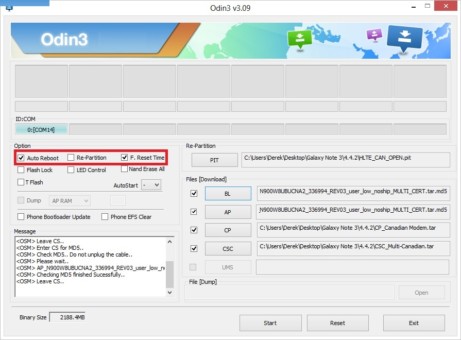
Steps:
I’m going to give you the different types of approach as mentioned below.
Method 1 : Using Terminal emulator
- Go to Google Playstore and search for Terminal emulator application, download and install the same on your Android device.
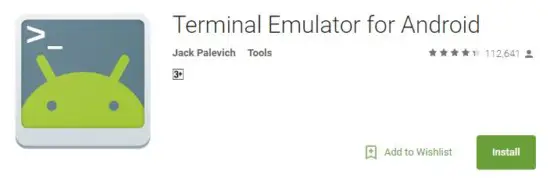
- Search for Busybox application and download. Install once you are done downloading.
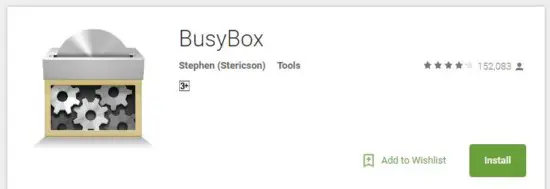
- Open the application which you downloaded in Step 1 and provide the root permission for the same.
- Copy the below shown command and hit enter.
Su
- After that, type the below shown command
dd if=/dev/block/mmcblk0 of=/sdcard/out.pit bs=8 count=580 skip=2176
- Now, find for the PIT file in the device and save it for your future requirement if any.
Method 2: Using ADB commands
- Charge up your phone to at least 50-60 %, since the flashing takes some time and to be on the safer side
- The device should first buckle up to developer mode. To do so, just follow the mentioned steps. Settings -> About Phone -> Build Number. Tap on build number for 6 to 7 times to enable the developer option.
- Now enable the USB debugging by just following the mentioned steps. More Detailes – Enable Debug and developer Option
- Download and install Android SDK on the Computer/ PC from which you have planned the device flashing from extract it using the pre- installed programmes.
- Now launch the command prompt on your computer. place the mouse pointer on an empty space on the desktop and then press Shiftkey+ Right mouse-click. Select Open command window here
- Connect the device which you want to flash to the Computer/Pc from which you are flashing from.
- Type the below shown command and hit enter in the command prompt.
adb devices
adb shell
su
- Now, run the below shown command, and press enter.
dd if=/dev/block/mmcblk0 of=/sdcard/out.pit bs=8 count=580 skip=2176
- PIT storage will be backed on the internal storage in your computer. Save it in some place for future use.
Congratulations on extracting the PIT files manually. I hope the post came in handy for the flashing. If you are facing any issues in following any of these steps, then feel free to drop a comment. One of us from our team will get back to you quickly. Also, go through the other posts as well. Thanks!
Editor’s Choice
PIT Magic to Create, Analyze, and Edit Samsung PIT Files


