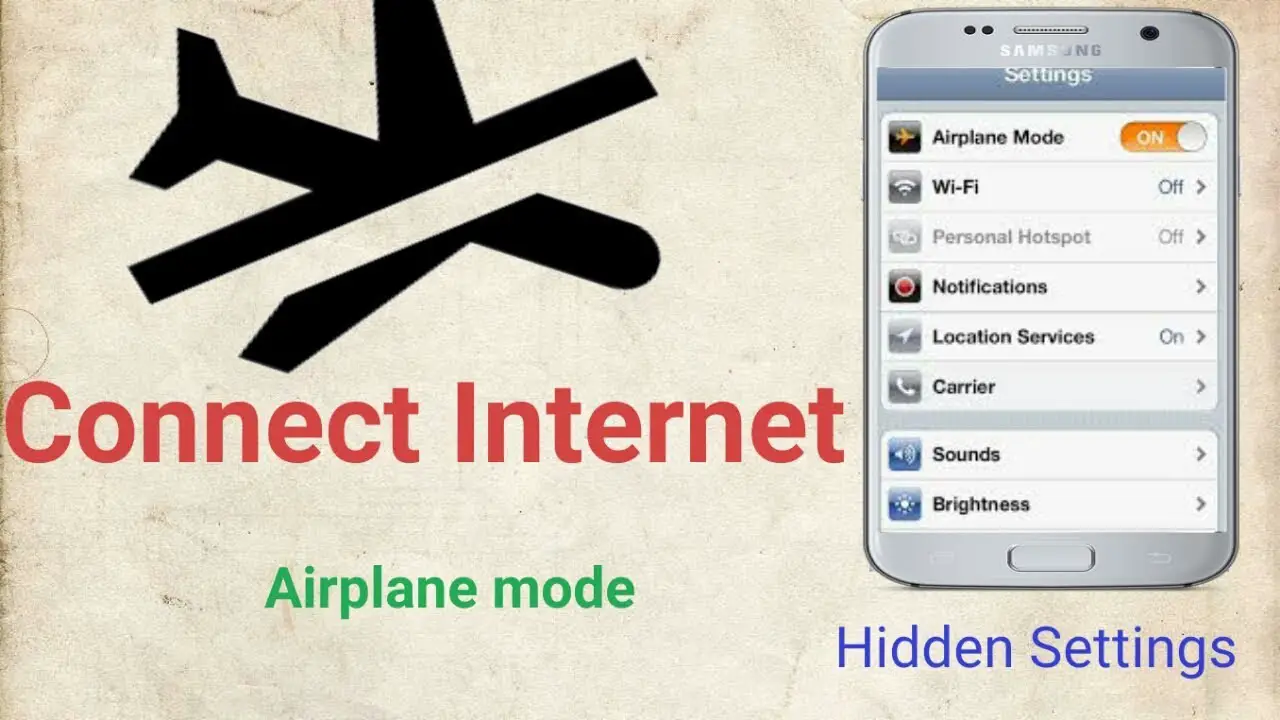Fixing the Internet on an Android Smartphone

Fix Internet on an Android Smartphone
Fix Internet on an Android Smartphone
Hello everyone! Are you facing any issue while connecting to internet on your smartphone? Then, you are at the right place today to get the issue solved and to jump into the surfing world. We have given both the causes and the solutions to solve it as well. Sit back and go through the post closely. actually I wrote this because some users ask us to write a post about Internet problem so I decided to write.
I try to load a web page I just get a message saying Web Page Not Available.
my internet is working completely fine, its working on my laptop and other devices. i rebooted my phone and restarted my router but still isnt working on my phone. it keeps connecting then disconnecting it just happened today
No app allows me to connect to the internet. including play store, youtube, whatapp,viber, . BUT the internet browsers work fine.

We can connect the internet either from the mobile data or from Wi-Fi network. In this post, I’m guiding you through the first case that is when you are not able connect to the internet through the mobile net.
Web browser issue
This might seem silly to the problem which we are facing. Because, we are looking at the internet connection issue at web browser. But, you should know that this should never be ignored. I have seen many users searching to find a solution for internet connection issue, when the problem existed with their browser.

Solution: The issue might sometimes be with the browser. If you are using the third party applications, then this is must. Go to the default search of your mobile and search for google.com. If it loads, then try searching for something, if this works too, then the issue would be with the browser which you were surfing from. If it fails to load, then continue reading the post as we deep dive into solving the issue at projected level.
Android Airplane mode
Check whether the Airplane mode on your phone is switched on or off. Please turn it off, if it is switched on by mistake. Because, it not only causes issue in internet connection, but also prevent you from calling/receiving. This is enabled when you want to shut your connection with the external world, when you are too busy and don’t except anyone disturbing you.
Signal strength on Your device
Check for the signal strength on your device. If you are just getting one or two bar, then the reason for the issue might just be the weak signal. All you have to do is to move to a stronger network area or wait till the signal strengthens.

Strong Wi-Fi Signal
Check whether your Wi-Fi connection is switched off. If you are connecting to internet through mobile data, then there is no point in keeping the Wi-Fi turned on. One off the main reason is that the mobile being an electronic device may not know how you want to connect to internet precisely. It might keep on searching for the Wi-Fi connections to connect or keep on troubleshooting. So, it’s always better to keep the Wi-Fi switched before doing so.

Mobile Data Limit
There is an option in most of the android smartphones to limit the data usage in their devices. This is really a very good option which comes in handy when we have less data in our device. You might have set the same on your device knowingly or unknowingly. The limit must have reached not allowing the device to access the device. In such cases, Go to settings -> Data usage, deselect the option if it is selected already.

APN Settings on your Smart Device
If you are not able to access the internet on mobile and can access on Wi-Fi, then there might be some issues in APN settings. APN settings in each mobile varies from one to another depending on the model. Surf the internet by you model name and it should show you the steps. I’m going to mention just the general steps.
- Settings -> Wireless and networks -> tap on the Proxy settings -> tap Clear, reboot the phone and then test your web browser.
- Go to Settings -> Wireless Controls or Wireless networks-> Mobile networks -> Access Point Names-> New APN enter the APN settings for your wireless network.
- Settings-> Wireless and networks-> Mobile networks-> Access Point Names -> New APN.
Hard reset Your Smart Device
If you have tried all the options and neither of them have helped you to get the connection with internet, then doing a reset might help. Doing a factory reset would bring the things back to the default mode removing all the junks, bugs or any other backlashes in the phone.

Thank you for coming to our Page. If this page helped you , So then please share this website to all Social Medias like Facebook ,twitter and Reddit so then Others can find this post. Finally If you have any problem then don’t hesitate, feel free to Leave a Comment. So one of our team member will help you as soon as possible.
Read more: