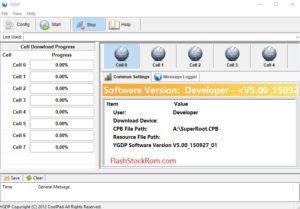fixed – Could not do normal boot odin mode

Could not do normal boot odin mode
How to fix Could not do normal boot odin mode
After Flashing, After rooting my Device, I got error. Computer does not detect my Device. and odin does not detect my phone and No ”added” message. Only Device says is “Could not do normal boot odin mode”. Actually. first time I tried to root my phone. then this problem happened to me. I search answer on google,forum but there are not suitable answer for me.However finally, I found a answer.
Do you know why this happened?
mainly this happens, when you go to install incorrect Auto CF root file or Incorrect recovery program, then this can come with your phone. people who are new to this filed, They must have fear. Don’t flutter. See the below.This can happen to Samsung galaxy, Motorola, LG, Huawei, asus,HTC, google.
Step For Fix “Could not do normal boot odin mode”
- Restart Your computer
- Turn off your phone. (If you can remove the battery)
- Install Drivers / Change the USB Cable and Port
- Connect your phone to Computer
- Open the Odin Tool.
- Press and Hold Power button + Volume down + Home button.
- After you the Odin Mode then press the Volume up button
- Then you can see, Odin show the message “added”

Normally you only have to Flash Stock Recovery (Search on our site). but you can’t find Stock recovery then Flash Full stock Image.
Thank you for coming to our Page. If this guide page helped you , So then please share this website to all Social Medias like Facebook ,twitter and Reddit so then Others can find this Could not do normal boot odin mode Guide. Finally If you have any problem then don’t hesitate, feel free to Leave a Comment with Error Message. So one of our team member will help you as soon as possible.
Lucas Noah is a tech-savvy writer with a solid academic foundation, holding a Bachelor of Information Technology (BIT) degree. His expertise in the IT field has paved the way for a flourishing writing career, where he currently contributes to the online presence... Read more