Fixing the invalid EXT4 image using Odin Tool – Samsung Galaxy

Fixing the invalid EXT4 image using Odin Tool - Samsung Galaxy
I hope everyone reading this knows about Odin tool, which is the tool we are using here for fixing the invalid Ext4 image error. If you don’t know what Odin tool is and what it does, no need to panic, just go through our previous post which explains from the scratch what Odin tool is and how to use it by following the Odin Beginners | Identify All the buttons
Odin Tool:
Odin is an internal firmware tool released by the Samsung. If you want to install a stock firmware or flash a custom recovery then there is no other tool as handy as Odin. You can also install .tar/.tar.md5 extension files. If followed the steps sequentially with utter care, then there is no way it is going to hinder the future use. If not followed properly, then it might show you a bitter part of Odin.
Cause for invalid EXT4 image
Most of the times, the flashing done using Odin tool passes the tests and ends up successfully showing PASS, but nevertheless can we ignore that we might face some issues showing we have FAILED doing so! The installation problems sometimes may not affect the functionality of the device, but sometimes it can also bricks the device and its operating system making it worse ,where in it fails to boot normally. So, basically it all depends on the type of failure you have encountered during the phase of flashing. Some of those can be rolled back to the normal workings as well, where as some are extremely difficult.
So the “invalid EXT4 image “which we are talking today might occur during flashing of the device can be encountered safely. Before going to deep dive into the solution of this error, let’s know about this error a bit first. Because, it’s always better to know what we are dealing with, before we actual start facing it 😛
Are You Wondering What’s EXT4?
EXT4 is a fourth extended file system , and is a file format for Linux which mainly focuses at extending the storage limits and improves the performance of the devices which mainly based out on Linux kernel. Android is also based on EXT4, we can understand the importance of understanding that here. When Android OS was launched in the late first decade of 21st century, it used EXT2, but then Google later decided to upgrade the same to EXT4.
When we talk about EXT4 technically, it means that we are creating an EXT4 partition on our SD card (memory card). If you have an EXT4 space in your memory card, then it means that the device allows you to move applications mainly to the other partition spaces so that there will be more free space available on your Memory card.
Fixing invalid EXT4 image using ODIN tool
Since we clearly know what we are dealing with (hope you understood what EXT4 actually mean), so we now know what we are trying to tackle. All we have to do is to play with the partition spaces pretty seriously. So, we now have to re partition the internal storage. The issue might be encountered while flashing stock firmware on Samsung galaxy devices of any different compatibility of internal storage’s be it be.

PIT file
PIT file specifically tells the firmware to allocate the storage partitions provided accordingly by the PIT. When you do this on Non-Samsung devices, you should be careful; else you will end up having the storage space reduced after flashing the firmware.
The most important thing you need, to solve this without any backlash is to have the proper PIT file, corresponding to your device. Finding proper PIT file is not that difficult, you can search different internet forums which are to get the proper ones. If you don’t get it, you can also google for a tool called Heimdall to get it manually. The PIT file you have should exactly be the file corresponding to your model number and storage capacity.
Read More : Create Samsung Galaxy PIT Files with PIT Magic Tool
Flashing Stock firmware using the proper PIT file.
If you are standing here to complete these final steps with proper PIT file, then you have already made it half way through. To complete the final challenge, follow the below mentioned steps sequentially.
Prerequisites before jumping on to final step:
- Download the proper PIT file (I’m forcing you to check it again and again since it’s the heart and brain of the problem tackling).
- Download proper Odin tool version corresponding to your device.
- Make sure you have installed the KIEs or Samsung USB drivers on your PC.
Let’s start the final war of tackling!
- Go to settings -> Developer options and then enable USB Debugging.
- Back up the data and keep charge above 70 % to be on the safer side, so that the device won’t go down while having the flashing.
- Turn off the device and change I to download mode. You can do this just by pressing Volume down+ Home+ Power keys simultaneously for 2-3 seconds. When the screen pops up with a yellow triangle, then you can press the volume up key.
- Double click the executable file by opening the Odin file folder.
- Now connect the device to be flashed to the computer using USB cable of the device.
- Odin tool shows as “ADDED”, now click the PIT button and select the .pit while which you have downloaded already.
- Add the firmware file to the field by clicking on the PDA / AP button in the Odin tool. You should also tick the Re-partition option in Odin.
- After all these steps, Click on start button in Odin. The installation should be complete without any problems in between if you have followed all the above mentioned steps properly.
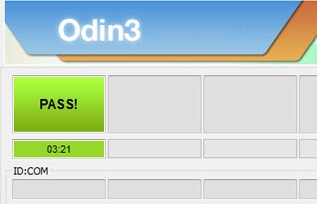
- I hope you have got the PASS message and is praising us to help you through this 😛
The device may take some time to reboot and rolls back to the initial home screen. I hope it helped you all.
Thank you for coming to our Page. If this page helped you , So then please share Bookmark this website to all Social Medias like Facebook ,twitter and Reddit so then Others can find this Guide. Finally If you have any problem then don’t hesitate, feel free to Leave a Comment with Error Message. So one of our team member will help you as soon as possible.
Editor’s Choice
PIT Magic to Create, Analyze, and Edit Samsung PIT Files
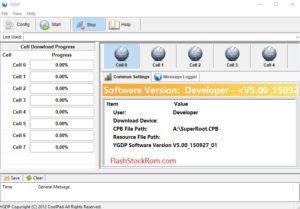

This helped me out tremendously I can’t thank you enough