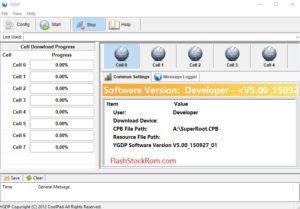Flash AllWinner Device with Phoenix suit

Flash AllWinner Device with Phoenix suit
Flash AllWinner Device with Phoenix suit
Hello Everyone! Welcome back to the third post of flashing AllWinner Smart Devices using Phoenix suit flash firmware. I have already written the two posts for flashing the AllWinner Smart devices using the Phoenix USB pro and using live suit. If you have read it yet, please go through the same. You can use any methods which you find comfortable and which supports your device perfectly.
Pre-requisites:
- It is always better to have the data back-up when we are dealing with the firmware and flashing things.
- Charge up your phone to at least 50-60 %, since the flashing takes some time and to be on the safer side.
Steps:
- Download the Phoenix suit on the PC/Computer from which you are going to flash your device from. Install the same, but while installing it will ask to Install USB drivers as well. Just click on Next and download.
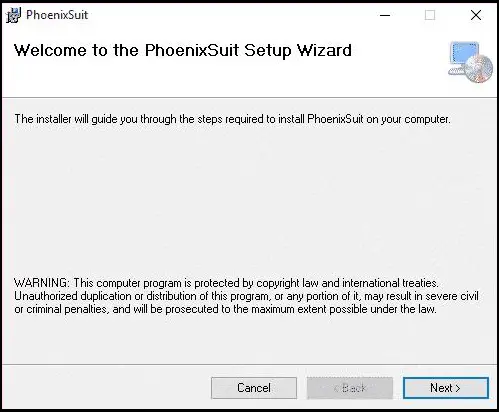
- Download the image file of the stock ROM which you want to flash on your device. Please be cautious and download only the one which has been rolled to your particular device, by checking the model, series number correctly.
- Browse for the extracted files from the first step and double click on the Phoenix suit application.

- A new window will be launched identical to the one shown in the below figure. Browse through the options and select firmware beside Home option.
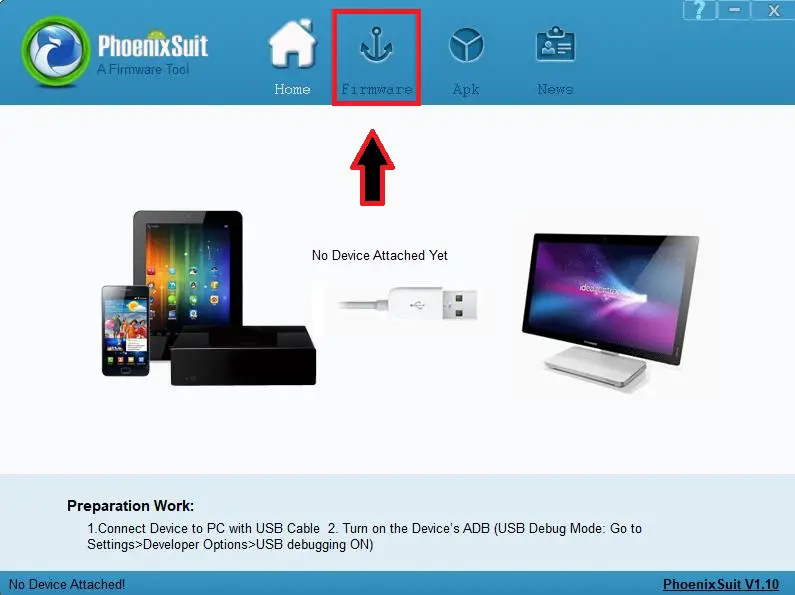
- It will ask to select the firmware file which is already downloaded. Go ahead and select the image file which is already downloaded.
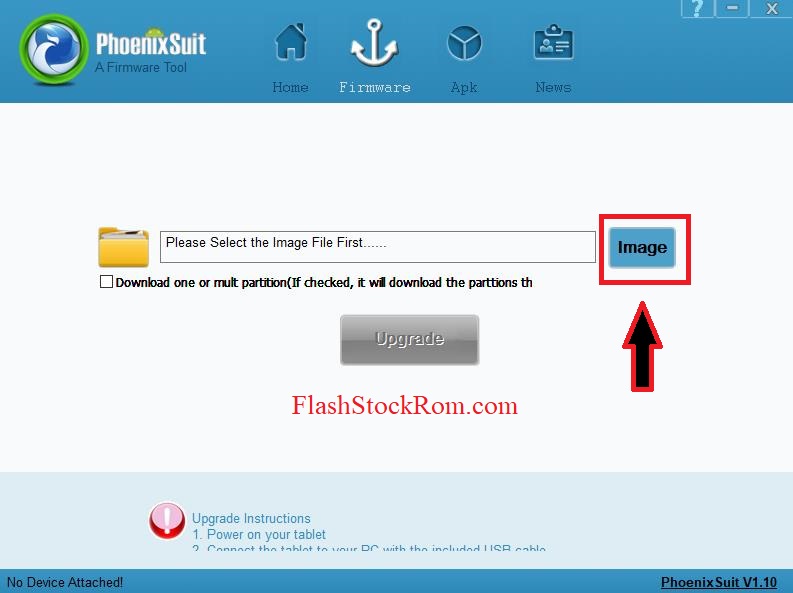
- after Image Button, locate the .IMG file
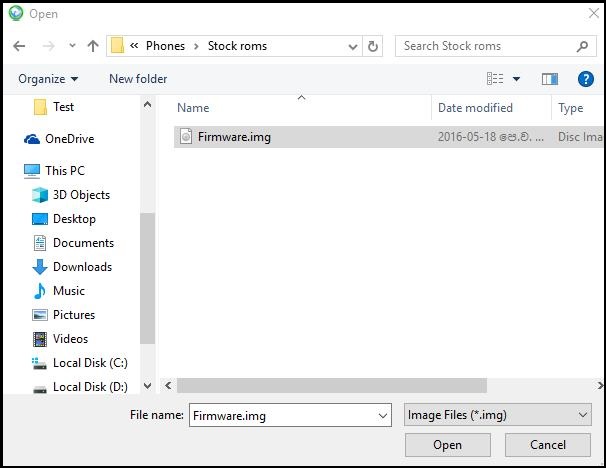
- Switch off the Android device by pressing the power button for 3-4 seconds and selecting the power off option.
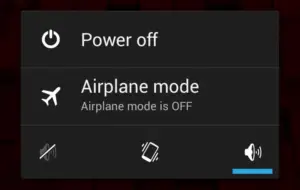
- The next step is to connect the device which you would like to flash to the computer. Hold the volume down key while connecting the device to PC using the USB cable.
- Connect the device holding up the key constantly and press the power button 8-10 times to make sure that the device is recognized by the computer.
- Once the device gets connected, it will have a new pop up asking for the mandatory format. Don’t worry, just go ahead and click on yes.
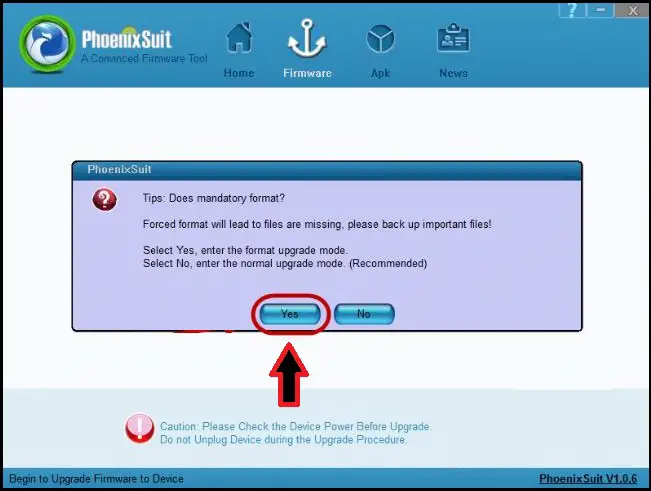
- Wait for some time, as it takes sometime between 5-10 minutes to flash.
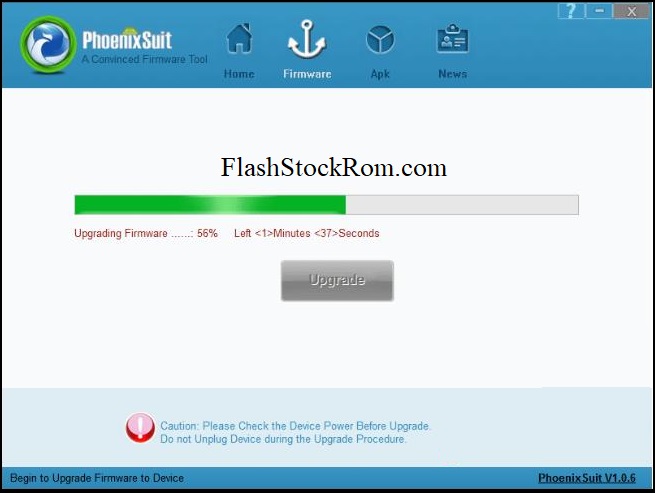
- A new window indicating the success message would pop up on the screen if everything goes perfectly. Click on OK.
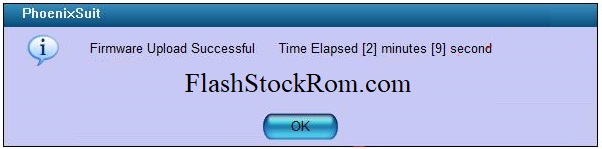
- Close the application and disconnect the device from the computer. Restart the device and it should work normal once it is switched on.
Congo! You have done flashing successfully! I hope the post came in handy for the flashing. If you are facing any issues in following any of these steps, then feel free to drop a comment. One of us from our team will get back to you quickly. Also, go through the other posts as well. Thanks!