How To Flash Qualcomm Smart device (qcom)

Flash Stock Rom on Qualcomm Smart devices
Flash Stock Rom on Qualcomm Smart devices
Hello Everyone! Hope everyone is doing good. Today, I’m going to provide you the detailed instructions for flashing the Qualcomm Smart devices using the Qcom Phone download tools. I have already posted the steps for flashing Qcom devices using eMMC Download Tool too few days back. You can go through that post as well and select whichever seems you the best and easy.
Pre-requisites:
- It is always recommended to have the data back-up before you pitch in for flashing.
- Maintain the battery charge of at least 50% to be on the safer side.
Steps for flashing Qualcomm devices using Qcom phone download tools:
- Download the driver to the computer from which you are planning to do the flashing from, and install the same on the computer.
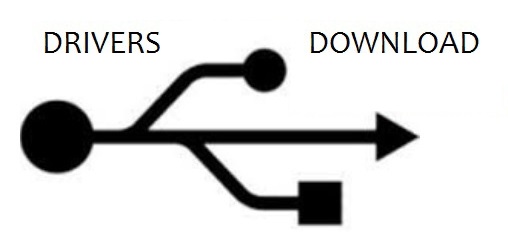
- Download Qcom phone download tools on the same computer and extract the same. You should have some extractable programmes installed on your computer. If you are not having, download and install this. Once you are done with extracting, you should be able to see the below mentioned files on your screen.
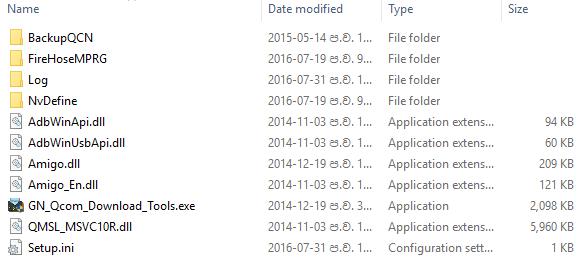
- Browse through the options and find GN_Qcom_Download_Tools.exe. Open the file by double clicking on it. You should be able to see the below screen.
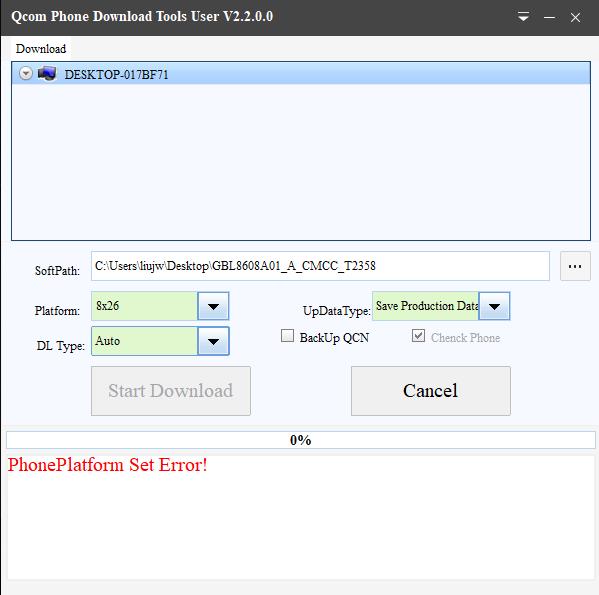
- By default, it takes some other language, so it is better to switch to the English language. To do so, move the cursor to the right top of the screen and click on the drop-down, you should be able to find the English language there. Click on it to change the language to english.
- The screen option would now be showing in English. Find for UpDataType and in the dropdown, choose Save Production Data.
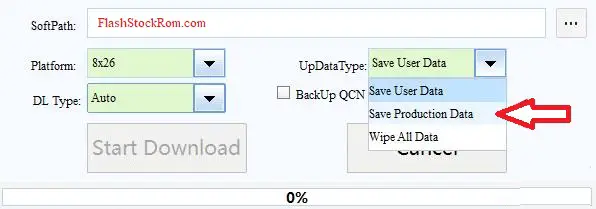
- The next step is to choose the path of the firmware file path which is already downloaded. In the softpath button, choose the browse option and specify the exact file path of the firmware folder.
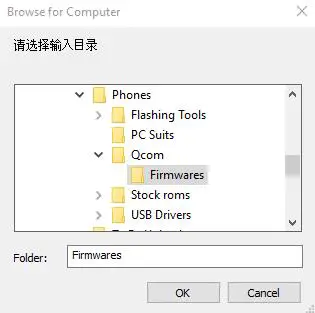
- Switch off the device by long pressing the power button and choosing the power-off.
- Connect the device to the computer by using the USB driver.
- Almost the process would have completed at this stage, just hit the Start Download button.
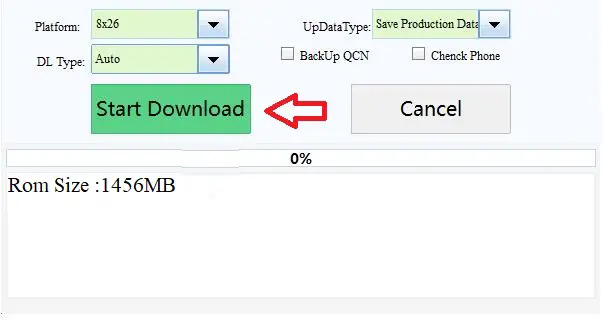
- Disconnect the device once the flashing is done.
Congratulations on flashing your device by using Qcom tools. If you are facing any issues or stuck at certain steps, drop a comment and one of us will get back to it very quickly. There are many other posts regarding to the Qcom flashing by various steps. Please go through if you are interested. If the post has helped you, please share the same . It might help others who are in need. Thank you!
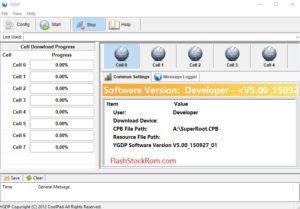

Sir i m using windows 10,i did all these things but downnload button is not getting activated it shows phone platform set error ,Please help.