Flashing HTC ROM Upgrade Utility (RUU) flash file- Detailed tutorial

Flashing HTC ROM Upgrade Utility (RUU) flash file- Detailed tutorial
Hello Everyone! Welcome back to flash stock ROM. Facing issues with flashing HTC ROM RUU? Or starting a flash from scratch? Then, you are at the perfect place to get the work done. Please go through these detailed steps along with screenshot which will definitely come handy. So, lets deep dive in to steps!
WARNING: If your Bootloader or device software has been modified, you may run the risk of damaging your device by installing the RUU.
Pre-requisites:
- It is always better to have the data back-up when we are dealing with the firmware and flashing things.
- Charge up your phone to at least 50-60 %, since the flashing takes some time and to be on the safer side.
- The stand by and hibernation modes on the computer should be disabled.
- Connect the device to the PC/ computer from which the device is being flashed using USB cable.
- Have an application for extracting the files on your computer. If you don’t have any such application, then please download and install extracting software prior for going through the further steps.
Steps:
- Download and install HTC ROM RUU application. Open the application once done. You should get a screen identical to the one shown in figure.
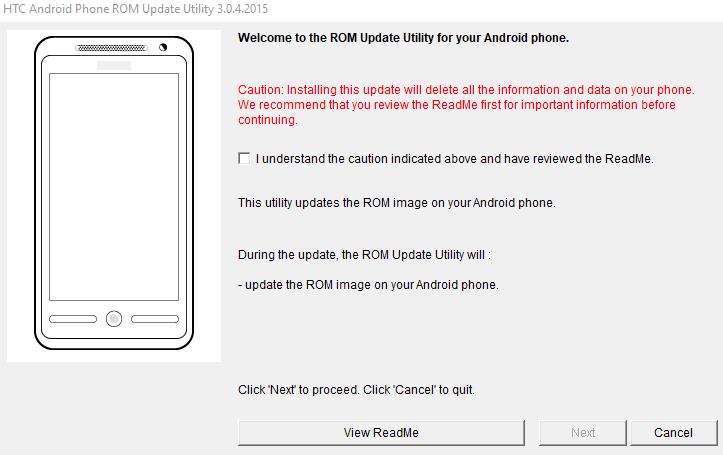
- Click on next on the prompted screen.
- You will get a set of instructions when you hit next, make sure that all the steps mentioned in the screen is already done. If you are done with all of them, then click on next.
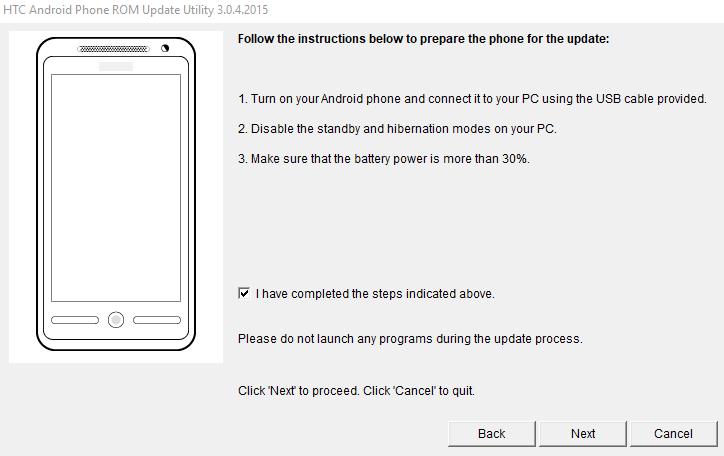
- It will check and verify about the device and acquires the informations about the same.
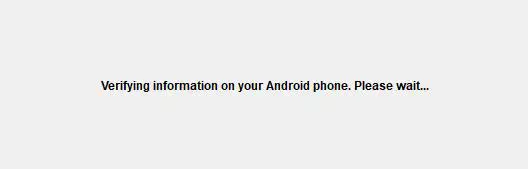
- A detailed informations showing model ID, image version, and language will then be displayed on the screen. Click on proceed on the displayed screen.
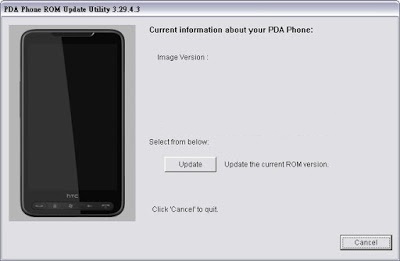
- A new screen would be prompted displaying the things whose change would take place. Click on next on the same.
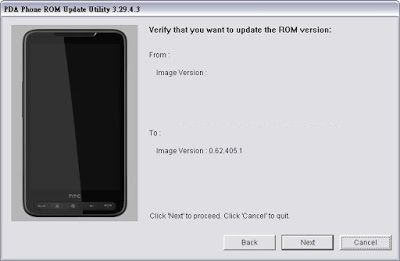
- The flashing process starts. Do not get panic if it stops in the middle. Usually, it adjusts itself in the middle. Wait for some time until the process gets finished.
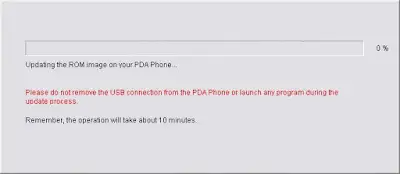
- A success message would be displayed on the screen identical to the one shown in figure. Disconnect the device from the computer and restart the device to use the new face of your mobile.
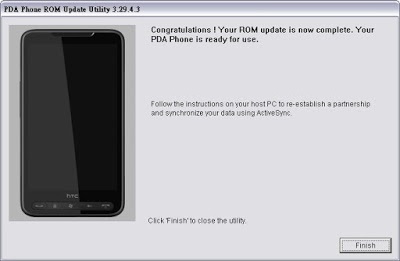
Congratulations on flashing your device. I hope the post came in handy for the flashing. If you are facing any issues in following any of these steps, then feel free to drop a comment. One of us from our team will get back to you quickly. Also, go through the other posts as well. Thanks!
