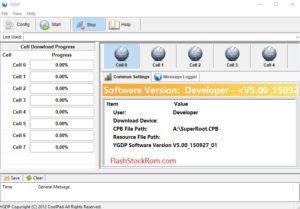How to flash Qualcomm Smart device using GNQC download tool
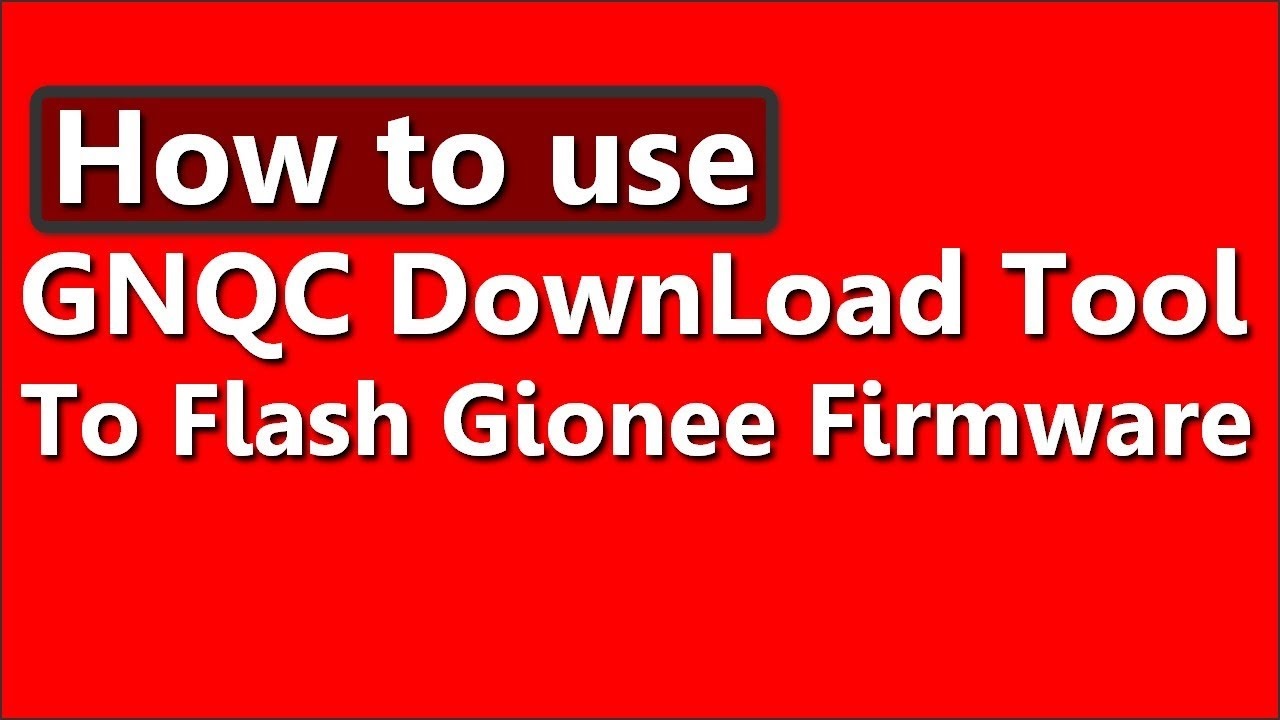
flash Qualcomm Smart device using GNQC download tool
Flash Qualcomm Smart Device using GNQC download tool
Today, I’m coming up with another way of flashing Smart devices using GNQC download Tool. There are two posts rolled out already to flash the Qcomm devices using eMMC Download Tool and Qcomm phone Download Tools. It might come in handy, and you can choose the one which is the easiest.
Pre-requisites:
- First of all, It is always recommended to have the data back-up before you pitch in for flashing.
- In addition, Maintain the battery charge of at least 50% to be on the safer side.
Steps for flashing Qualcomm devices using GNQC download Tool:
Step 1
- Download the GNQC download tool and drives from the computer from which you are flashing the device. Extract the same downloaded file. If you are not having any programmers for extracting, then download and install Winzip prior to this. You should be able to see the screen identical to the below mentioned screenshot.
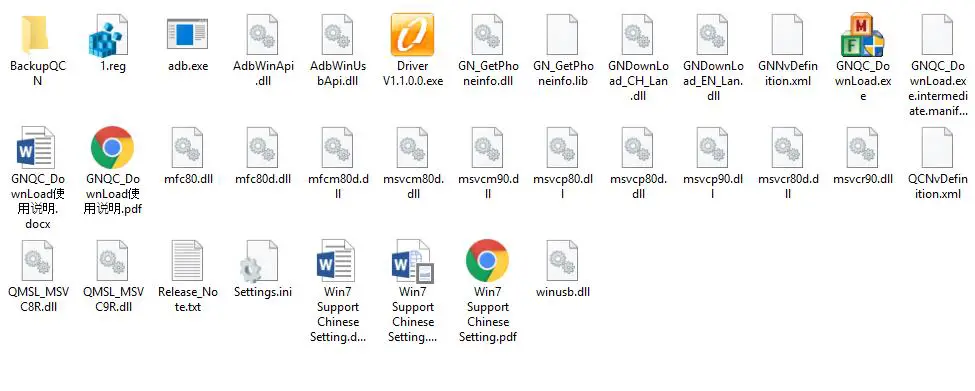
- It will have lot of files. Browse through the options and find the USB drivers from the list and install the same.
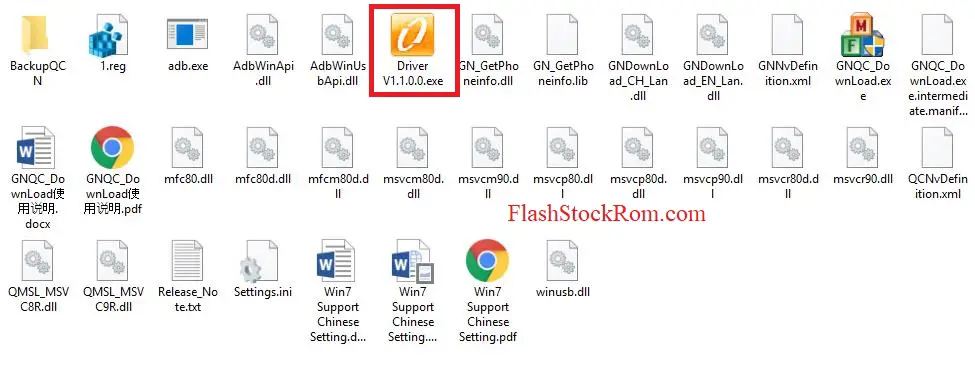
- Download the Stock ROM which is specific device. The stock ROM is different for different devices, and is specific to the devices. Please make sure that the downloaded stock ROM is relevant to your device. Extract once the download is completed.
- Come back to the extracted file space of the GNQC download tool and search for GNQC_Download.exe on your computer. Double click on the exe file.
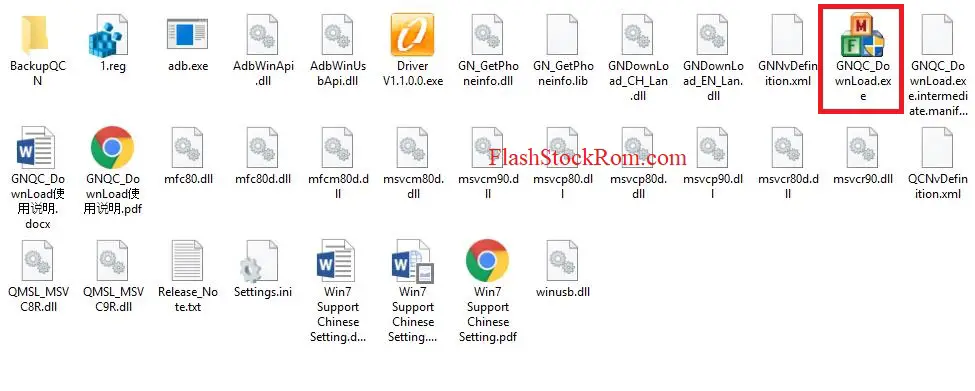
- A new screen will pop up, click on BP browse button on the top right below the blank space, and locate the bp_image folder in the firmware which you downloaded in the third step.
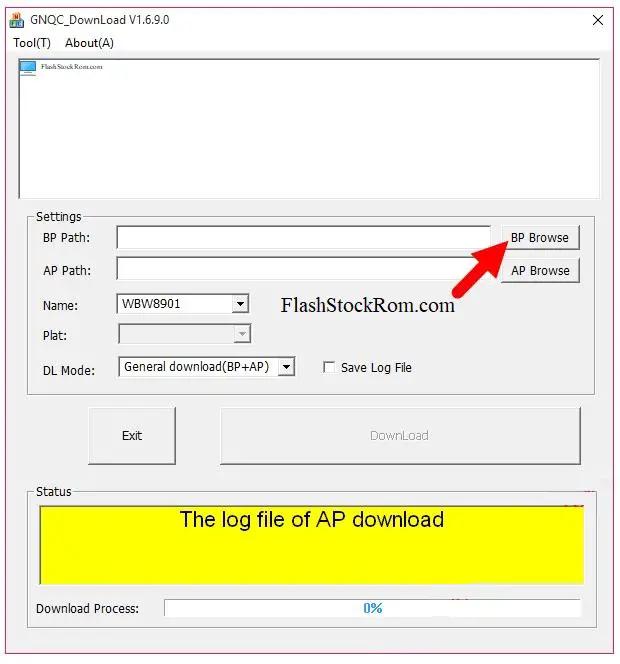
- Tap on the AP browse button and again add the folder path from the firmware folder.
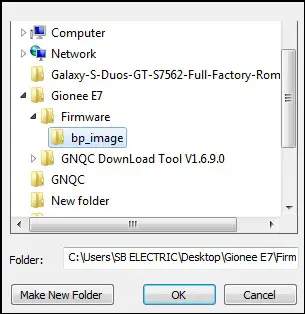
- After these two steps, the next is to select the name path. You will have 3 different name file path. Select WBW8901 If it has taken some other value by default,then change the value to the mentioned.
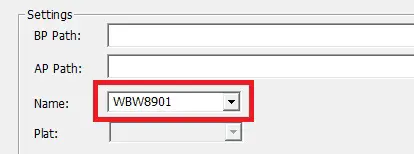
- Once you select the name path, the download button which is shadowed before should get enabled automatically. Do not hit the button right away. Do the step mentioned in the next step before that. People most often do this mistake. That’s the reason why I’m mentioning this step separately.
- Power off your device by a long press on power button and choose power off.

- Connect the device to the computer from which you have scheduled the flashing from using USB driver.
- The GNQC tool will start downloading.Probably, it will take 5-10 minutes.
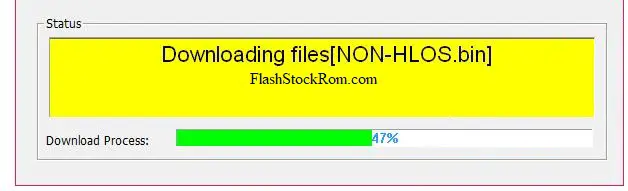
- If everything goes well, it should show the green status showing it’s successful.
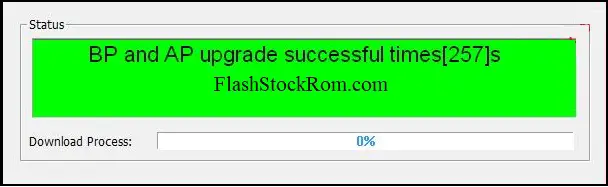
- Close the tool screen and disconnect the device.
Congratulations on flashing your device by using GNQC download tool. If you are facing any issues or stuck at certain steps, drop a comment and one of us will get back to it very quickly. There are many other posts regarding to the Qcomm flashing by various steps. Please go through if you are interested. If the post has helped you, please share the same . It might help others who are in need. Thank you!