How to Flash Stock Rom on Xiaomi Mi 8 Explorer

How to Flash Stock Rom on Xiaomi Mi 8 Explorer
How to Flash Stock Rom on Xiaomi Mi 8 Explorer
Hello Everyone! Xiaomi MI, the mobile which has become a new trend in today’s generation. The users using the MI mobile are increasing exponentially like anything. There is no other mobile companies who can even par with the MI mobile users. So, today we are providing you the detailed post which will include the step by step sequential steps to be followed to flash the MI devices. Read More – Increase RAM SIZE after root on Xiaomi ?
Pre-requisites:
- Read More – Stock Rom vs Custom Rom
- Xiaomi flash tool, which we are discussing today, will only work with Xiaomi devices which are running on Qualcomm chipset. So, kindly check out the device thoroughly before trying anything blindly.
- Make sure you have a complete backup of your device
- Charge up your phone to at least 50-60 %, since the flashing takes some time and to be on the safer side.
Steps:
- Download Xiaomi MI Flash Tool on the PC/ Computer from which you have planned to flash your device from. Extract once the download is done. If you don’t have any applications which extract the files, then kindly download and install this prior to this. Once you extract the file, you should be able to see the options identical to the one shown in the figure.
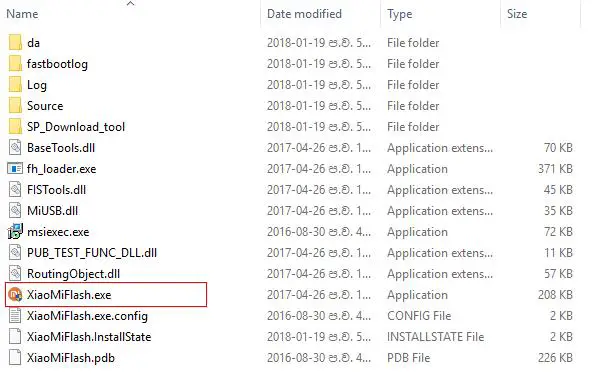
- Now, double click on the option MiFlash, which is the set up file.
Download Stock rom For Xiaomi Mi 8 Explorer .
- Now, Download the Xiaomi stock firmware on your computer. Extract once the download process is done. Should be able to see the options shown below.
- The next step is to install the Xiaomi USB driver on your computer. Browse through the options in the extracted file and install the same. Read More – After Root, What can Do

- Power off the device whose flashing is planned. Hold power button for 2-3 seconds and then select Power off option.
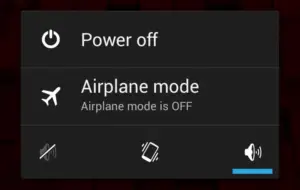
- While flashing using Xiaomi MI Flash Tool, it is recommended or we can say it’s almost mandatory to switch to Fastboot mode. To do so, Press Power+ volume down button for 5-7 seconds. Read More – Enable OTG support on Xiaomi Device

- You should be able to view a screen shown below, which indicates that the device is switched to fastboot mode.

- The next step is to connect the device to the computer using USB cable.
- Open Xiaomi MI flash tool (local disk C/XiaoMi/XiaoMiFlash.exe). A new window will be prompted identical to the one shown below.
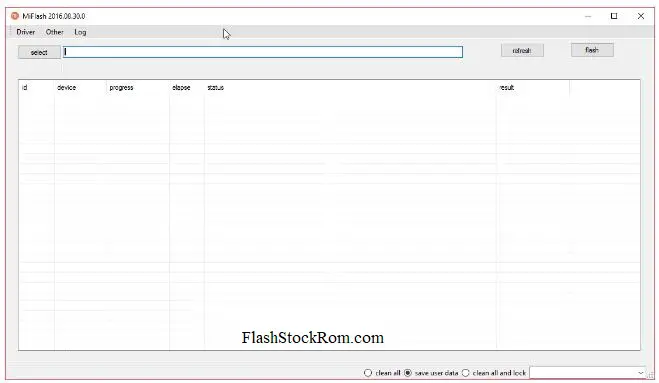
- Click on the browse option and locate the firmware folder which you have downloaded as mentioned in step 2.

Installing Stock Rom on Xiaomi Mi 8 Explorer
- You are almost done! Go ahead and click on Flash button.
- It will take somewhere between 5-10 minutes for the whole process to get over. Please wait patiently. A success message would be displayed once it’s done. Close the tool and disconnect the device.
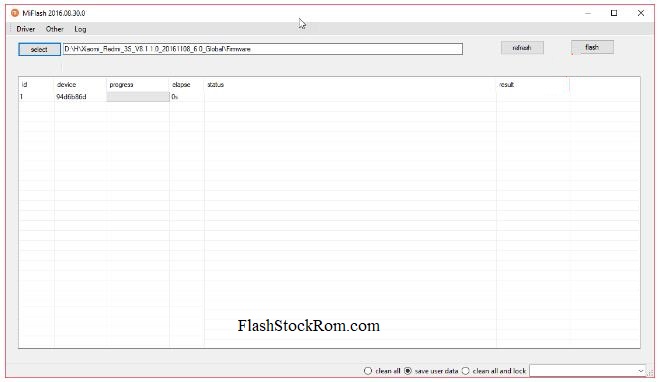
- Restart the device and it should work with the enhanced features.
Frequently Asked Questions Listed Below
I can’t Flash Stock Rom on Xiaomi Mi 8 Explorer .
Do it again with fresh Files. Your problem is persist then Leave a Comment With Full details about error. Then our team will help you.
Xiaomi doesn’t turn on, or respond to power button ( Dead/Soft Brick).
- After that Give up to 15mins for first boot.
- Finally Find Rom from alternative source.
Xiaomi Doesn’t not pass boot logo/bootloop
After Flashing, Xiaomi phone doesn’t pass the boot logo that mean,there is something wrong with your Xiaomi Mi 8 Explorer . However let it to start 15mins at least because this is first boot.After that if any Problem persists then Try to hard reset and do the Flash again.
Xiaomi Mi 8 Explorer stuck at boot/ continuously restarts/ keep rebooting
first time it may give this kind of things. wait and watch. first boot may be slow. if Problem persists then Try to hard reset and do the Flashing Stock firmware on Xiaomi Mi 8 Explorer again with fresh Files.
USB device not recognized
This is not related to xiaomi Flash Tool. seems like this is error of your USB port for the reason that you get this error.Then you can fix it from here
- Make sure the scatter file was not renamed previously. If you’re sure that the scatter file’s name was unaltered, then try using a higher version of xiaomi Flash Tool.
Xiaomi Device auto restarting
- It may be your Xiaomi case is pressing on it (Clean the power button.)
- or May be, your current stock Rom is damaged or Corrupted. So you have to Install Stock Rom/custom Rom to your device. use this post to Flash new Stock Rom.
Thank you for coming to our Page. If this page helped you , So then please share this website to all Social Medias like Facebook ,twitter and Reddit so then Others can find this Xiaomi Guide. Finally If you have any problem then don’t hesitate, feel free to Leave a Comment with Error Message.So one of team our team member will help you as soon as possible.
Lucas Noah is a tech-savvy writer with a solid academic foundation, holding a Bachelor of Information Technology (BIT) degree. His expertise in the IT field has paved the way for a flourishing writing career, where he currently contributes to the online presence... Read more

