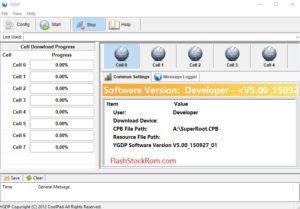Fixing the hidden.img issue using Odin tool-Simplified

Fixing Hidden.img Issue by using Odin Tool
This tutorial gives the proper sequence of steps to be followed to overcome the error using the Odin tool. I have already given user guides about what Odin tool I and what it does, and also some of the tackling steps to encounter some errors faced during the flashing. If you do not have any idea about Odin tool, then please go through the below mentioned tutorial o get a fair idea, so that this tutorial becomes a piece of cake!
Odin for beginners -> Odin For Beginners | Ultimate Guide
If you are installing stock or official firmware’s on Samsung tablets/Smartphones, then the task can be done using Odin tool easily, whereas if you are doing the same on other devices, then you might face some issues since the tool is developed by Samsung and it’s easily compatible with Samsung devices than any other devices. Download the Odin tool and get all your tasks of flashing’s get done as easy as possible.
Odin is a very handy tool, but we cannot ignore the fact that an improper handling of the same would put us stake. While most of the issues get solved smoothly, there are some cases which are challenging too! The issue which we are dealing with today is one of its kinds. I have also solved one problem in the past; you can through that if you are interested in knowing more about the Odin tool facts.
Fixing EXT4 issue: Fixing The Invalid EXT4 Image Using Odin Tool
The error of this hidden.img can be fixed very easily and quickly. Just follow the below steps and you can thank me later.

Fixing the hidden.img issue :
- Download the Samsung firmware file with .tar.md5
- I hope everyone have the zip extractor file installed on your computer, If not then you can go ahead and download and install any freely available zip file extractors like 7zip or any other which you are comfortable with.
- Open the folder where your firmware folder file is present. Then, from the windows options, click on view in the explorer menu and check in on File name extensions.
- Now, this gives you the provision to view and edit the file extensions. Rename the filename from .tar.md5 to .tar
- The next step is to extract the extension file using the Downloaded file extractor.
- Once the file is extracted, search for the hidden.img file and in the folder and delete it.
- After this step, select all the files and then right click and select Winrar>Add to archive.
- It will prompt a new page, select the drop down menu of the archive format and select tar and click OK.
- Zip file executor will compress all the files.
- Now you have a new file with the name .tar extension. Revert back to the original name by renaming it to .tar.md5 from .tar
- Save the changes you have made.
- As a result of these steps, Now you will all be set for the new firmware installation as per your choice.
Bingo! Wasn’t that too easy? I hope you liked the tutorial and I’m going up with lot more and keep you updated. Keep rolling, thanks!
Thank you for coming to our Page. If this page helped you , So then please share and Bookmark this website to all Social Medias like Facebook ,twitter and Reddit so then Others can find this Guide. Finally If you have any problem then don’t hesitate, feel free to Leave a Comment with Error Message. So one of our team member will help you as soon as possible.