how to use Qualcomm Flash Image Tool
Hello friends from this post we would like to present how to use Qualcomm Flash Image Tool.Qualicom Flash Image Loader (QFIL) is tool that allows you to Flash qualcomm devices.
- Qualcomm Flash Image Tool is compatible with windows 10, windows 8.windows 8.1,windows 7, windows vista, windows XP.
- This tool is only support for the devices which have qualicomm chipsets. How to Check?
- Take a proper back up of your data before you start the process.
Read More :Rooted and Now what?
Steps for Flashing stock ROM using Qualcomm Flash Image Loader (QFIL)
Step 1 :
Download and install the qualcomm USB drivers on your PC.If you have already install it skip this step.
Step 2 :
First download the Qalicom Flash Image Loader.Then extract it.After extracting you can able to see this. Read More : Stock Rom vs Custom Rom
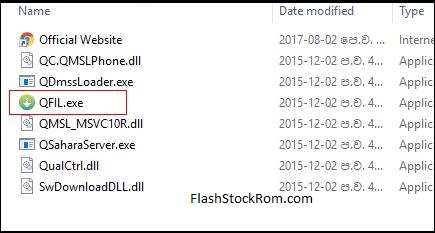
Step 3 :
Now open QFIL.exe file. See above picture
Step 4 :
After QFIL launched you can see this dailog box.
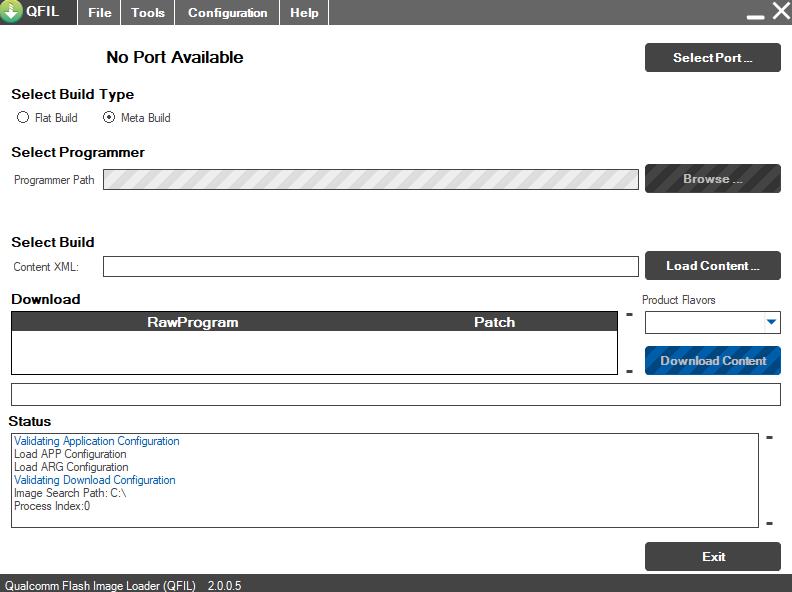
Step 5 :
Power off your device. By Pressing power key

Step 6 :
Then connect the device into PC and press volume up or down button. Read More : Increase Ram Size on your Device
Step 7 :
Then click the browse button.Then locate the .mbn file.
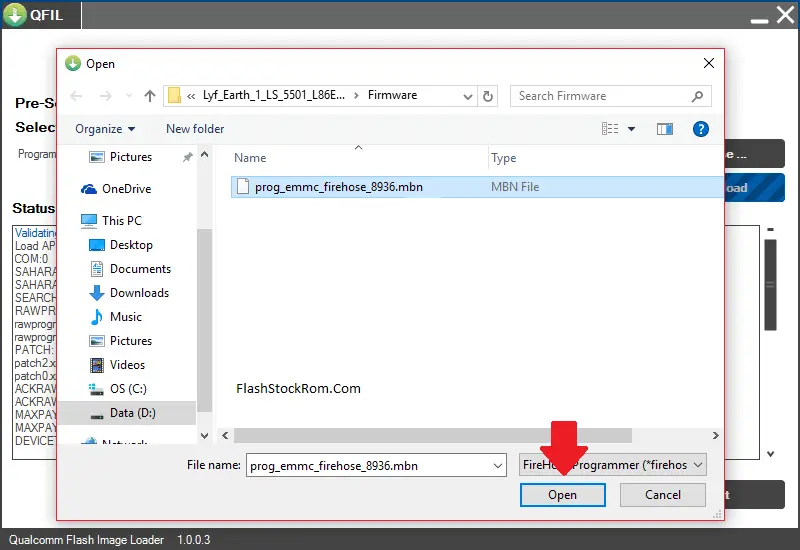
Step 8 :
when you add firmware file image loader will automatically take the rest of firmware data.
Step 9 :
Now click the download button. Read More : Enable OTG (pen) on Your Device
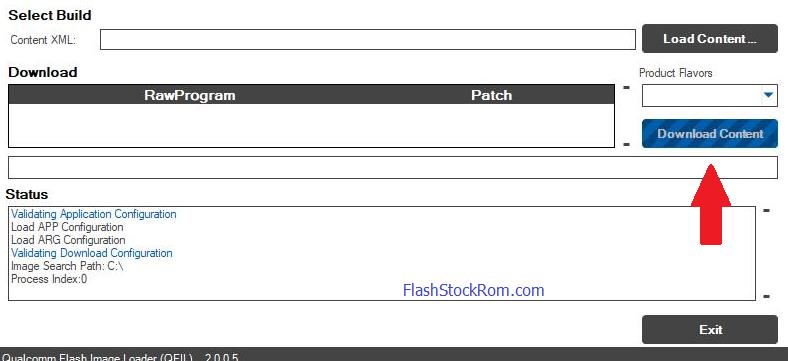
Step 10 :
The process will take 10 – 15 minitues. After completing the proces your device will be utomatically reboot. Read more: Increase Internal Memory Size on your Device
congratulations now you have successfully flashed your android device using Qualcomm Flash Image Loader.
Frequently Asked Questions Listed Below
Download Fail:FireHose Fail:FHLoader Fail:Process fail
- in QPST tool.. select flat build
- for “select programmer” select program_emmc
- for XML, select raw program & then patch0.
then “Download” option wil get highlighted.
press vol+ & connect flashing. do not leave vol+ key untill flashing complete.
one of our user help this “Pressed down button before plugging in with turned off smartphone. Then it only gave me one possible port choice and when I clicked download the name changed into Qualcomm 9008”
Download Fail: Unable to download Flash Programmer using Sahara Protocol
The most important part is you need to be connected to QDLoader 9008 port. not any other port!
To connect to 9008 port follow these instructions carefully:
- Turn you phone off and disconnect usb cable
- Press and hold Volume Up button and now plug the usb cable inn and at the same time press and hold power button for 3 second and then leave power and volume button. You will see logo blink for a second on your phone. Remember you have to press power button at the same time you plug inn usb cable. Keep trying and your computer will start installing drivers for Port 9008
no port available error
If you getting Sahara Fail error, Copy Firmware Folder to C:/Program File/qualicomm/QPST/bin as in where the QFIL is located
sahara fail error
If you getting Sahara Fail error, Copy Firmware Folder to C:/Program File/qualicomm/QPST/bin
Download Fail:System.Exception: Failed to Upload the emmc images to the phone using Firehose.
In error, the firmware file is damaged. Try to download and flash again.
Thank you for coming to our Page. If this page helped you , So then please share this website to all Social Medias like Facebook ,twitter and Reddit so then Others can find this post. Finally If you have any problem then don’t hesitate, feel free to Leave a Comment with Error Message.So one of team our team member will help you as soon as possible.
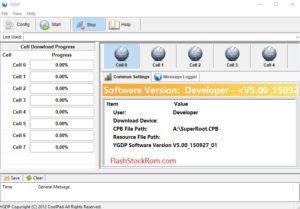

Please help
Download fail:firehose fail:fhloader fail
Tried everything
Vol + vol- every thing
No result