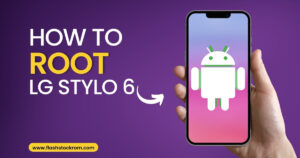How To Install Spectrum App On LG TV

In the world of digital entertainment, the Spectrum app has emerged as a game-changer. As a user, I’ve found it to be a one-stop solution for all my entertainment needs, offering a wide range of live TV channels and on-demand movies and shows. The convenience of having all this content at my fingertips is unparalleled, and it’s why I believe the Spectrum app is a must-have for every smart TV owner.
The importance of installing the Spectrum app on your LG TV cannot be overstated. LG, known for its high-quality smart TVs, becomes a complete entertainment hub when paired with the Spectrum app. From my personal experience, the combination of LG’s superior display and Spectrum’s extensive content library creates an immersive viewing experience that’s hard to match. So, if you’re wondering how to install the Spectrum TV app on your LG TV, you’ve come to the right place. Let’s dive in!

Table of contents
Compatibility of Spectrum App with TVs
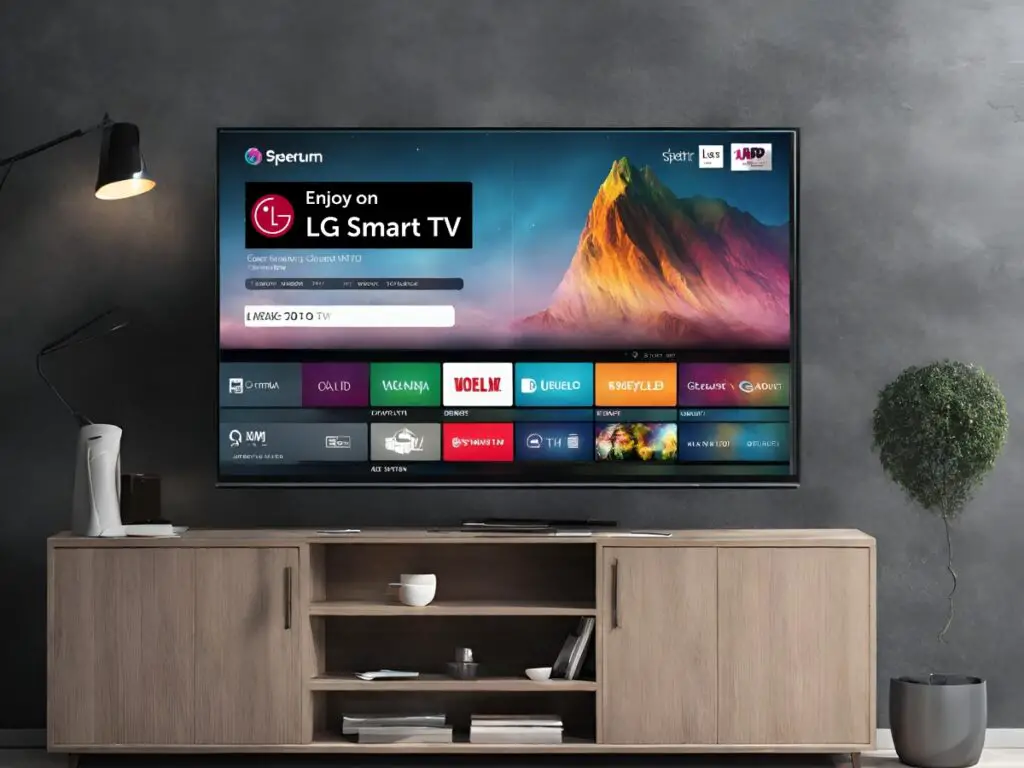
Before we dive into the installation process, it’s important to understand the compatibility of the Spectrum app with various TVs. From my personal experience, I’ve found that the Spectrum app works seamlessly with a variety of smart TVs. Here’s a list for your reference:
- Samsung Smart TVs (2012 and newer models)
- Apple TV (4th generation or higher)
- Roku
- Xbox One
Now, let’s talk about LG TV compatibility. While it’s true that the Spectrum app isn’t natively available on LG TVs, don’t let that discourage you. I’ve discovered a workaround that allows you to enjoy the Spectrum app on a smart TV. This method involves using other devices like Roku or Amazon Fire Stick, which are compatible with both LG TVs and the Spectrum app.
So, even if you own an LG TV, you can still experience the vast array of content offered by the Spectrum app. Stay tuned as we delve into the step-by-step guide on how to install the Spectrum app on your LG TV.
Steps to Install Spectrum App on LG TV
Before we start, let’s go over the pre-installation requirements:
- An LG Smart TV
- A device compatible with the Spectrum app, such as a Roku stick or Amazon Fire Stick

- A stable internet connection
- Your Spectrum account credentials
Now, let’s move on to the detailed steps in the installation process:
- Connect your Roku stick or Amazon Fire Stick to your LG Smart TV.
- Make sure your device is connected to the internet.
- Navigate to the app store on your device (Roku Channel Store for Roku, Amazon Appstore for Fire Stick).
- Search for the Spectrum TV app.
- Select the Spectrum TV app and click on ‘Install‘ or ‘Download‘.
- Wait for the app to download and install.
Finally, let’s look at the post-installation setup and activation:
- Once the Spectrum app is installed, open it on your device.
- You’ll be prompted to sign in. Enter your Spectrum account credentials.
- Follow the on-screen instructions to complete the setup.
- Once setup is complete, you can start enjoying the Spectrum app on your LG TV!
Remember, if you encounter any issues during the installation process, don’t hesitate to reach out to Spectrum’s customer support. They’re there to help you get the most out of your Spectrum app experience.
Troubleshooting Tips for Spectrum App Installation on LG TV
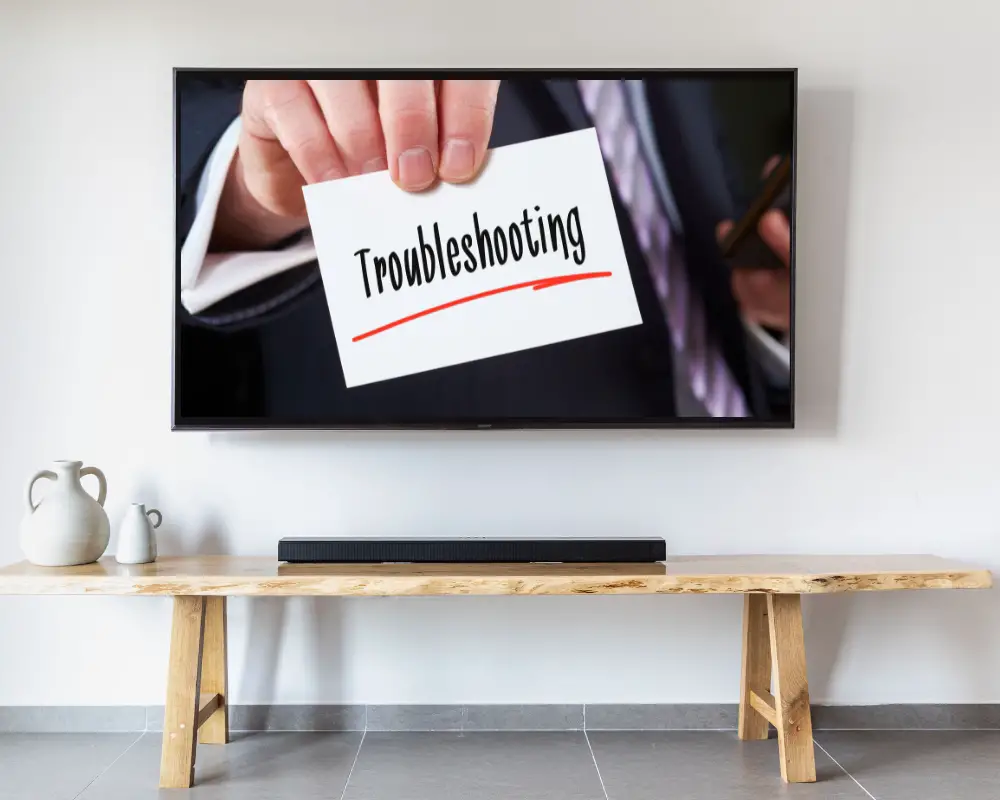
Even with a straightforward process, you might encounter some hiccups while installing the Spectrum app on your LG TV. Here are some common issues and their solutions:
- Problem: The Spectrum app is not found in the app store.
Solution: Ensure you’re searching in the correct app store. Roku users should look in the Roku Channel Store, while Amazon Fire Stick users should search in the Amazon App Store. - Problem: The Spectrum app won’t install.
Solution: Check your internet connection. A weak or unstable connection can interrupt the download and installation process. - Problem: The Spectrum app won’t open after installation.
Solution: Try restarting your device. If the problem persists, uninstall and reinstall the app. - Problem: You can’t sign in to the Spectrum app.
Solution: Double-check your Spectrum account credentials. If you’ve forgotten your password, use the ‘Forgot Password’ option to reset it.
When to contact customer support
If you’ve tried the above solutions and are still facing issues, it’s time to contact Spectrum’s customer support. They can provide further assistance and help resolve any technical issues you might be experiencing. Remember, there’s no problem too big or small for their team, so don’t hesitate to reach out if you need help.
The solutions in this guide are verified by technical experts in digital entertainment and smart TV technology. Their extensive experience ensures the reliability and effectiveness of the solutions provided, making this guide a trustworthy resource for installing the Spectrum app on LG TVs.
Conclusion
In conclusion, installing the Spectrum app on your LG TV can significantly enhance your entertainment experience. Despite the app not being natively available on LG TVs, the workaround involving a Roku stick or Amazon Fire Stick makes it possible to enjoy the vast array of content offered by the Spectrum app on your LG TV.
We’ve walked through the pre-installation requirements, the detailed steps of the installation process, and the post-installation setup and activation. We’ve also covered some common troubleshooting tips for any issues you might encounter along the way.
I encourage you to try this process yourself. The convenience and entertainment value the Spectrum app brings to your LG TV is well worth the effort. Remember, if you run into any problems, Spectrum’s customer support is always there to help. Enjoy your enhanced viewing experience with the Spectrum app on your LG TV!
Frequently Asked Questions (FAQs)
What TVs are compatible with Spectrum?
The Spectrum app is compatible with Samsung Smart TVs (2012 and newer models), Apple TV (4th generation or higher), Roku, and Xbox One. For LG TVs, a workaround involving a Roku stick or Amazon Fire Stick can be used.
How do I get the Spectrum app on my smart TV?
You can get the Spectrum app on your smart TV by downloading it from your TV’s app store. For LG TVs, you’ll need to use a Roku stick or Amazon Fire Stick.
How do I download my Spectrum app?
You can download the Spectrum app from your device’s app store. Search for the Spectrum TV app and click on ‘Install’ or ‘Download’.
How do I get Spectrum on my TV?
To get Spectrum on your TV, you’ll need to install the Spectrum app. This can be done by downloading the app from your TV’s app store or, in the case of LG TVs, using a Roku stick or Amazon Fire Stick.
How do I activate my Spectrum service?
After installing the Spectrum app, you’ll be prompted to sign in. Enter your Spectrum account credentials and follow the on-screen instructions to complete the setup and activate your service
Read More:
- How To Root LG Stylo 6
- How to install TroyPoint Rapid App Installer
- How To Install Pokemon Go On a Rooted Android
Greetings! I am Sanduni De Silva, a passionate writer with a background in technology, holding a Bachelor of Engineering in Technology (BET). Currently, I contribute my writing skills to Creative Oceana LLC and various websites under their umbrella. My writing s... Read more