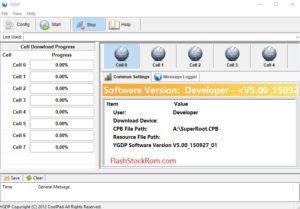Install OTA update via ADB Sideload
An over-the-air (OTA) updates are the wireless delivery of new software or data to mobile phones and tablets.This means user can able to take updates to his/her device directly through the phone without connecting it to a personal computer(PC).Apple use this feature with iOS 5.0.1 later than Android and they said it would makes iOS updates avialable all over the air.
However the problem is with OTA updates are everybody don’t get it right.OTA updates can be installed in two difference ways and here we talk about ADB slideload method.It can be also installed manually via .zip file.
Install OTA updates via ADB Slideload
Note :
- Custom recoveries like TWRP, CWM,Philz touch,etc might not work.
- you should propobly have a stock ROM recovery.
1. Setup ADB and Fastbbot on your PC.
2. Download the OTA update .zip file and then rename it to ota .zip.
3. Enable USB debugging
- Go to phone’s Settings >> About phone >> and tap build number and tap build number seven times.(This will enable developer option in your device.)
- Now go to Settings >> Developer option >> and tick the USB debugging check box.
4. Connect your phone to PC.
5. Now open the .zip file then open the command window for do this follow below steps.
- Shift + Right click in empty space in folder and select open command window from the context menu.
6. Now give this command to command window to reboot your device.( adb reboot recovery) Check your phone screen if it ask for Allow USB debugging accept it by using OK/Yes .
7. When you are in recovery mode use volume up or down button to navigate it and power button to select options.
8. Select the Apply update ADB option.
9. To do the installation give this command.( adb slideload ota.zip )
10. When OTA zip is installed select reboot from main menu of recovery.
OK that it…………hope this will helpful to you.
Lucas Noah is a tech-savvy writer with a solid academic foundation, holding a Bachelor of Information Technology (BIT) degree. His expertise in the IT field has paved the way for a flourishing writing career, where he currently contributes to the online presence... Read more