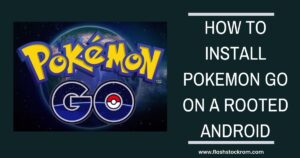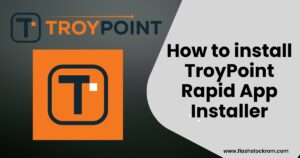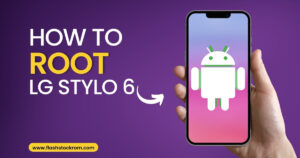WhatsApp Desktop Not Working? 6 Tips to Fix It

WhatsApp Desktop Not Working? 6 Tips to Fix It
If the WhatsApp Desktop Not Working, here are some quick fixes that you can try. Lets go ahead and get an idea about them.
To keep all important messages and notifications in one location, use WhatsApp Desktop. Additionally, since you don’t have to worry about missing something or check your phone continuously, it increases productivity.
Since its 2016 release, the app has seen frequent updates and improvements. However, occasionally there are some problems with the app’s functionality. These may be the reason for WhatsApp Desktop Not Working.
If so, you can try the below-listed fixes to make the WhatsApp Desktop app work again.
1. Reset the WhatsApp Desktop App

Reverting the app to its default settings might fix your issue.
Here is how you can reset the WhatsApp Desktop app in Windows 10:
- Go to Settings > Apps by selecting Start from the menu bar.
- Choose App and features.
- Select WhatsApp from the list of apps, then click Advanced options.
- choosing the Reset button
- Open WhatsApp and make sure it is working.
Note: You can reset WhatsApp through Windows Settings, only if you have downloaded it from Microsoft Store.
2. Close WhatsApp Using Task Manager
There might be a WhatsApp service running in the background that stops the app from working properly. To fix this, you should completely close the app.

Here is how to do it:
Press Ctrl + Shift + Esc to bring up Task Manager.
From the Processes tab, select WhatsApp.
Click the End task button.
Start the app up again and see if it is working.
3. Use the Same Wi-Fi Network
There’s one thing that escape your attention: which network you are connect to.
Even though it may seem confusing, if you wish to use the WhatsApp Desktop software, you should connect your computer and phone to the same Wi-Fi network.
When there are connection issues, this occasionally seems to resolve the problem.
4. Update WhatsApp Desktop
There could be bugs with WhatsApp because of an outdated version. Open the application you downloaded from the Microsoft Store, then click the Download and updates icon in the top-right corner.
To install the latest version, look for WhatsApp Desktop and click Download WhatsApp Desktop.
5. Reinstall the App
Try uninstalling the app if you are unable to open it.
You can uninstall the app from the Settings menu or simply search for it in the Windows search bar. Then choose Uninstall. Then, you can download and install it again.
Be sure to download WhatsApp Desktop from the Windows Store or the WhatsApp website. You could expose your PC to malware attacks if you download the program from shady third-party websites.
6. Run the Internet Troubleshooter
If the app is stuck in an endless loading loop, there might be a problem with your internet connection. To easily solve problem, use the built-in troubleshooter in Windows.

How to do it:
- Click Start > Settings > Update & Security
- From the left-hand menu, select Troubleshoot.
- Click Additional troubleshooters.
- To begin, choose Internet Connections > Run the troubleshooter.
This will let you know if your internet connection has an issue that needs to fix and is interfering with WhatsApp Desktop.
Fix WhatsApp Desktop
Hopefully, with our advice, WhatsApp Desktop is now working properly for you.
Switch to WhatsApp Web when you need to get something done quickly. You won’t be missing anything because it includes many of the same features as the desktop application.
How to Speed Up Your Internet on Windows: 7 Tips and Tweaks >> Follow the Link
Frequently Asked Questions
Why is my WhatsApp Desktop not working?
Verify that your device is properly connected to the internet and that your internet connection is active. When your internet connection is down, WhatsApp is not accessible. Check your smartphone to see if you can access other web pages. In an offline state, WhatsApp desktop and browser may not function.
Why WhatsApp Web is not working in Chrome?
WhatsApp Web doesn’t necessarily support every version of Chrome, Firefox, Opera, etc. So make sure your browser is up to date. By selecting Customize Google Chrome, Help, and finally About Google Chrome, Chrome users can check for browser upgrades.
Is WhatsApp Desktop compatible with Windows 10?
The official WhatsApp client is finally available for Windows desktop. It means Windows 10 and Windows 11 users can now use WhatsApp on Windows desktop without having to open a web browser.
Why does my Desktop WhatsApp keep crashing?
If the WhatsApp desktop app is still crashing on your computer, we recommend reinstalling the program. This should clear damaged files from your system and ensure you have the latest working copy of the app.
Can I use WhatsApp on PC without phone?
WhatsApp currently offers a multi-device beta program that gives users early access to try a new version of WhatsApp for Web, Desktop, and Portal. It allows WhatsApp users to use linked companion devices without the need to keep their phones connected. Read more
Can I login to WhatsApp Web without scanning the QR code?
You must scan a QR code in order to use WhatsApp on PCs or laptops. You must do it again in order to access WhatsApp Web after logging out of the desktop version.
Read more:
Difference between WhatsApp vs. WhatsApp Business?