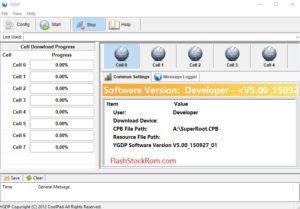Odin for Beginners | Ultimate Guide

Well, the name might seem pretty unusual or unique as some of you might not have heard about the same but I’m sure you will be thankful after knowing the use of it. Odin is a firmware tool for almost all the Samsung galaxy devices to install/flash ROM. Yes! You can do all these works by yourself if you go through this guide and understand. You can use the Odin tool for boot loop issues, firmware upgrade/downgrade issues and flash. To understand the Odin completely, all you have to do is to go through the user guide below.
What’s this Odin?!
In a simple laymen term, Odin is an internal tool developed by Samsung to flash firmware in the Android devices. Samsung has also rolled out different versions of Odin for the compatibility of different devices so that a user can download the one which supports perfectly on his/her device.
Even though the versions are different depending on the devices, the options in all the versions remain the same. So, let’s go a step ahead to understand all the options of Odin Tool.

Understanding the different check-box options
- Auto-Reboot: Checking into this option would reboot the system automatically when the flashing is done from your end successfully.
- Re-Partition: As the name itself suggests, this option when checked would re-partitions the device system of your file back to original place or we can say that it sets to default technically.
- Reset Time: This option resets the time back to zero once the flashing process is done successfully, indicating the time of the last flashing.
I hope the checkbox options are clear now, let’s understand what each mean and how they work.
- PIT: PIT stands for Partition information table. If you want to change your partition layout, only then you are supposed to select this option since no one would like to mess with the partition table which is already there. If selected, then you should also specify the .pit files from your end.
- Boot-loader: This is for a new boot-loader, and would flash the device boot-loader. However, is not recommended in the normal flashing cases.
- PDA: This option signifies the firmware build of your device and the name refers to the version of the software that you would like to flash on to your device.
- Phone : signifies/refers the files which contains your modem of the device.
- CSC: stands for Consumer Software Customisation. This option refers to the files which are specific to carrier, also geographically and hence it also includes Access Point names (APN)/ Multimedia Messaging Service (MMS) options as well. Adding to this, it doesn’t hinder the languages of Keyboard/firmware, so no need to worry.
That’s all about the different Checkbox options and Button options of the Odin tool. If used properly, there is no other tool as handy as Odin. Please go through the below Suggestions before start using Odin.
Be Careful, when you select files against different options. You are supposed to select specific files for the specific options. Especially when you select Re-Partitions file, go for it only if you are sure with the file. Do not take any chance, since selecting wrong options may harm your phone.
I Hope the User guide would come handy to you. Thank you for coming to our Page. If this page helped you , So then please share this website to all Social Medias like Facebook ,twitter and Reddit so then Others can find this Guide. Finally If you have any problem then don’t hesitate, feel free to Leave a Comment with Error Message. So one of our team member will help you as soon as possible.