Update Mavic 2 Firmware Using DJI Assistant and Go 4 App
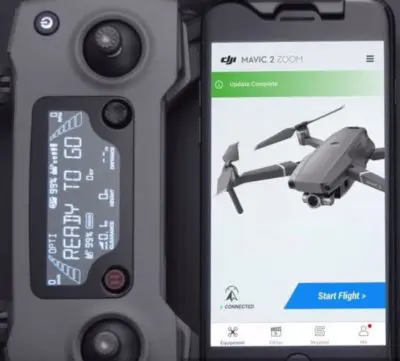
Update Mavic 2 Firmware Using DJI Assistant and Go 4 App
Do you aware of the step on how to update the Mavic 2 Firmware Using DJI Assistant and Go 4 App. It does not matter even though you do not the method properly. Here, we will give the information in detail. Let us move on them. The very article ‘Update Mavic 2 Firmware Using DJI Assistant and Go 4 App’ consists of the methods of solving the issues and the improvements that need to your drone. So, this is not only about the DJI Mavic 2, its’ items, and the updates in firmware.
A relevant software for both remote controller and battery is also included in the firmware update in Mavic 2. For sure, installing the newest Mavic 2 firmware will be beneficial for you. both types of Mavic 2 Pro and Mavic 2 Zoom drones have a similar method to update the Mavic 2 firmware. But a small difference can be noticed while the firmware is updated between the Mavic 2 and previous Mavic drones, but they are also original. Up to now, five firmware updates have been introduced by DJI for Mavic 2 drone.
In the final section of this article, firmware releases are mentioned with the solved troubles plus the improved features. It will quite be interesting for you to get to know about them.
Methods of updating the Mavic 2
A couple of methods can be applied to update the Mavic 2 drone and remote controller. One method is to use DJI Go 4 app and the other method is to use DJI Assistant 2 app. For both methods, you need to have a computer.
In the next sections, we refer to the videos that depict the guidelines to update the Mavic 2 Pro and Mavic 2 Zoom by applying either DJI Go 4 app or DJI Assistant 2 app.
In case, if the Mavic disconnects with DJI Go 4 or the Remote Control, then you better go through our article on solving the Mavic pro disconnects. This will be beneficial for the previous Mavic pro and surely this will be useful also to solve the issues in Mavic 2 drone. Beyond, if you need any tips to know for the flying issue you better update the Mavic firmware.
Update DJI Mavic 2 Firmware
Notes on Updating Mavic 2 Firmware
- Indeed, when the DJI Assistant 2 is located on your PC, you cannot update the remote controller and the drone together. You have to update them one after the other.
- First, you need to select the device that you use to install the app. DJI Go 4 App will support the smartphone and DJI Assistant 2 App will support your PC. Before all, navigate to the page, Mavic 2 download.
- Then, look for the charging level in each drone, remote controller, Mavic 2, smartphone, and computer. It is better to have above 50% or so.
- When the Mavic 2 is getting started, you need to have a firm network connection to download the firmware without interruption.
- It is better to remove the propellers in the drone while the update is processing
- The drone will be rebooted by the upgrading procedure of Mavic 2 firmware
- While the update is processing, you need to alert the drone and the remote controller and do not remove them. In case, if any of mentioned items are removed, the update will fail. Sometimes, it may lead to destroying the current firmware also. After all, unless you install the right firmware, the drone will not perform well.
DJI Mavic 2 Firmware Update Using DJI Assistant 2
We will go through how to update the Mavic 2 Pro and Zoom with the DJI Assistant 2 software that is installed on the PC.
- Turn off the drone.
- Take USB type A to type C cable and connect the drone with the PC.
- Switch on the drone
- Go to the DJI Assistant 2 app and log in to the DJI account
- Choose Mavic 2. The option, the firmware update will display on the left sidebar. Tap on it.
- Several firmware versions may include and search for the correct version you need. Then, tap on the update
- Tap to launch the update process
- Stay until the firmware is downloaded. Then, the firmware will update automatically
- After the update is done, Reboot the drone
- Now, check for the battery level and if it is more than 1, you need to go for the so-called method to update the Mavic 2 battery.
Note: After the update process of Mavic 2 firmware, it may bring back the settings into factory defaults. They return To Home Altitude and Maximum Flight Distance. So, better to list down the settings and then restore them after the update is done.
Update Mavic 2 Remote Controller Firmware Using DJI Assistant 2
Here are the steps to update the Mavic 2 Remote Controller.
- Switch the Remote Controller to off
- Get a USB cable to connect the Remote Controller with the PC.
- Switch on the Remote Controller
- navigate to the DJI Assistant 2 app. Log into the DJI account
- Choose Mavic 2 RC. Tap on a firmware update that will display on the left sidebar.
- Among the firmware versions that include, check for the preferred version. Then, click to update.
- Tap to launch the update process
- Stay until the firmware is downloaded. Then, the firmware will update automatically
- After the update is over, the green message will notify that update is completed
- finally, restart the drone after the update.
There are many types of new features that are added to update the Mavic firmware. DJI Assistant 2 Mavic will be useful to set the sensors, customize the Mavic including the flight, upload the data, and clarify the logs in a black box. You can find more information on Mavic Pro-Assistant 2 software.
Notes on Updating the Mavic 2 Using DJI Assistant 2
- In this period of time, when you use the DJI Assistant software to update both the drone and the controller, you need to update them separately.
By using the DJI Assistant software, here you are given a video to watch. It will direct you on how to update both of controller and the drone.
Update DJI Mavic 2 And RC Firmware Using DJI Go 4 App
The steps to update the controller and the drone are as follow:
- Make sure the smartphone or the tablet is connected to the internet
- Turn both controller and the drone off
- Connect the smartphone with the controller
- First, power on the controller and then the drone
- Navigate the DJI Go 4 App using either of smartphone or tablet
- If the new update is available, it will display
- Then, click on the notification
- Tap on the download. The firmware will download and will be updated
- The message with green color will let you know that update is done
- Soon after the update is over, reboot the drone.
- Then, check for the battery level. If it is more than 1 you can go for the next process to update the battery in Mavic 2.
Note: After the update process of Mavic 2 firmware, it may bring back the settings into factory defaults. They return To Home Altitude and Maximum Flight Distance. So, better to list down the settings and then restore them after the update is done.
Note: if you want the items of drone, here is the site: Mavic 2 items and updates
The below-given video will help you to update the Mavic 2 Pro and Zoom firmware. It will be directed by DJI Go 4 app.
DJI Mavic 2 Care Refresh; Update Mavic 2 Firmware Using DJI Assistant and Go 4 App
In fact, a couple of units for restoration is given by DJI Mavic 2 Care Refresh. Yearly, you have to pay an extra amount. Moreover, a certain number of accidents will be covered. For sure, it will a kind of relief for you. The following link will direct you to more details.
DJI Mavic 2 Firmware Update Releases Notes ; Update Mavic 2 Firmware Using DJI Assistant and Go 4 App
The following section brings you the newest firmware with dates that were released. It includes the newly added features, and the issues that are fixed.
Mavic 2 Pro and Zoom Firmware Update Version v01.00.05.00
Released on 2019.09.16
- Included battery mounting detection. (DJI GO 4 v4.3.24 or previous one is needed) Unless the flight battery is placed appropriately, the drone will not fly.
- The function for the video captions, altitude display is included
- Developed the Waypoints, obstacle detection accuracy, accuracy of altitude for Exif photos
- The auto discharging feature in Intelligent Flight Battery is improved. When it discharges automatically, it is set. The settlement will remain for 5 days. (DJI GO 4 v4.3.24 or previous one is needed)
Firmware Update Version v01.00.04.00
Release Date: 2019.04.17
- Remote Controller in Dual mode is included. (DJI GO 4 v4.3. or the previous one is needed)
- The GPS info in photos is wrong sometimes when they watch on PC and after the task is done in QuickShot Rocket, the gimbal runs unusually. So, both the errors are fixed.
Firmware Update Version v01.00.03.00
Release Date: 2019.01.24
- Waypoints are added. (DJI GO 4 v4.3.12 or previous one is needed)
- Lateral Vision Systems for Timelapse are included. (For more details, see the user manual of Mavic 2 Pro/Zoom. It will show the facts on obstacle sensing)
- the altitude accuracy of Waypoints when it operates in Hyperlapse is improved. You better check for the takeoff altitude before the journey
- whenever other mobile phones were applied the controller works slowly. Then, it was fixed
- Sphere panorama photos did not work properly on Facebook. So, it was solved
- the flight battery did not charge when the environment temperature was 5° C – 10° C. Later, it was fixed
Firmware Update Version v01.00.02.00
Release Date: 2018.11.22
- Improved the situation that visible in Vision Systems in DJI GO 4 (want DJI GO 4 v4.3.4 or previous)
- While the Hyperlapse and Panorama are using on-screen display is enabled (want DJI GO 4 v4.3.4 or previous)
- voice alert for ActiveTrack 2.0 is included. Android version will release soon. (DJI GO 4 v4.3.4 or previous one for iOS)
- Precision Landing, Task Library to Hyperlapse Waypoint (DJI GO 4 v4.3.4, or previous type) are included.
- Lateral Vision Systems is improved with Interest of 2.0 (For more details, see the user manual of Mavic 2 Pro/Zoom. It will show the facts on obstacle sensing)
- 2 seconds of shutter speed for Hyperlapse Circle and Course Lock have improved. (DJI GO 4 v4.3.4 or previous)
Firmware Update Version v01.00.01.00
Release Date: 2018.10.11
- The photo quality in Panorama view, 2.0 of ActiveTrack, and aircraft flight stability have increased
- the sub-modes of Lateral Vision Systems for QuickShots are included. They are Circle, Helix, and Boomerang (For more details, see the user manual of Mavic 2 Pro/Zoom. It will show the facts on obstacle sensing)
- Both buttons of C1 and C2 in the controller can be used to handle the Vision Systems (needs DJI GO 4 v4.3.2 or above)
- You can settle both flight speed and duration for Hyperlapse (need DJI GO 4 v4.3.2 or above)
- The capability to remove both Panorama RAW footage and Hyperlapse is included. (Need DJI GO 4 v4.3.2 or above)
Mavic 2 Pro and Zoom Firmware Update Version v01.00.00.00
Release Date: 2018.08.23
- Hyperlapse mode with sub-features of Waypoints, Free, Circle, and Course Lock are added
- Dolly Zoom sub-mode for QuickShot and the Super Resolution sub-mode for Panorama that feature only on Mavic 2 Zoom are included
- HDR and Hyperlight shooting modes will support now
- 2 x digital zoom that helps when recording video in 1080p 24/25/30 fps is used only on Mavic 2 Zoom. So, it is added
- The alert will pop up in 25%
- Emergency RTH, Emergency Landing for Low Battery RTH, 2 m minimum flight altitude to Active Track 2.0 are included
- The photo quality in Panorama of Mavic 2 Pro/Zoom, video quality in QuickShots, and the task in Vision Systems are modified.
- This is relevant only for the Mavik2 zoom. Firmness for POI is increased. It is done by the method of measuring the place of the subject.
- At times, it was difficult to get the photos in panorama view. It has been fixed.
- With the impact of the compass, the drone moves, and finally, it is fixed
- Soon after the gimbal moves away from Quick Shots, it did not recenter. Now, the problem is fixed.
- Suddenly, the camera did not function well to record a video, and later it has solved.
- AE flicker issue in Mavic 2 Pro and green point issue in Mavic 2 Zoom is solved.
Firmware Update Version v01.00.01.00
Release Date: 2018.10.11
- Here are the developed features: Active Track 2.0, photo quality for Panorama, aircraft flight stability
- Lateral Vision System is enabled for the sub-models in QuickShots: Boomerang, Circle, and Helix
- capability to set the flight speed and duration for Hyperlapse (need DJI GO 4 v4.3.2 or above)
- it enables the removal of both Panorama RAW footage and Hyperlapse is included. (Need DJI GO 4 v4.3.2 or above)
- The buttons of C1 and C2 in the controller can be used to handle the Vision Systems


