Flash Stock Firmware on Evercoss T6
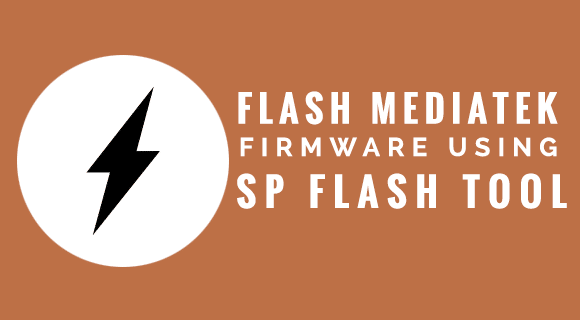
We are going to Flash Stock Rom on Evercoss T6. In this guide, we have used SP Flash Tool to flash the Stock Firmware on Evercoss T6. And we include an Official link to Download Evercoss T6 Stock ROM and all Needed Files. your device may get bricked And flashing stock ROM is the only way to go out. To perform this advanced process of Flashing stock ROM please Go Step by step. If you got any error then leave a comment.
Why SP – Smart Phone flash tool?
SP flash tool which is also known as the Smart Phone flash tool is a cross-platform application. We use the SP flash tool for Flash custom recovery, flash Stock Rom, and to fix the hard brick device. This is a very user-friendly tool SP flash tool is used on Mediatek devices. This allows you to flash stock firmware on Mediatek smartphones and Tablets only. It will not support devices having chipsets other than MediaTek. Read More – Check whether my one is Mediatek or any else
Why I want to Flash Stock Firmware
If you have an Android device, you may require flashing Stock ROM/Firmware under various circumstances. If you have flashed custom ROM, Custom recovery, or Custom kernel and facing several issues or if you want to Full Unroot, Unbrick, Rollback, then you have to flash stock ROM to bring your device back to its original state. Read More – Stock Rom vs Custom Rom
If you need to upgrade your Evercoss then you have to find upgraded Stock/Custom Rom – Android Q, Pie, Oreo, Nougat. we provide only Official Rom because all the glitches and bugs are debugged and you can get the latest OTA update and install them
Flash Stock Rom on Evercoss T6
REQUIRMENTS
- Read More – Increase RAM SIZE after root on Evercoss?
- Download Stock Firmware – Evercoss_T6_SC6531_F017_SPD.zip. – Link is below
- Download latest SP flash tool
- Original USB cable and working PC.
- Make sure you have a complete backup of your device
- Maintain the battery charge percentage at least 60%.
DISCLAIMER
Proceed at your own risk. flashstockrom.com will not be responsible for any mistake and any damage that might occur to your device while performing the following operation. Don’t skip any step. Full Guide about SP Flash Tool – For beginners
Preparation for Flashing Stock Firmware on Evercoss T6
STEP 1 :
- First Get Full Back up of your Evercoss.
- Download and install Android USB Driver on you pc. In case Android
USB drivers are already installed on your computer then skip this step.
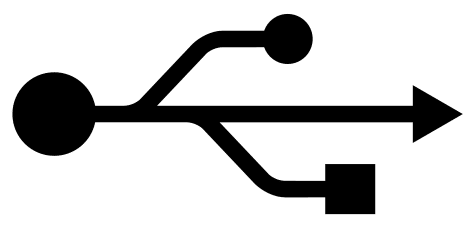
STEP 2 : After that power off your Evercoss.
STEP 3: Then Download SmartPhone (SP) Flash Tool on your computer. Once downloaded, extract the SP flash Tool Zip file.
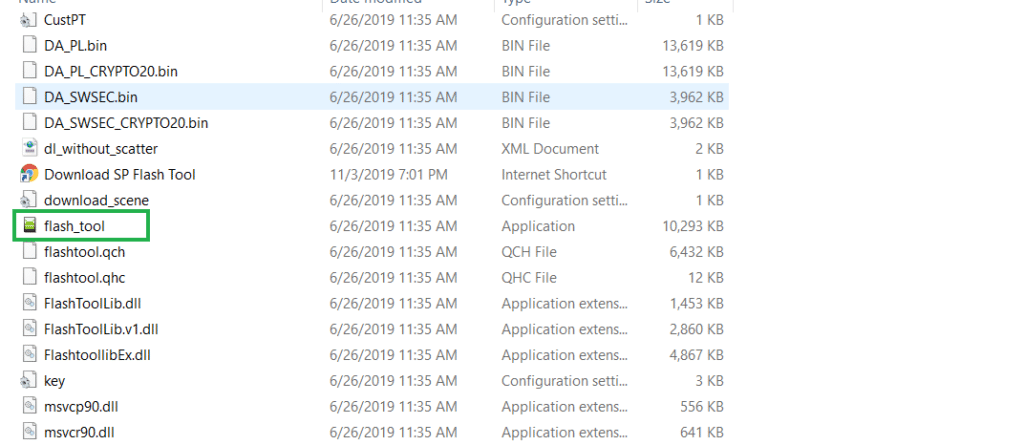
Download Stock rom For Evercoss T6
STEP 4: Download and Extract the Stock ROM for your device according to its model number. (A wrong stock ROM can damage your device). Read More – After Root, What can Do
STEP 5 :
- Open Flash_tool.exe (you will find this from the extracted Sp Flash files)
- After that, if any Warning pop-up appears on your screen click YES.
STEP 6 : After that, click on the Download Tab when the Smart Phone Flash Tool is launched,.
STEP 7: In the Download Tab, you should click on the scatter-loading button.
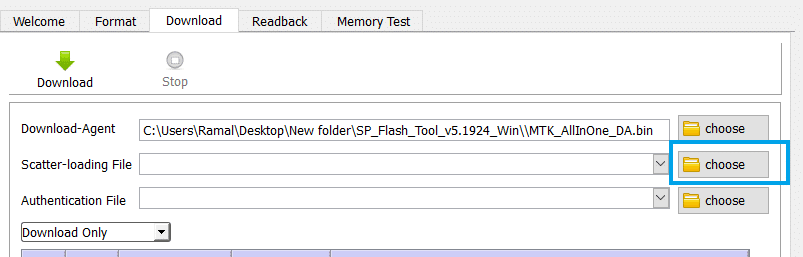
STEP 8 : After that Locate the scatter file (you will find the scatter file in the Stock ROM folder).
now press on Download button just below the Download tab. Read More – Enable OTG support on Evercoss Device

STEP 9: After that, connect your device to your computer using a USB cable. Just press the volume buttons a couple of times so that the computer detects your device.
Installing Stock Rom on Evercoss T6
STEP 10: Then The flashing will begin automatically Once your device is recognized, Read More – Increase Internal Rom SIZE After Root on Evercoss.
STEP 11: Finally when the process is completed a Green Ring will appear .
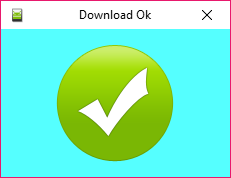
Frequently Asked Questions Listed Below
I can’t Flash Stock Firmware on Evercoss T6.

Follow Above Ultimate Guide Step By Step. Do it again with fresh SP Flash Tool and Fresh Firmware. Your problem persists then Leave a Comment With Full details about the error (If you can upload ScreenShot, upload it). Then our team will help you.
Evercoss doesn’t turn on, or respond to power button ( Dead/Soft Brick).
- Make sure a formatted SD CARD is present in the phone before proceeding to flash.
- After that Give up to 15mins for first boot.
- Finally Find Rom from alternative source.
- Read More
Evercoss T6 Doesn’t not pass boot logo/bootloop
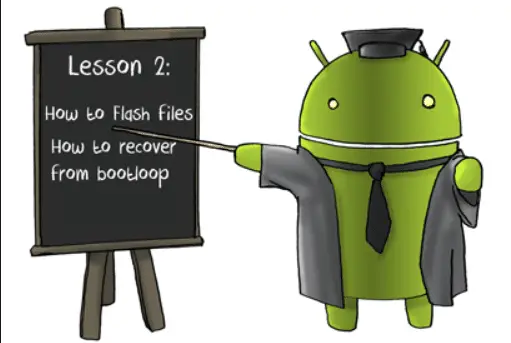
After Flashing, the Evercoss phone doesn’t pass the boot logo that means, there is something wrong with your Evercoss T6. However, let it start for 15 minutes at least because this is the first boot. After that, if any Problem persists then Try to hard reset and do the Flash again.
Evercoss T6 stuck at boot/ continuously restarts/ keep rebooting
the first time it may give this kind of things. wait and watch. Normally The first boot may be slow. if the Problem persists then Try to hard reset and do the Flashing Stock firmware on Evercoss T6 again with fresh Files.
Phone automatically disconnecting during flashing
- Try changing the USB-port
- After that run Sp Flash Tool as ADMIN.
- Make sure you have the correct drivers installed (see here)
- if any Problem persists, try another PC and USB cable.
USB device not recognized
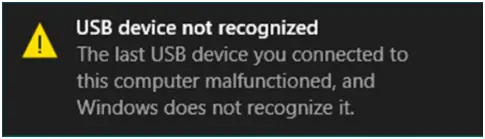
This error is not associated with the SP Flash Tool or the Evercoss T6 firmware. It’s a bug in your computer. So, first, you need to fix it or use another computer or laptop. We wrote an article on how to fix this “USB not recognized” problem. Check it out and fix your problem. Read here.
Initialize scatter file failed. Please check the scatter file name you load is legal
- Make sure the scatter file was not renamed previously. If you’re sure that the scatter file’s name was unaltered, then try using a higher version of SP FLASH TOOL.
- Read More
BROM ERROR: S_FT_ENABLE_DRAM_FAIL (4032) [EMI] Enable DRAM fail
- Make sure that the file(s) you’re trying to flash are actually for your exact phone model
- After that ensure you tick the boxes for only the files present in the ROM you’re about to flash
- You probably might have the wrong driver installed. Uninstall VCOM, PRELOADER and MTK drivers using USB DEVIEW then manually re-install using this Read More
4001 ERROR – S_FT_DA_NO_RESPONSE or Da didn’t send response data to FlashTool!
- Try changing the USB-port
- After that Then run SP FLASH TOOL as ADMIN.
- also make sure you have the correct drivers installed
- Read More.
BROM ERROR: S_FT_DOWNLOAD_FAIL (4008)
• After that Try using a higher version of SP FLASH TOOL.
• After that try changing the USB cable and port or the PC itself.
• Read More.
Evercoss Device auto restarting
- It may be your Evercoss case is pressing on it (Clean the power button.)
- or May be, your current stock Rom is damaged or Corrupted. So you have to Install Stock Rom/custom Rom to your device. use this post to Flash new Stock Rom.
We have a Dedicated post “list of sp flash tool errors and Solutions” guide. So you can fix all of the below errors from it. Is your error not here? then Comment on it below.
Sp Flash tool remains at 0%BROM ERROR S_DL_GET_DRAM_SETTINGS_FAIL (5054)Error 8038! Android download pmt is ready and layout has been changedBROM ERROR : S_FT_ENABLE_DRAM_FAIL (4032) [EMI] Enable DRAM failThe BROM ERROR : S_DL_PMT_ERR_NO_SPACE (5069)BROM ERROR : S_FT_DOWNLOAD_FAIL (4008)The BROM ERROR : S_DA_SDMMC_WRITE_FAILED (3149)BROM ERROR: S_CHIP_TYRE_NOT_MATCH(3168)The BROM ERROR : S_FT_DOWNLOAD_FAIL (2004)The BROM ERROR:S_COM_PORT_OPEN Fail(1013)BROM ERROR : S_BROM_CHKSUM16_MEM_RESULT_DIFF (2020)The BROM ERROR : S_FTHND_FILE_IS_NOT_LOADED_YET (5007)BROM ERROR : S_FT_FORMAT_FAILThe BROM ERROR: S_STORAGE_NOT_MATCH (3182)BROM ERROR: S_TIMEOUT (1042)SP FLASH TOOL ERROR (8406)BROM ERROR: S_NOT_ENOUGH_MEMORY (1012)The BROM ERROR : S_DA_UPDATE_BOOLOADER_EXIST_MAGIC_NOT_MATCHEDBROM ERROR: S_SECURITY_SECURE_USB_DL_IMAGE_HASH_FAILBROM ERROR: SP FLASHTOOL ERROR 6010 CODE DOWNLOAD FORBIDDENThe BROM ERROR: S_FT_GET_MEMORY_FAIL (0xFDA)S_DL_GET_DRAM_SETTING_FAIL (0x13BE)PRO_INFO: Failed to get PMT infoBROM ERROR: S_SECURITY_INVALID_PROJECT (6124), MSO ERROR CODE: 0X00BROM ERROR S_FT_ENABLE_DRAM_FAIL (OXFC0)The BROM ERROR: S_CHKSUM_ERROR (0X411)BROM ERROR: S_FT_NAND_READLEN_NOT_ALIGNMENT (4017)TOOL DL image Fail !BROM ERROR : S_FT_ENABLE_DRAM_FAIL (0xFC0)The BROM ERROR: STATUS_DOWNLOAD_EXCEPTION (0xC0050003)BROM ERROR: STATUS_SEC_IMG_TYPE_MISMATCH (0xc002002A)The BROM ERROR: S_FT_DOWNLOAD_FAIL (0XFA8)BROM ERROR: S_BROM_CMD_STARTCMD_FAIL (0x7D5)The BROM ERROR : S_CHIP_TYPE_NOT_MATCH (3179)BROM ERROR : S_DL_READ_PT_FAIL (5073)
Thank you for coming to our Page. If this page helped you, So then please share this “Flash Stock Firmware on Evercoss T6” Post to all Social media like Facebook, Twitter, and Reddit so then Others can find this Evercoss Guide. Finally, If you have any problems then don’t hesitate, feel free to Leave a Comment with an Error Message. So one of the team our team members will help you as soon as possible.