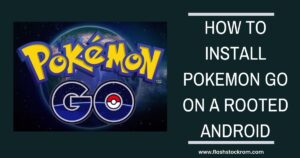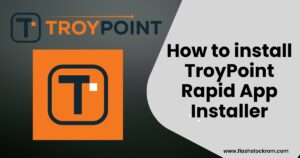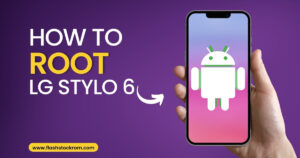How to Set Up Edge Panels on Samsung Galaxy Phones

How do I use TeamViewer on Android?
Edge panels are a useful browsing tool on Samsung Galaxy devices. Here is how to Set Up Edge Panels on Samsung Galaxy.
Given that Samsung’s One UI is one of the bulkiest Android skins available. It’s possible that you are still unaware of all of its capabilities. Edge panels are one of these characteristics that is very useful for power users. Discover what edge panels are on your Samsung device, how to turn them on, and what you can do with them.
What Are Edge Panels on Samsung Devices?
Edge panels can compare to movable edge drawers or mini-windows that can customize. They may use to monitor the weather, make reminders, check your top apps and contacts, and more. However, the majority of people utilize them in place of app drawers. So they can access their preferred apps more quickly without cluttering up the home screen.
You can choose to display up to eight edge panels on your Samsung handset after turning on the feature. You can add up to 22 apps to the Apps category, as well as people (up to 12 contacts), the weather, Smart pick, tasks (up to 12 shortcuts), tools, reminder, and clipboard.
How to Enable Edge Panels on Your Samsung Device
- Select Edge panels under Settings > Display and turn them on.
- Once activated, a handle to operate the feature will be visible on the right. To access your edge panel, tap on it and swipe inward.
- By selecting Edge panels > Handle, you may adjust the handle’s position, color, transparency, size, and width settings. To gain haptic input, you may even make the handle vibrate when touched.
- Go to Edge panels > Panels and pick the ones you want to add more of. To edit a panel, tap Edit underneath it. Since it’s the most often used panel, the Apps panel activated by default, but you can choose as many other panels as you like.




By tapping the button below, you may search for and download third-party edge panels from the Galaxy Store. While some panels are free, some are paid.
Long-press a panel and drag it to the desired place to reorganize the panels in the desired order.
Use Edge Panels to Get More Done
Edge panels are a great practical feature that provide you better control over your Samsung Galaxy phone. Samsung gives you a lot more options for personalizing your phone. The Good Lock software, which enables you to do everything from switch themes to configure your phone for one-handed use, is one of the best.
A complete guide to setting up and using TeamViewer on Android>> Follow the Link
Frequently Asked Questions
How do you activate the edge panels on the S20+?
- Open settings and hit search, put in edge panel.
- Should be first result. Click on it.
- Should be simple on / off toggle. Read more
How do I customize my Samsung edge panel?
After opening the Edge panel with a left swipe, tap the Settings symbol (which resembles a gear) to the left of the panel. To start customizing the Apps Edge panel, tap Edit beneath it. Read more
Where is the edge panel on my phone?
The tiny, rectangular tab at the very edge of your screen is the Edge panel handle. To access your panels, drag the handle into the center of the screen. You may then flip between them by swiping left or right on each one. Read more
How do I add more edge panels?
You must first launch the Settings app on your Galaxy phone, then go to the Display menu, select Edge panels, and then select Panels to add or remove Edge panels. Choose the choices you want by swiping through the list and checking the boxes above the panels you want to enable.
Editor’s choice:
- How to turn ON and OFF: Samsung M21 Safe Mode
- how to get note 8 out of safe mode
- Flash Stock Firmware on Samsung Galaxy A6s SM-G6200
- How to Root Galaxy Tab E SM-T560NU