Simple Ways to Convert PDF to PPT
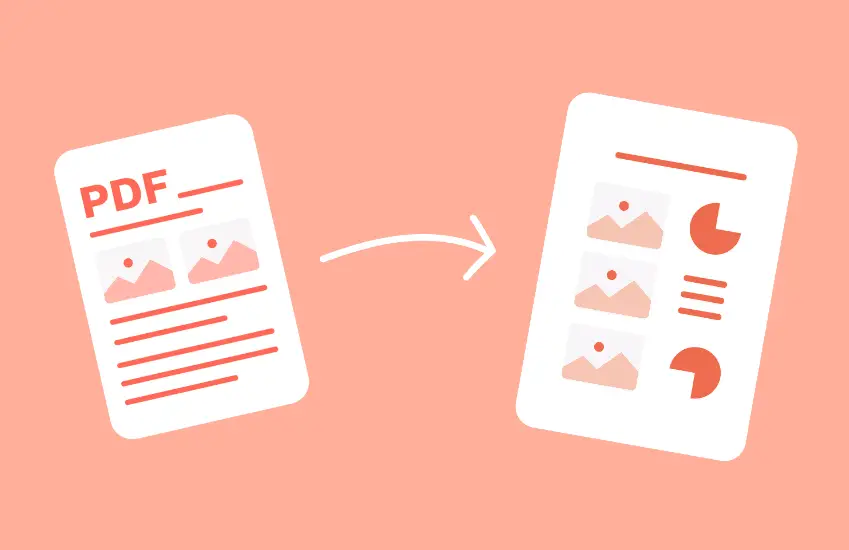
Simple Ways to Convert PDF to PPT
As businesses and organizations continue to transition towards paperless workflows, it’s become increasingly common to share documents in digital formats. One of the most popular file types for sharing documents is the PDF (Portable Document Format), due to its compatibility and ease of use.
However, when it comes to creating presentations, PowerPoint remains the go-to software for many professionals. Fortunately, converting PDF to PowerPoint presentations is a quick and easy process, thanks to various software solutions available today.
In this article, we’ll explore some simple ways to convert PDF to PPT, and the benefits of doing so.
- Using Adobe Acrobat
Adobe Acrobat is a popular and powerful software used for creating, editing, and managing PDF files. It also provides the option to convert PDF to PPT. To convert a PDF file to PPT using Adobe Acrobat, follow these steps:
- Open Adobe Acrobat and select the “Export PDF” option.
- Select “PowerPoint” as the export format.
- Choose the desired PowerPoint format – either PPT or PPTX.
- Click “Export” to convert the PDF to PowerPoint.
- Using an Online Converter
Another quick and easy way to convert PDF to PPT is by using an online converter. There are various websites available that offer free PDF to PPT conversion services. One such website is ONEPDF to convert a PDF file to PPT. Follow these steps for PDF conversion:
- Visit the website and select “PDF to PPT” from the list of available converters.
- Upload the PDF file you wish to convert.
- Wait for the file to upload and convert.
- Download the converted PPT file.
- Using Microsoft PowerPoint
Another option to convert PDF to PPT is by using Microsoft PowerPoint itself. While the conversion process isn’t as straightforward as using Adobe Acrobat or an online converter, it can still be done with a few steps. To convert a PDF file to PPT using Microsoft PowerPoint, follow these steps:
- Open Microsoft PowerPoint and select “Blank Presentation” from the “New Presentation” dialog box.
- Select the “Insert” tab and click “Object” from the “Text” group.
- In the “Object” dialog box, select “Adobe Acrobat Document” and click “OK”.
- Locate and select the PDF file you wish to convert.
- PowerPoint will display a message asking if you want to convert the file. Select “OK” to start the conversion process.
- Once the conversion is complete, PowerPoint will display a message confirming the successful conversion.
Benefits of Converting PDF to PPT
There are several benefits of converting PDF to PPT, including:
- Easy Editing – Converting PDF to PPT allows for easy editing of the content. By converting the PDF to PowerPoint, you can make changes to the text, images, and other elements of the presentation.
- Improved Presentations – PowerPoint offers a variety of customization options that can help improve the overall look and feel of your presentation. By converting PDF to PPT, you can take advantage of these features to create a more engaging and interactive presentation.
- Compatibility – Converting PDF to PPT ensures compatibility with PowerPoint, which is the most commonly used software for creating presentations. By using the same software, you can avoid any compatibility issues that may arise when sharing presentations with others.
Conclusion:
Converting PDF to PPT is a simple process that can be done using various software solutions. Whether you prefer to use Adobe Acrobat, an online converter, or Microsoft PowerPoint itself, converting PDF to PowerPoint can help improve the overall look and feel of your presentation while also making it easier to edit and share. By following the steps outlined above, you can easily convert PDF to PPT.
Lucas Noah is a tech-savvy writer with a solid academic foundation, holding a Bachelor of Information Technology (BIT) degree. His expertise in the IT field has paved the way for a flourishing writing career, where he currently contributes to the online presence... Read more


