Struggling To Transfer WhatsApp From Android To iPhone? This Guide Is All You Need

Struggling To Transfer WhatsApp From Android To iPhone? This Guide Is All You Need
WhatsApp is the number one messaging app in the world. Facebook Messenger is number two on the list and the two take turns to the crown. With that kind of status, it is baffling that neither WhatsApp nor Apple and Google have devised a way to quickly and easily transfer WhatsApp from iPhone to Android and vice versa. What do you do if you want to take your WhatsApp chats with you when you switch from Android to iOS or vice versa? Read this guide below to find out the best way to take your WhatsApp chats with you when you switch phones.
Part I: The Issue: Why Can’t We Transfer WhatsApp Between Android And iPhone?
Given the numero uno status enjoyed by WhatsApp, you’d think that the company would give you an easy way to transfer WhatsApp from Android to iPhone, but it is not the case. This situation is where third-party apps such as Wondershare MobileTrans are a godsend, helping you seamlessly migrate your chats and conversations between Android and iOS devices in just a few clicks.
Different Operating Systems, Different Databases
Android and iOS are different operating systems both inwardly and outwardly, and there is a difference in how each OS works. It means that apps designed and developed for one OS cannot function on the other. Naturally, it implies you cannot take your WhatsApp chats with you when you switch from Android to iPhone or iPhone to Android as well as you might think.
Native Cloud Storage In Each Operating System
Both Apple and Google have their own tightly integrated cloud storage offerings built into iOS and Android, respectively, which means that when you back up your chats in WhatsApp in either OS, you are backing up to iCloud or Google Drive, depending on whether you are using an iPhone or Android device. WhatsApp on iOS cannot restore content from WhatsApp on Android, and vice versa.
So, what’s the solution? How can users transfer WhatsApp from Android to iPhone? With the app mentioned below, users can seamlessly transfer WhatsApp from Android to iOS and iOS to Android in just a few clicks.
Part II: Wondershare MobileTrans: One-Stop Solution To Transfer WhatsApp Between Android And iPhone
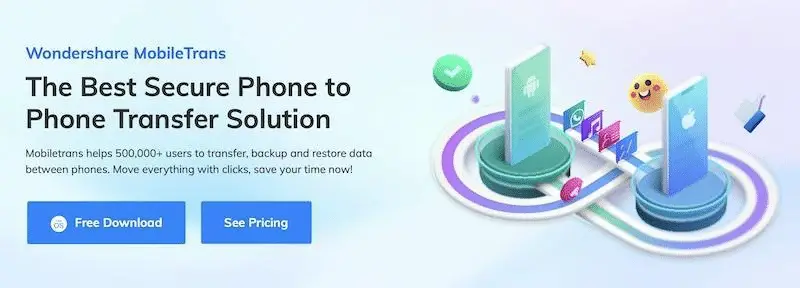
Wondershare MobileTrans is the one-stop solution for. ransferring WhatsApp from Android to iOS. The company develops apps that make complex jobs look like child’s play. It rings true in all apps and services offered by Wondershare. Users can download and start using the apps instantly without the need for a manual.
Features of MobileTrans
-Transfer WhatsApp messages and all media, including stickers.
-Transfer WhatsApp Business messages and all media, including stickers.
-Restore WhatsApp backups created in Google Drive.
-Selectively move data between two phones.
-Restore backups from the computer.
-Transfer messages from apps like LINE, Kik, and Viber from one device to another.
Here is how to transfer WhatsApp from Android to iPhone in just a few steps.
Step 1: Download Wondershare MobileTrans from the website and install it on your computer.
Step 2: Connect the Android and iOS devices to the computer with their data cables.
Step 3: When you launch MobileTrans, you will see a simple interface, as shown below. Select the tab titled WhatsApp Transfer.
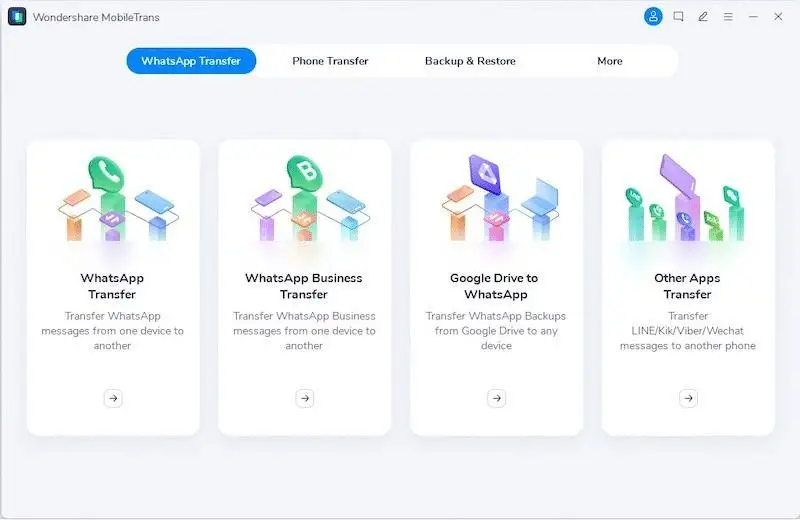
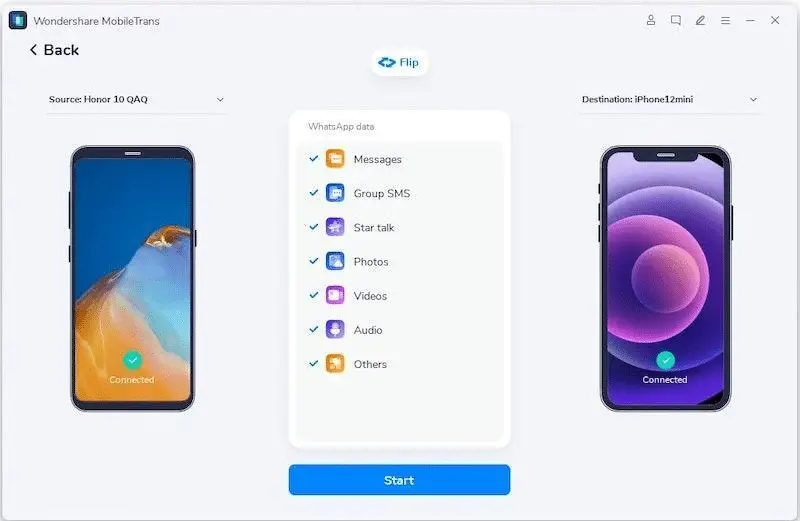
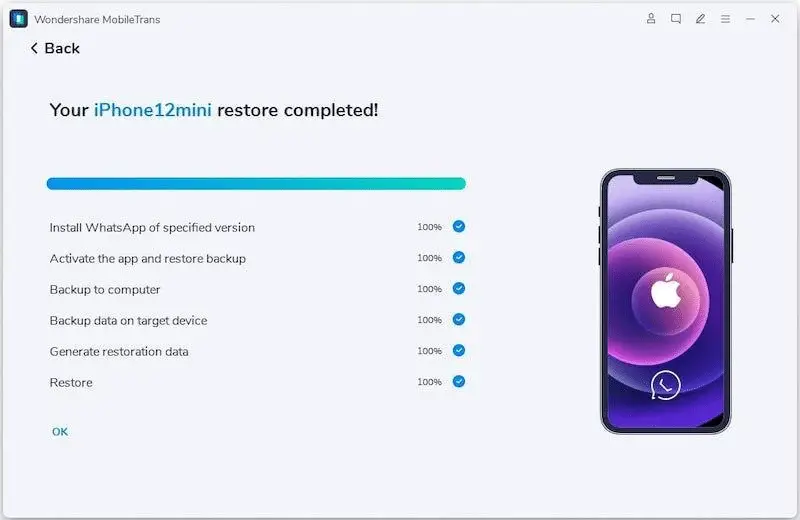
From the four options, click WhatsApp Transfer.
Step 4: The app will now show your connected devices and all WhatsApp data it can transfer between them.
The device on the left is your source device. Use the button titled Flip to switch the source and destination devices.
Step 5: Click Start after selecting the WhatsApp data you want to transfer. Once the transfer process completes, the app gives you a notification.
Part III: Transfer WhatsApp From Android To iPhone Wirelessly Without PC
You can use MobileTrans to transfer WhatsApp conversations between Android and iOS devices connected to your computer quickly and easily. But what if you do not use a computer? Believe it or not, the number of people who make do without a traditional desktop or laptop computer is growing because of how powerful our smartphones have become today.
What about transferring WhatsApp wirelessly without a PC? Wondershare has you covered in that department, too!
III.I: Mutsapper – Transfer WhatsApp From Android To iPhone Without A Computer
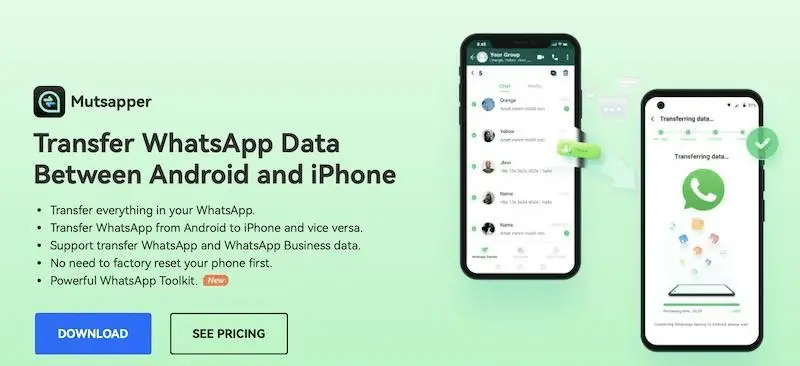
Mutsapper is an app developed by Wondershare to help those users who want to transfer WhatsApp data from Android to iPhone or vice versa without using a computer.
Mutsapper works with WhatsApp as well as WhatsApp Business; and transfers all data between devices – stickers, voice notes, GIFs, texts, emojis, videos – everything gets transferred to the new device.
Below are steps to use Mutsapper to transfer WhatsApp data from one device to another in just a few clicks.
Step 1: Download Mutsapper from Google Play Store and launch the app.
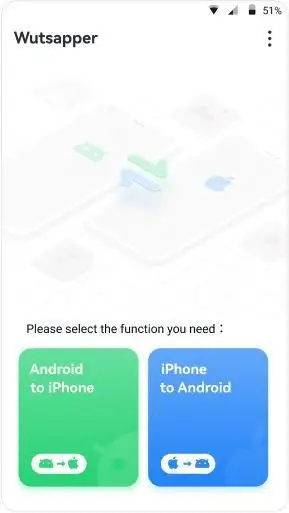
Step 2: Sign in with your mobile number (the account you wish to transfer).
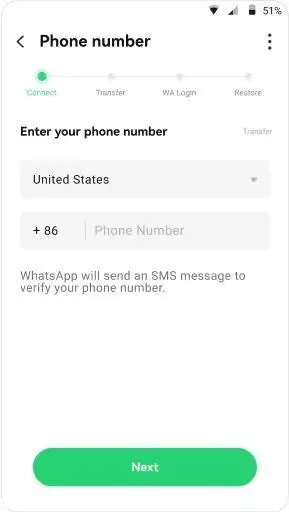
Step 3: After signing in, select the method you want to use to transfer WhatsApp – with or without a USB-C To Lightning cable.
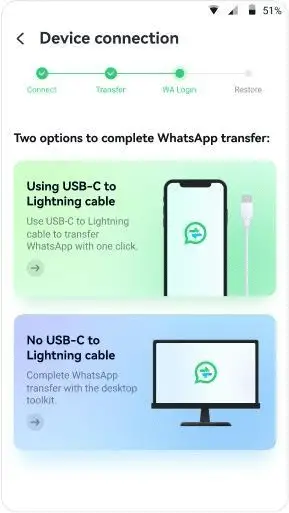
Step 4: After authorization, Mutsapper will parse the WhatsApp data, and when it is ready, you can click the Start button, and the app will transfer WhatsApp from Android to iPhone.
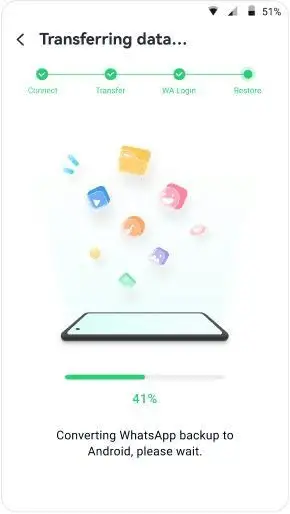
Pros
-Transfer WhatsApp without a PC.
-Transfer both WhatsApp and WhatsApp Business data.
-Transfer WhatsApp to a new device or merge with existing WhatsApp data.
-Transfer all WhatsApp data, including emojis, stickers, voice notes, GIFs, etc.
Cons
-It is not free.
Conclusion
Wondershare MobileTrans is a tool that you can use to quickly transfer WhatsApp chats between Android and iPhone devices on both Windows and macOS computers. If you do not have a PC or Mac about your person, you can download and use Mutsapper to transfer WhatsApp from Android to iPhone without a cable. If you came here searching the internet for the best way to transfer WhatsApp from Android to iPhone, your search ends here.
Read more:
- Carrier device manager requests are processing T-mobile
- How to undo Instagram update: Complete Guide
- Pixel watch stuck preparing update
Lucas Noah is a tech-savvy writer with a solid academic foundation, holding a Bachelor of Information Technology (BIT) degree. His expertise in the IT field has paved the way for a flourishing writing career, where he currently contributes to the online presence... Read more


