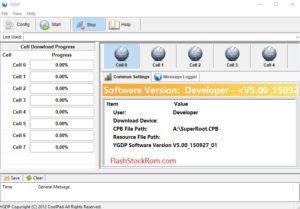How to Flash Stock Rom on qualcomm Device Using QcomDLoader

Flash Stock Rom on Qualcomm Smart devices
How to Flash Stock Rom on qualcomm Device Using QcomDLoader
We are going to Flash Stock Rom on qualcomm . In this guide we have used QcomDLoader Tool to flash the Stock Firmware on qualcomm And we include Official link to Download qualcomm Stock rom and all Needed Files. your device may get bricked And flashing stock ROM is the only way to go out. To perform this advance process of Flashing stock ROM please Go Step by step. If you got any error then leave a Comment.
Why I want to Flash Stock Firmware
If you have an Android device, you may require flashing Stock ROM/Firmware under various circumstances. If you have flashed custom ROM , Custom recovery or Custom kernel and facing several issues or if you want to Full Unroot, Unbrick,Rollback ,then you have to flash stock ROM to bring your device back to it’s original state. Read More – Stock Rom vs Custom Rom
Why QcomDLoader?
QcomDLoader which is also known as Lenovo Downloader Tool is a cross-platform application. We use QcomDLoader for flash Stock Rom and to fix the hard brick device. This is a very user friendly tool. This allows you to flash stock firmware on qualcomm smartphones and Tablets only. It will not support to the devices having chipsets other than qualcomm. Read More – Check whether my one is Qualcomm or any else
- QcomDLoader is compatible with windows 10, windows 8.windows 8.1,windows 7, windows vista, windows XP.
- This tool is only support for the devices which have qualicomm chipsets.
- Take a proper back up of your data before you start the process.
- Maintain the battery charge percentage least 60%.
Read More :Rooted and Now what?
Steps for Flashing stock ROM on qualcomm
Step 1 :
Download and install the qualcomm USB drivers on your PC.
Step 2 :
First download the QcomDLoader. Then extract it. After extracting you can able to see this. Read More : Stock Rom vs Custom Rom

Step 3 :
Download Stock rom For qualcomm
Download and Extract the Stock ROM for your device according to its model number. A wrong stock ROM can damage your device. Read More – After Root, What can Do
Step 4 :
- Now open QcomDLoader.exe file.
- After QcomDLoader launched you can see below Window.

Step 5 :
Power off the qualcomm Device with uncheck fastboot

Step 6 :
Then click the Load button and locate the firmware Folder

Step 7,
- Press and hold Volume up and Volume Down keys and Connect your qualcomm Device to Pc using Original USB Cable at same time.
Installing Stock Rom on qualcomm
- Now Click The Start Button to begin Flash

Step 8:
The process will take 10 – 15 minitues. After completing the proces your qualcomm will be automatically reboot. Read more: Increase Internal Memory Size on your Device

after Flashing Process is successfully completed you will able to the Green Passed.
Congratulations now you have successfully flashed your qualcomm
Frequently Asked Questions Listed Below
when start to flash, stop and nothing shown
probably Your Battery is Low. Charge your qualcomm Device and Try again. After Charge problem persist then follow this
Dll mising qualcomm Device
You can try with alternative Tool like QFL. you learn more abaout flashing qualcom device using this guide line
Flashing done success but still bootloop
Congratulations. try to Hard Reset your qualcomm Device. it will help you
error is coming when launching qcomdloader the error is mfc100.dll is missing
- delete Qcomdloader and Download it again and check. if problem is persist then you have to Install the Microsoft Visual C++ 2010 Service Pack 1 Redistributable Package MFC Security Update.
- Or you can try with alternative Methods
I can’t Flash Stock Rom on qualcomm
Do it again with fresh Files. Your problem is persist then Leave a Comment With Full details about error. Then our team will help you.
qualcomm Doesn’t not pass boot logo/bootloop
After Flashing, qualcomm doesn’t pass the boot logo that means, there is something wrong with your qualcomm Device . However let it to start 15mins at least because this is first boot. After that if any Problem persists then Try to hard reset and go through this.
qualcomm auto restarting
- It may be your qualcomm case is pressing on it (Clean the power button.)
- or May be, your current stock Rom is damaged or Corrupted. So you have to Install Stock Rom/custom Rom to your device. use this post to Flash new Stock Rom.
USB device not recognized
This is not related to Flash tool. seems like this is error of your USB port for the reason that you get this error.Then you can fix it from here
Thank you for coming to our Page. If this page helped you , So then please share this website to all Social Medias like Facebook ,twitter and Reddit so then Others can find this qualcomm Guide. Finally If you have any problem then don’t hesitate, feel free to Leave a Comment with Error Message. So one of team our team member will help you as soon as possible.
Lucas Noah is a tech-savvy writer with a solid academic foundation, holding a Bachelor of Information Technology (BIT) degree. His expertise in the IT field has paved the way for a flourishing writing career, where he currently contributes to the online presence... Read more