How to Update the Toshiba Smart TVs

How to Update the Toshiba Smart TVs
Updating smart TVs will offer new functionality as well as resolve different software faults and glitches. Toshiba Smart TVs are updated on a regular basis with new features that improve the TV’s functionality. So, in order to fully optimize your Toshiba TV, you need to upgrade the Toshiba Smart TV whenever a new version is available.
Toshiba Smart TV Update:
In terms of Toshiba smart TVs, we have Android TVs and Fire TVs. The procedures for upgrading your TV may change depending on the model and operating system you’re running. Skip forward to the section that corresponds to the TV model you’re using. The entire upgrading procedure might take up to 20 minutes.
How to Update a Toshiba Android TV
1. Navigate to the Settings menu on your Toshiba Android TV.
2. Scroll down to the About section and choose it.
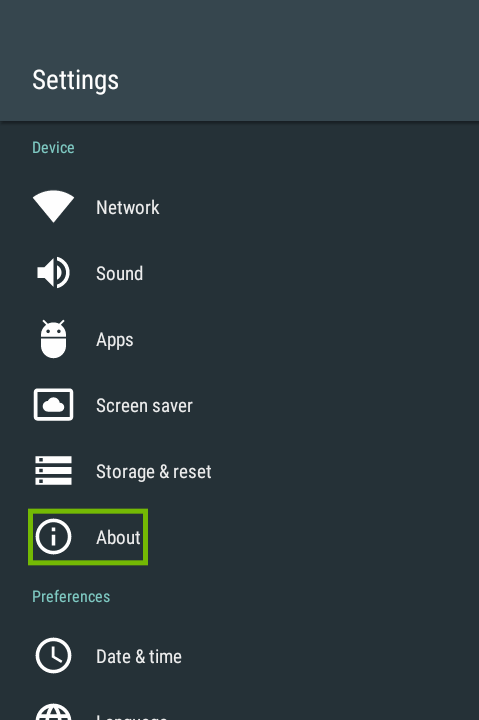
3. Next, select the System Update option.
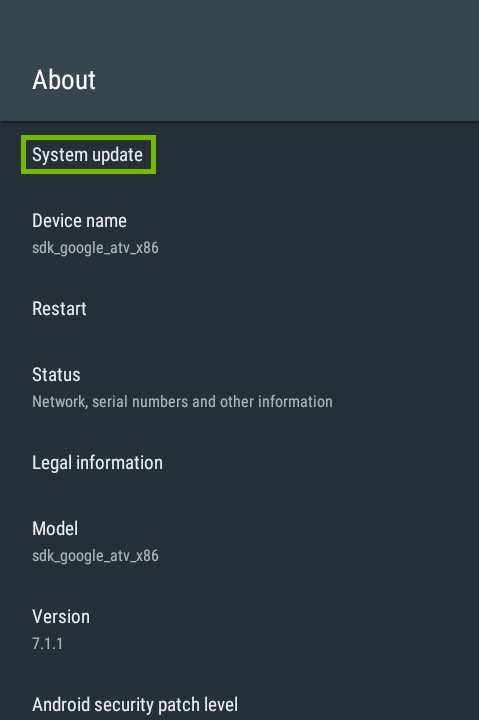
4. To finish the update, simply follow the on-screen prompts.
How to Install a Toshiba Fire TV Update
1. Navigate to Settings from the home screen.
2. Next, select My Fire TV or Device.
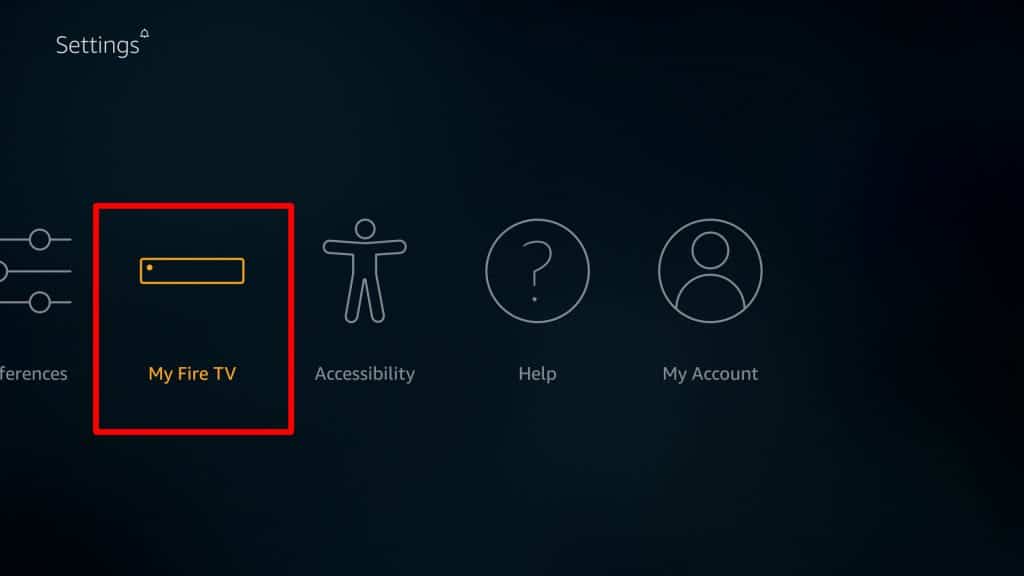
3. Now, from the My Fire TV menu, pick the About option.
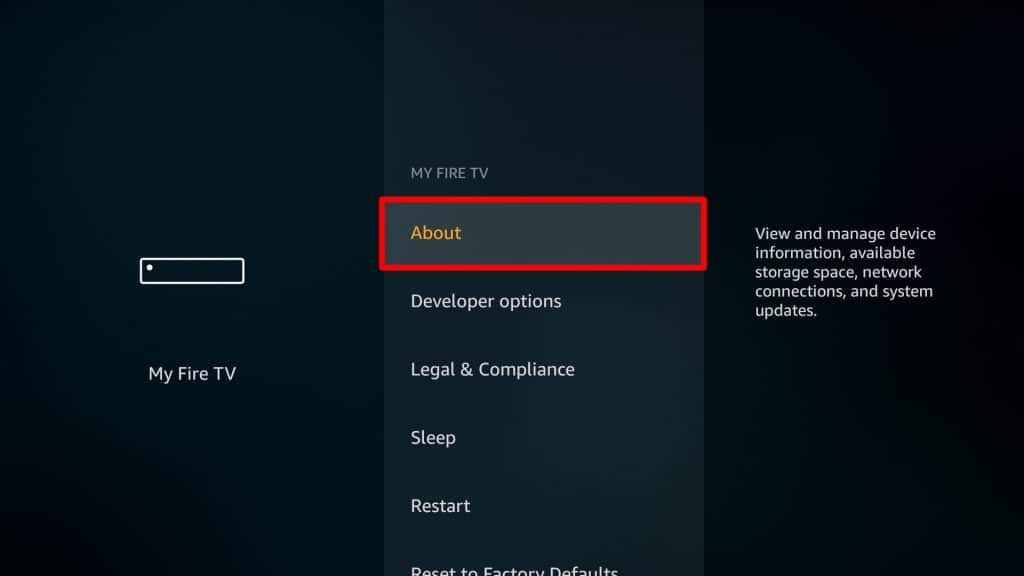
4. On the next page, choose either Check for Updates or Install Updates.
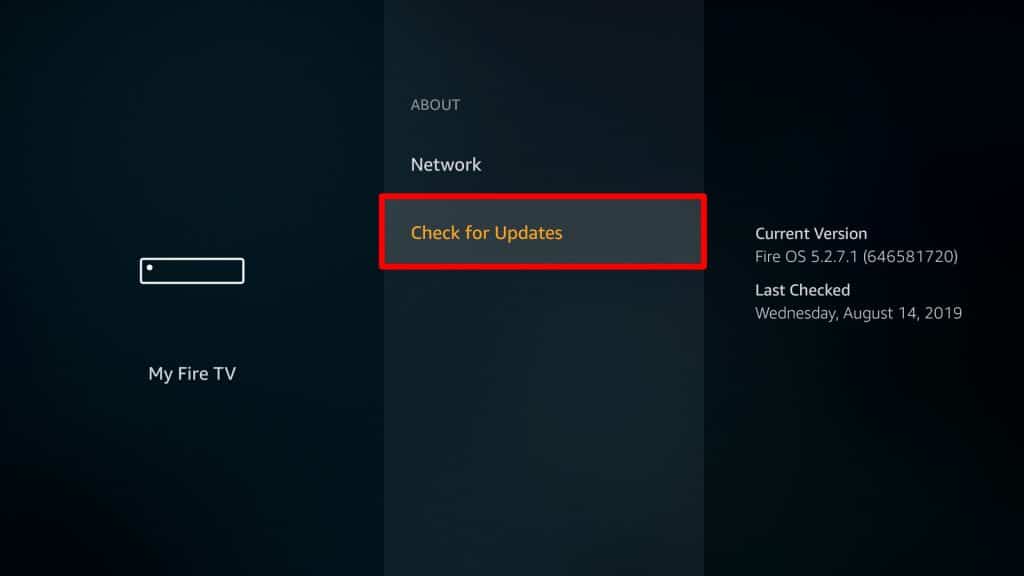
5. Now, on your remote, push the Select button.
6. To finish the installation, follow the on-screen prompts.
How to Update a Toshiba Smart TV Through the Internet
1. Power up your Toshiba Smart TV and join a WiFi network.
2. Now, using the included TV remote, hit the Menu button.
3. Scroll down and click on the Get Help link.
4. Then, from the menu, select Software Upgrade.
5. In order to complete the update, you must follow the on-screen prompts.
How to Update a Toshiba Smart TV Using a USB Cable
1. Double-check the model name of your television. (Support Information) (Menu > Get Help > Support Information
2. Examine the TV software version (updating to the same version or downgrading to the previous version is not allowed).
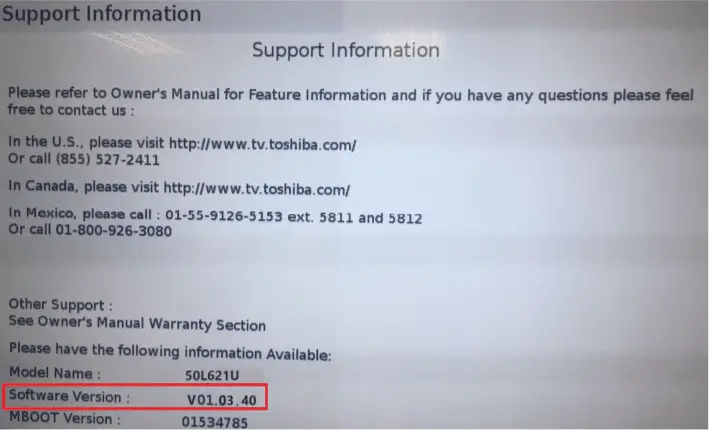
3. Navigate to the Toshiba TV Firmware Download Center using your computer’s web browser.
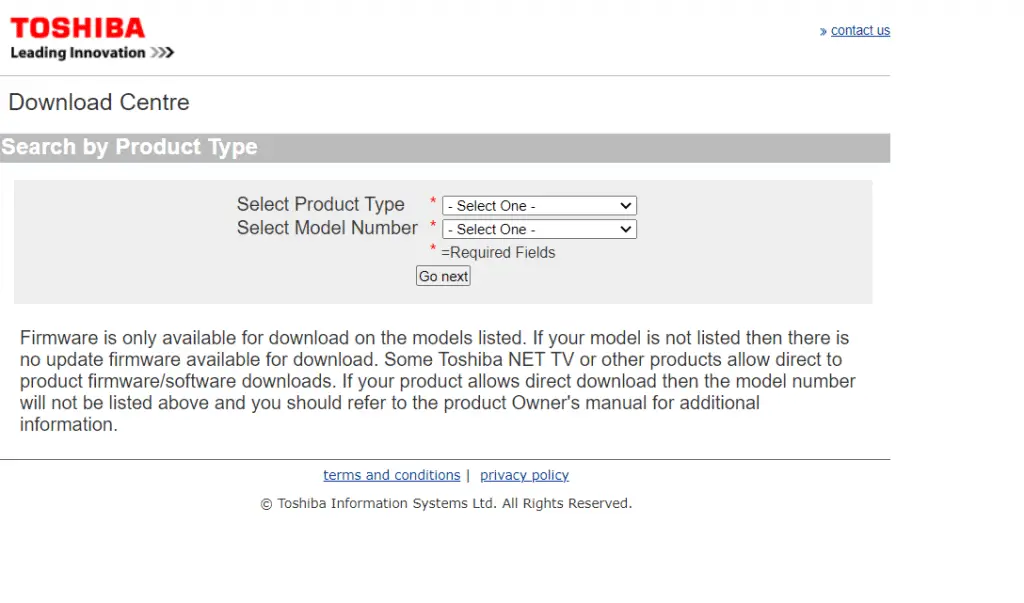
- Include your Product Type and Model Number. Then press the Go Next button.
- Locate and download the most recent firmware.
- Unzip the file in the Downloads folder. If you rename the file, the update will fail.
- Now, copy the unzipped file to a USB flash drive.
- Unplug the power cord from the television.
- Connect your TV to the USB drive containing the downloaded file.
- Now, on the Toshiba Smart TV, press and hold the power button while plugging in the cord.
- When you see the Upgrade in Progress screen, release the power button.
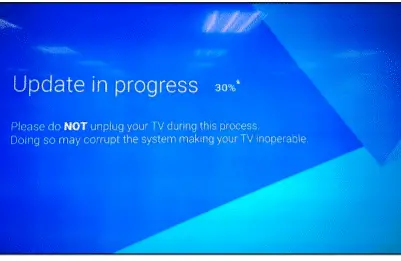
12. Now, wait for the update to finish.
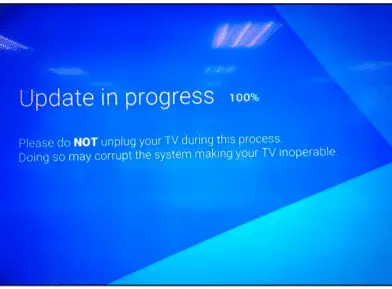
- Once the update is complete, remove the USB device and restart your television.
- Your TV will restart with the updated firmware version.
- To confirm the firmware version, use the command Menu > Get Help > Support Information.
Any of these techniques will allow you to update your Toshiba Smart TV and have access to all of the new features. A fresh update may sometimes remove all minor flaws and faults on your TV. So, anytime a new update for your Toshiba Smart TV is available, regardless of OS version, upgrade as soon as feasible.







