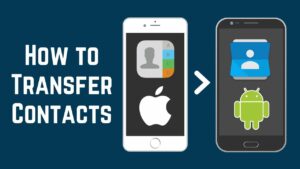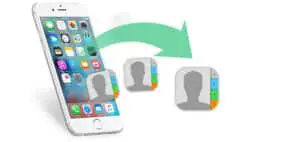How to Transfer Data from iPad to iPad
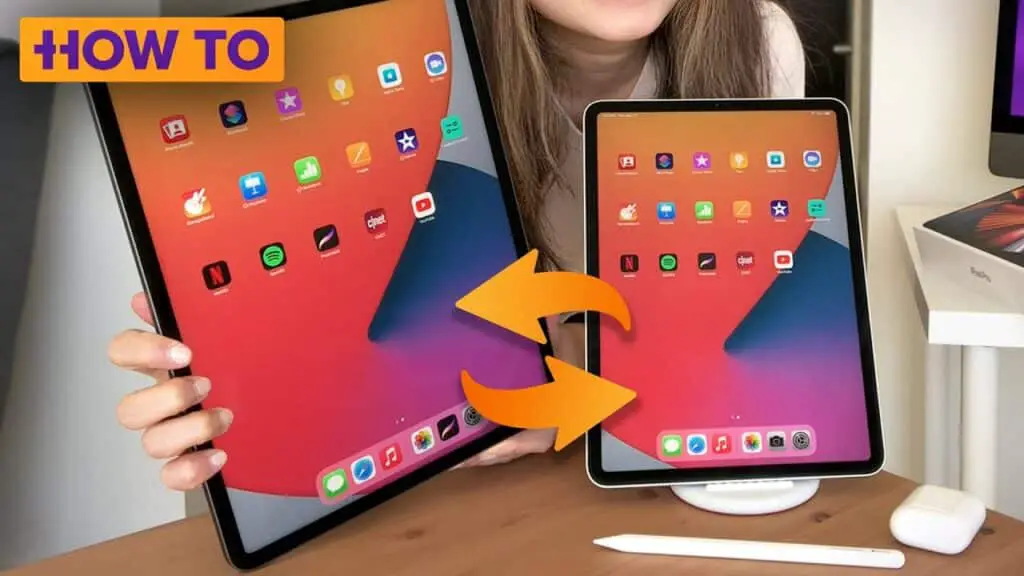
This article is about setting up a new iPad by transferring data from an old iPad. There are three methods of transferring your data from one iPad to another. They are,
- Transfer using quick start.
- Transfer using iCloud backup.
- Transfer using Finder or iTunes.
If your old iPad is still working, the simplest way to transfer your data is to use Quick Start. But Quick Start instructions are only applicable to iOS 11 or later versions.
Transfer data from iPad to iPad using Quick Start
Quick Start is an automatic setup process that can import your settings and data to your new device from your old device. If the camera of your older iPad is in working condition, you can use it t set up your new iPad.
follow the below steps to set up your new iPad using Quick Start
- Turn your new iPad on and place it closer to your older iPad.
| Note: You won’t be able to use your old iPad while doing the setup. So, start the process at a time when you don’t need to use it. |
- Choose the Apple ID that you want to transfer your data from and tap Continue. If you are using multiple Apple IDs, you can transfer purchases from those later.
- Next, authenticate the setup. You will see an animation displayed on your new iPad. Take a picture of it using your old iPad. If it is not possible to use your current device’s camera, tap Authenticate Manually.
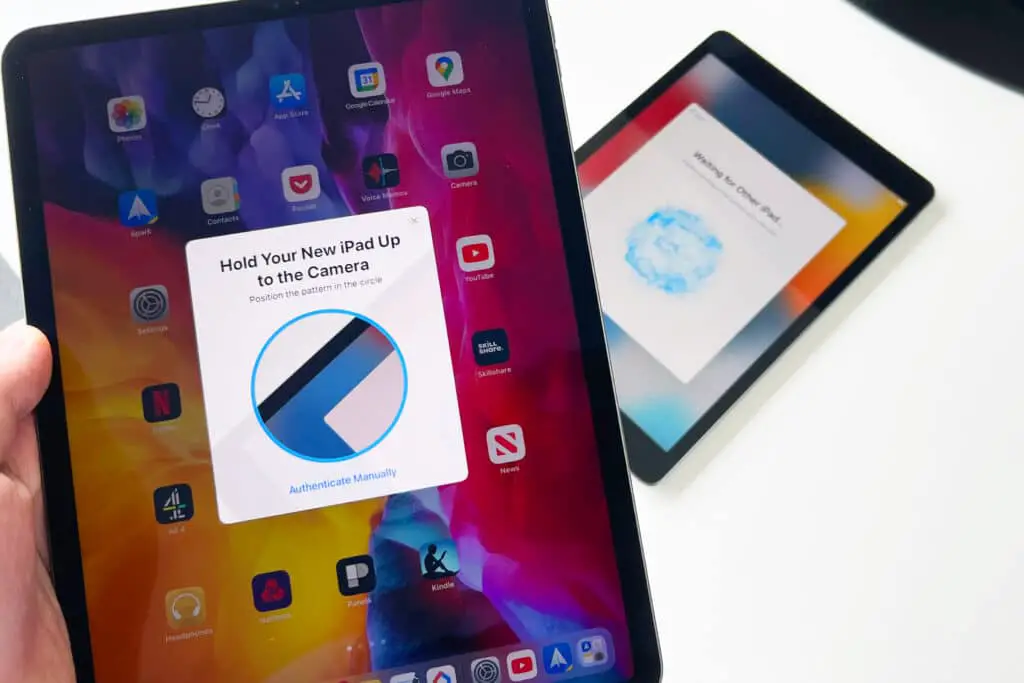
- Finish the setup procedures. After authenticating the setup, you can finish setting up your new iPad.
- Enter the passcode of your current device. You can also set up Face ID or Touch ID if you want.
- Next, it will display Transfer Data from(Device) on your s screen. Tap on it. Then tap Continue to start transferring data from your old iPad to your new iPad.
| It is important to keep your iPads plugged in and closer to each other while transferring your data. Because the process can take up to a few hours depending on the speed of your network as well as the amount of data that is there to transfer. |
Using an iCloud backup to transfer data from iPad to iPad
If your old iPad is not in working condition, you can still transfer your data using an iCloud backup. As long as this feature is enabled, your iPad automatically backs up all your selected data to iCloud when it is plugged in and connected to Wi-Fi.
Here are the steps that you can follow to set up your new iPad using an iCloud backup.
- First, turn your new iPad on. This will start the setup process.
- Then, select your language and country.
- Select Set Up Manually.
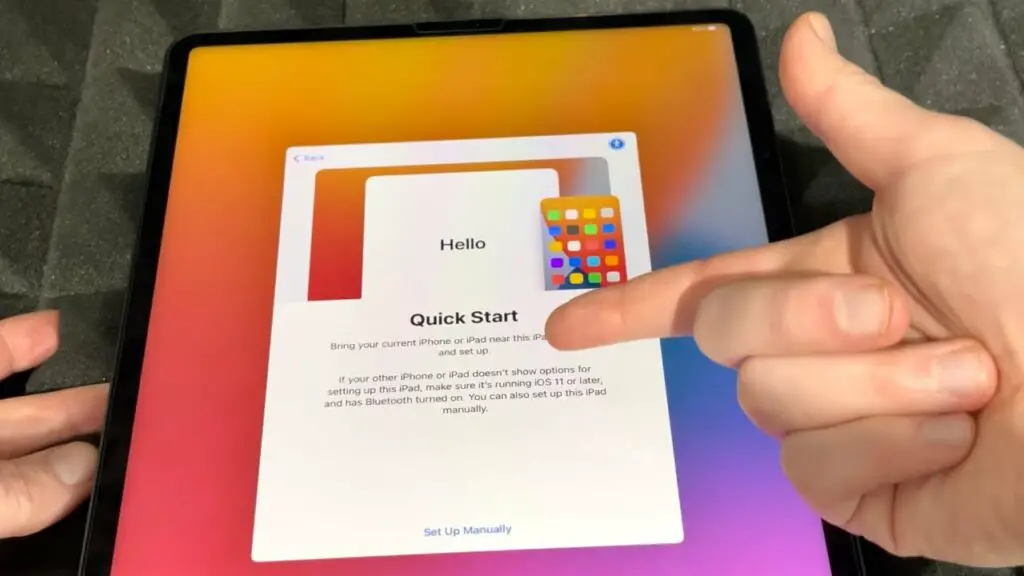
- Connect the device to Wi-Fi.
- Set up your passcode and Touch ID if desired.
- Go to Apps & Data screen. Tap Restore from iCloud backup.
- Sign in to your iCloud account using your Apple ID and password.
- All your backups will be displayed including the details such as date and size. You can choose the most recent backup from the backup list.
| Remember to keep your device plugged in and connected to Wi-Fi while downloading the backup. |
- Now you can complete the setup process.
Using Finder or iTunes to transfer data from one iPad to another
If you already have a backup of your old iPad on your computer, you can use Finder or iTunes to transfer it to your new iPad. Here’s how to do it.
- Follow steps 1 to 5 in the previous method to set up your new iPad.
- Go to Apps & Data screen and choose Restore from Mac or PC.
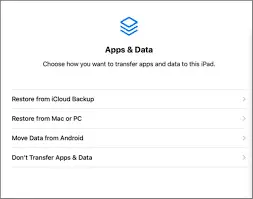
- Next, connect your new iPad to your computer using a lightning cable.
- Open iTunes on your PC or if you have a Mac with macOS Catalina(10.15) or later versions, open a Finder window.
- When you get a massage asking if you trust this computer, select Trust.
- Choose Restore backup. Then, select your backup and wait for it to download to your new iPad.
Related- How to Transfer Messages from iPhone to iPhone
How to Restore an iPhone Without iTunes
How to Pair and Connect an Apple Watch With a New iPhone
Frequently Asked Questions
How can I transfer my data from an iPhone to an iPad?
You can either use Quick Start or iCloud backup to transfer your data. You can also use Airdrop on your iPhone to transfer individual files among your iOS devices.
How do I transfer my data from an Android to an iPad?
When setting up your new device, select Move Data from Android on the Apps & Data screen. Then go to your android device and open the Move to iOS app and follow the instructions.
How do I transfer my data from an iPad to a PC or Mac?
You can use Airdrop, iCloud or Lightning to transfer your data from an iPad to a Mac or a PC.
How long does it take to transfer data to the new iPad?
It depends on the amount of data that you’ve got to transfer.
Can I use 2 iPads with the same Apple ID?
Yes, you can. You can have up to 10 devices associated with your Apple ID.
Editor’s choice: How to Export Contacts From iPhone
How to Transfer Messages from iPhone to iPhone
How to Restore an iPhone Without iTunes