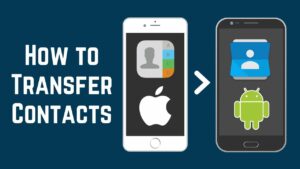How to Export Contacts From iPhone

This article will guide you through exporting your contacts from an iPhone. The instructions in this article are for iOS 10 or a later version and they are also applicable for macOS Catalina (10.15) through OS X Yosemite (10.10).
There are 2 methods of exporting contacts mentioned in this article.
- Using the Export Contact app
- Using iCloud
How to Export Contacts From iPhone to Excel/CSV Format
Although there are many apps that can be used for this task, the Export Contact app is one of the best as it is free and well-reviewed by its users. Follow the below steps to export your contacts from the Export contact app.
- First, download and then launch the Export contact app on your phone. Click here to download the app.
- Then, tap OK. This will allow the app to access your contacts on the iPhone.
- Then, select the file format in which you want to export your contacts among vCArd, CSV or Excel. Here, we are going to select CSV format.
- Next, tap on Continue.

- If you want to export your contacts using the Contact Pro free version which allows only the first 100 contacts to export, tap Continue or if you want to upgrade to export Contact Pro, tap Learn More.
| Note that the free version of Export Contact is ad-supported. So, you’ll have to see ads during the whole process. |
- After tapping continue, you’ll get a message saying that the 100 contacts are prepared. Tap on Export to continue.
- The text document of your contacts is now prepared and ready to download. You can use any method to save or share your file. You can email it to yourself or tap on Save to Files to save it.

- Now, the CSV file that you have saved could be imported to any program that accepts CSV file format, including Excel.
Export Contacts From iPhone to vCard Using iCloud
If you are not interested in using a third-party app like the export contact app, you can export your contacts to the vCard VCF via your iCloud account. The VCF format of the vCard is similar to an online business card.
Follow these steps.
- Go to Settings>your name>iCloud on your phone.
- Turn on the Contacts toggler. If you do not do this, contacts in your iPhone will not sync with your iCloud and therefore it won’t be able to export your contacts.

- On your computer,
- Open the web browser
- Go to iCloud.
- Sign in to your iCloud account with your Apple ID.
| You may have to use Apple’s two-factor authentication to log in to your account. |
- Select Contacts.

- In the lower-left corner of the contacts screen, click Settings> Select All.
| Tip: Press Shift or Ctrl to select contacts one by one. |

- After selecting the contacts, tap Settings again and choose Export vCard.

- The selected contacts will be saved to your computer as a .vcf file.
Use the VCF File or Convert It to CSV
A vCard file format is an industry-standard contacts file format. Therefore, many programs can support VCF files. One such program is Microsoft Outlook. vCard file format is an ideal format to transfer contacts as it loads naturally into most of the contacts lists.
In a situation where the application that you want to import your contacts doesn’t support the VCF file format, you can use an online converter to convert your VCF file into a CSV file. Aconvert online conversion tool is one such tool that can be used to convert your VCF file to a CSV file.
To use this online converter, select the VCF file that you have exported from iCloud and choose CSV as the target format. Then, select Convert Now and you can download the file in CSV format.

Frequently Asked Questions
How can I export contacts from iPhone to Gmail?
- Go to Settings.
- Tap Mail.
- Tap Accounts.
- Select your Gmail account
- Turn on contacts.
How do I change my contacts export format to CSV?
Click More>Settings. Select CSV as the export format and then click Save.
How can I transfer my iPhone contacts list to another iPhone?
There are several methods to transfer contacts from an iPhone to another iPhone. Follow this guide to learn how to do it.