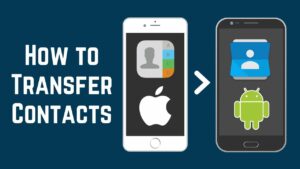How to transfer contacts from iPhone to iPhone

Transfer contacts from iPhone to iPhone
Your contacts are a collection of people that are important to you. It helps you to contact your family, friends, colleagues, clients and other people who are important to you. So, you have to make sure that you don’t lose them when you change your phone. This guide will show you how to transfer your contacts from iPhone to iPhone so you don’t lose them. There are 5 ways of transferring contacts from iPhone to iPhone.
- By using iCloud
- By restoring an iCloud backup
- By using iTunes
- By using web-based tools.
- By using third-party software.
How to transfer contacts from iPhone to iPhone with iCloud
This is an easy choice to transfer your data because iCloud can keep your data synchronized across all your devices. iCloud is also good if you don’t have much storage space on your device. Since files in iCloud are stored by Apple, you can access your data on any device with your Apple ID.
On the other hand, the minus point is that you get only a limited cloud storage space of 5GB. You can buy more storage if you want. The other negative point is that you are unable to access your iCloud backup data manually.
Here are the steps that you can follow to transfer contacts from iPhone to iPhone using iCloud.
- Make sure that both phones are signed in with the same Apple ID and that both phones are connected to Wi-Fi.
- On both phones, go to Settings, tap on your username and then tap iCloud
- Toggle the contacts slider to green to enable it.

| If your contacts are not already uploaded to iCloud, this will start uploading your contacts to iCloud. This may take a while to finish if you have a big list of contacts. |
- When a message about merging contacts appears, choose that option.
| You’ll have to sync all your contacts to both devices since data from both phones first upload contacts to iCloud and then sync to both phones. |
How to transfer contacts between iPhones by restoring an iCloud backup
Using this method, it is possible to erase the existing data on a device which already contains data and replace it with the data in iCloud. iCloud make a backup of your data on your iPhone and restore that backup on a different phone.
Follow the below steps to transfer contacts by restoring an iCloud backup.
- Connect your phone to Wi-Fi.
| It is more suitable to use a Wi-Fi connection rather than a cellular data connection as backing up to iCloud needs a lot of data |
- On the iPhone that contains your contacts, go to Settings>[Your username]. You may have to log in with your Apple ID.
| If your device is old, it may not show your name on this screen. |
- Tap iCloud and then iCloud backup.
- Slide the iCloud backup slider to green to turn it on. Then tap on Backup now.
| If you see a message expressing that your iPhone is no longer backing up to your computer automatically when you sync with iTunes, tap Ok. |

- It will take some time to backup as it backups your entire phone. The iPhone uploads all your data including contacts to iCloud.
| Sometimes you might have to upgrade your iCloud account to get enough space for the entire backup. |
- In the other phone that you want your iCloud backup added, restore backed up data by erasing the content and settings and then choosing to restore from an iCloud backup when prompted.
| If your phone is new, follow the standard iPhone setup procedure and then on the Apps and Data screen, select Restore from iCloud backup. Then follow the prompts and finish restoring your backup. |
How to transfer contacts from iPhone to iPhone using iTunes
It is better to use iTunes instead of iCloud if you want to backup your iPhone to a computer.
Here’s how to do it.
- Connect your old iPhone to the computer that you normally sync it with.
- You can access the screen that shows your iPhone by opening iTunes. If it doesn’t happen automatically, click the Phone icon.

- Go to the Backups section. Tap on This computer. Then click on Back up Now.

| You might be asked about encrypting the backup to make your phone more secure. You can either select to do it or decline it. To do so, tap on Encrypt Backups. If you want to decline it, select Don’t Encrypt. You are able to change this setting later. |
- Wait until the iPhone fully backups to the computer. You can monitor the progress by watching the blue colour progress bar at the top of iTunes.

- After the backup is complete, eject the old iPhone and plug in the new phone.
- In order to restore the backup, select Restore Backup and follow the prompts.
| In order to restore the backup, you may be asked to first disable the Find My iPhone. To do so, go to the Settings app. Then go to iCloud>Find my iPhone and disable it. |
How to transfer iPhone contacts using web-based tools
Other than iCloud, Google and yahoo are other examples of cloud-based services that stores and sync contacts. you can use one of these tools as well to transfer contacts.
Click here to know how to sync your iPhone with Yahoo and Google contacts.
How to transfer iPhone contacts using third-party software
There is plenty of third-party software that can be used to transfer contacts. They transfer contacts quicker as they don’t deal with iTunes or iCloud.
My Contacts backups are one such backup app that can be used to backup your contact list. It transfers your contacts by having you email the contact list to yourself so that you are able to copy your contacts list to yourself. Thereby, you can copy your contacts to the new phone. In order to do so,
- Open your mail.
- Select the attachment
- Import the list.
Why Can’t You Transfer iPhone Contacts Using a SIM Card
On other phones, you can transfer contacts by using the sim card. You just have to backup contacts to the sim using the old phone and then insert the sim card into the new phone. But it’s not that simple with iPhones since this feature is not supported with the iPhone sim card.
If you want to know how to backup contacts to an iPhone sim card, click here.
Frequently Asked Questions
How do I sync my Contacts across all Apple devices?
Sign in to iCloud with the same Apple ID on all of your devices and turn iCloud sync on for Contacts.
Can I Transfer contacts if my old iPhone is lost or broken?
Yes. You can If you used iCloud on your old device and the iCloud backup was turned on.
Why didn’t all of my Contacts show up on my iPhone?
Follow this guide to solve your problem of missing contacts on your phone.
Read more: How to Connect a Galaxy Watch to an iPhone
How to Connect Bose Headphones to Your iPhone