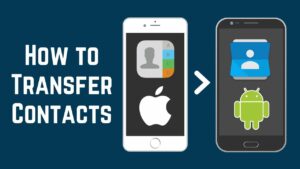How to Pair and Connect an Apple Watch With a New iPhone
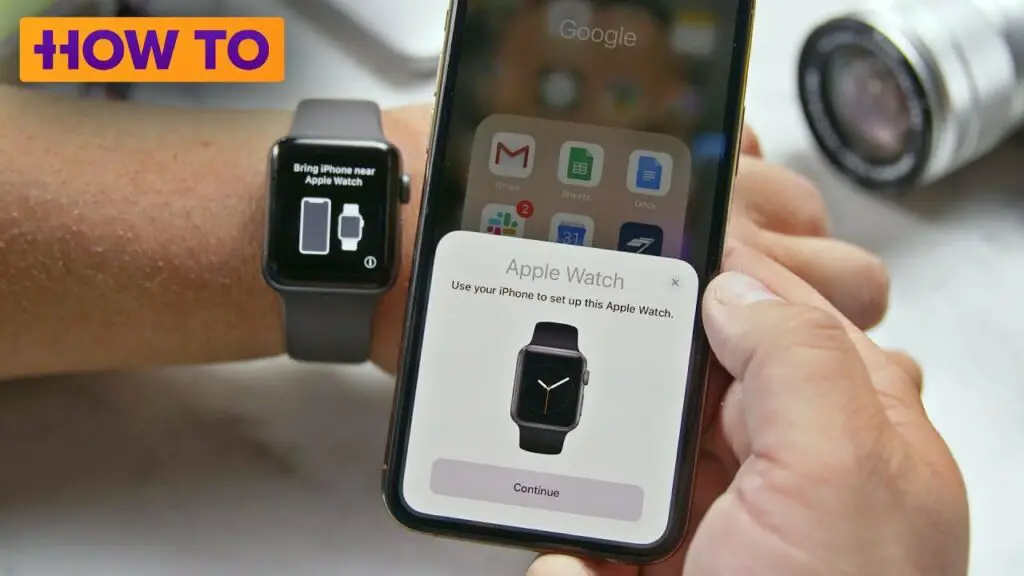
Connect an Apple watch to an iPhone
This article will guide you through to connect and pair your Apple watch with your new iPhone.
How to connect an Apple watch to your new iPhone
Follow the below instructions to pair and connect your Apple Watch to your new iPhone so that you don’t lose any of your data.
| The instructions in this section are only applicable when you upgrade from an old iPhone to a new phone. If you don’t have your old iPhone with you, skip to the “What to do if you don’t have your old iPhone” section below. |
Backing up the older iPhone
- In order to proceed, first, you have to upgrade your older phone to the latest version of iOS. After the upgrade is complete, check if your Apple Watch needs to be upgraded. If so, upgrade your Apple Watch to the latest version.
| You may think this step is not necessary. But this is important as your new iPhone is running the latest iOS version. So, in order to make sure that all your data transfers properly and setup runs smoothly, you need to have the latest versions in both your older iPhone and the Apple Watch. |
- Next, you have to make sure that your old iPhone syncs your Apple Watch Health and Activity data to iCloud. To do that, go to Settings>your name>iCloud and then turn on the Health slider to turn it on.
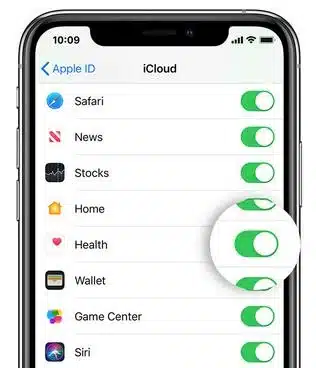
- Then you need to back up your old iPhone. You can either use iCloud or Mac or PC to back up your old iPhone. If you want further information on how to do it, click here.
| If you use a Mac or a PC to back up your data, it is important to check the option to encrypt the backup. Because, if you do not do that, your Health and activity data will not backup so it will not transfer to your new iPhone. |
Setting up the new iPhone
- Then you can set up your new iPhone. Select the option to restore your backup.
- When it asks whether you want to use your Apple Watch, tap on Continue.
| If this option is not available to you, you’ll have to unpair your Apple Watch from your older iPhone and pair it with your new iPhone and then restore the data of your watch from the backup. |
- Put your new iPhone and your Apple Watch closer to each other and open the Apple Watch app on your phone.
- If your phone prompts you to confirm that you want to use the watch, follow the instructions that appear on the screen.
- If your phone prompts you to start pairing your watch, continue after unpairing the watch from your older phone.
What to do if you do not have your old iPhone
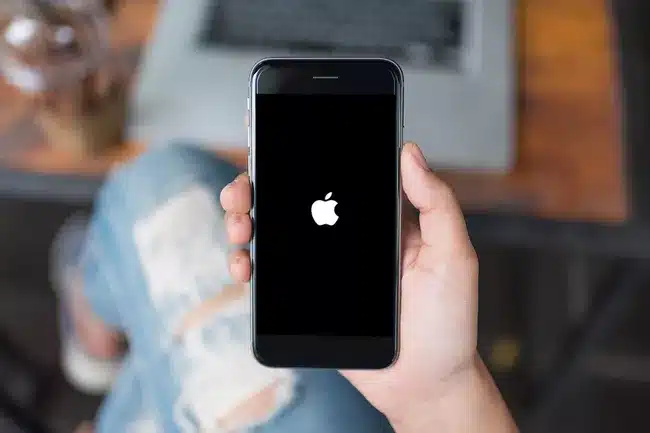
You may wonder how to pair your Apple Watch to your new iPhone if you have already erased data in your older iPhone or if you no longer have access to your older phone. It is still possible to pair your Apple Watch even if you don’t have your older iPhone.
To pair your watch to your new iPhone when you do not have the older one, follow these steps.
- First, erase your Apple Watch. To do that,
- Go to Settings on your watch.
- Go to General.
- Select Reset.
- Then select Erase all content and settings.
- Then follow the instructions that appear on the screen.
- If you haven’t already set up your new iPhone, set it up.
- Pair your Apple Watch with your new iPhone.
- Choose to restore the watch from a backup when you are asked. If you do not have a backup, you will have to set up the Watch as a new one and you will lose your data.
| You can restore your data if you have backed up your data to iCloud. As long as you are signed in with the same iCloud account that you have synced your data, you can restore your data to your Apple Watch. |
| How much time it takes to restore your data from iCloud depends on how much data needs to sync to your watch. It could take hours or even days to complete the restoration of data. |
What to do if your Health and Activity Data is missing
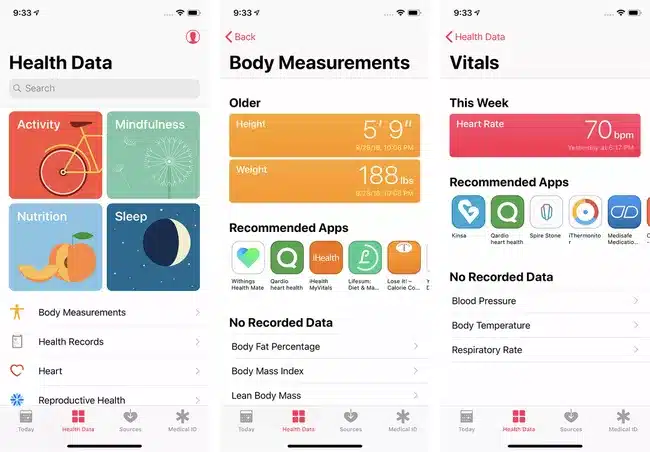
After you set up your Apple Watch with a new iPhone, you have to make sure that all of your Health and Activity data is present on your Watch. If your Health and Activity data is missing, you can follow the below instructions.
If you back up this data to iCloud
- Make sure that your new iPhone is signed into the iCloud account that you use on your watch and your older iPhone.
- Go to Settings>[your name]>iCloud.
- Make sure that the Health slider is set to green.
- Then, connect it to Wi-Fi.
This will begin the process of syncing your data from iCloud to your iPhone. This could take minutes or even days depending on the amount of data that is there to sync.
If you have a backup of your old iPhone
You can try restoring it to the new iPhone. Make sure to encrypt the backup or it will not back up your Health and Activity data. If you still have your old iPhone, you can make a new backup and restore it.
If you didn’t backup your data to iCloud or don’t have your old iPhone
Unfortunately, it is not possible to get back and restore your data. You will have to start your Watch from the beginning.
That’s the end of this guide. Hope it was helpful to you.
Related-How to connect Bose headphones to your iPhone
How to Transfer Messages from iPhone to iPhone
Frequently Asked Questions
Why won’t my Apple Watch pair with my new iPhone?
First, make sure that your devices are connected to Wi-Fi and that Bluetooth is enabled on both devices. Also, make sure that devices are within range of each other. Then restart your Apple Wath as well as your iPhone. Then, try to pair them again.
Can I pair my Apple Watch to 2 iPhones?
No, you cannot pair Apple Watch with multiple devices. You’ll have to unpair it and then connect it to the other phone.
How do I pair an already paired Apple Watch?
- Press and hold the power button.
- Then, press and hold the digital crown.
- Tap reset
After your watch unpairs completely, you can pair it again.
How do you reset an Apple Watch?
- Bring your Apple Watch and iPhone closer to each other.
- Open the Watch app on your phone and tap the My Watch tab.
- Tap General>reset.
- Tap Erase Apple Watch Content and Settings.
- Tap it again to confirm.
Editor’Choice:
- How to Fix Apple Watch Touchscreen Not Working Issue
- How to Fix Apple Watch Charging Slowly Issue
- How To Resolve Apple Watch and iPhone Calendar Not Syncing Issue