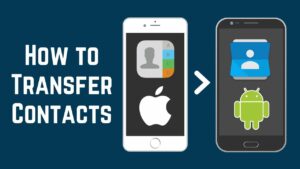How to Connect Bose Headphones to Your iPhone

Connect Bose headphones to iPhone
Today, most recent iPhones do not come with audio jacks and many headphones are wireless. So, the traditional way of connecting devices through an audio jack is not quite possible. Therefore, Bose headphone is connected to the Apple iPhone and other iOS mobile devices using Bluetooth and Bose Connect App.
Apart from simplifying the process of connection, the Bose Connect app installs firmware updates that give support for new features and fix audio bugs or glitches.
This article is about connecting compatible Bose headphones to an iPhone with the use of a Bluetooth connection and the Bose connect app. It includes information on how to,
- Connect Bose headphones to your iPhone using Bose Connect App.
- Pair Bose headsets with your iPhone settings.
- Disconnect Bose headphones from your iPhone.
How to Connect Bose Headphones to Your iPhone Using Bose Connect App
Here are the steps on how to connect Bose headphones to your iPhone using Bose Connect App.
1. On your iPhone, go to the App store and download the Bose Connect app.
2. Flick the switch on the right earpiece of your Bose headphone to turn it on. If you are wearing your headphones then you will hear “Ready to pair” and you will also see the Bluetooth light blinking blue.
3. Open the Bose Connect app on your phone. It is important to make sure that you have enabled Bluetooth on your phone.
After automatically detecting the Bose headphones, the Bose Connect app will display an image of your headphones with the text “drag to connect”. Then swipe down the screen to start connecting the Bose headphone to your iPhone
If the Bose Connect iPhone app couldn’t detect your Bose headphones automatically then you will see several tips on your screen to help your iPhone detect the headphones.
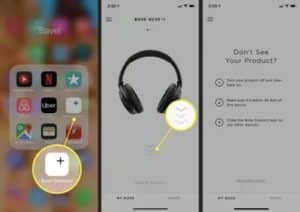
If you are wearing the headphones during this step then you will be able to hear the audio confirmation of the connection.
4. After that, at the bottom of the page, it will display “Connecting” which means that the Bose connect app is syncing with your iPhone.
5. After the connection is confirmed, tap Ready to Play at the bottom of your screen.
Now your Bose headphones are connected to your iPhone and you can use your Bose headset to listen to all audio on your iPhone.
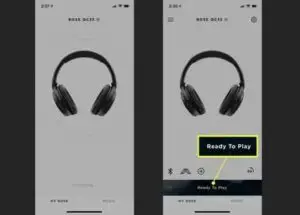
If you notice a “Preparing product update” message at the top of the Bose Connect App, it conveys that the app is downloading an update that it transmits wirelessly to your Bose headphones.
In addition, you have to keep in mind that, even though new Bose headphones can be shipped with charge in the batteries, they need to be charged before they are turned on and connected.
How to Pair Bose Headsets With Your iPhone Settings
Even though Bose Connect App is the recommended method of connecting Bose headphones to an iPhone, it is possible to use the iOS setting app to connect Bose headset as well.
Below are the steps that you can follow
1. In your iPhone, go to settings.
2. Tap on the Bluetooth switch to turn it on. If it is already on, then you can skip this step.
3. In your Bose headphones, turn the switch on the right earpiece from red to green to turn the headphones on.
4. After that, tap the headphones that you want to use under the Other Devices. (Look for a name that has “Bose” in it).
5. After it is connected successfully, the name of the headphone will move to My Devices section with a status of Connected. You will also hear “Connected to [HEADPHONES]” from the headphone or you will see the Bluetooth light glow solid white.
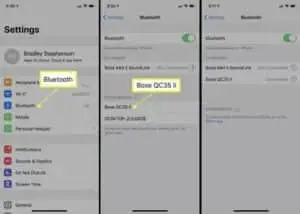
Now, your headphones are connected to your iPhone successfully.
Even though you can use this method to connect the two devices, you will need the Bose Connect app to install updates and control the noise cancellation.
How to Disconnect Bose Headphones From Your iPhone
If you want to turn off your Bose Bluetooth headphones, just flick the switch on the right earpiece from green to red.
You can disconnect the headphones from your iPhone while still using them on another device with the below steps.
- Open the Bose Connect App
- Tap the image of your headphones
- Tap disconnect.
To remove base headphones from your iPhone and if you don’t want to pair them automatically in the future,
- Go to settings>Bluetooth
- Tap the i symbol next to the name of the headphone
- Tap Forget this device.
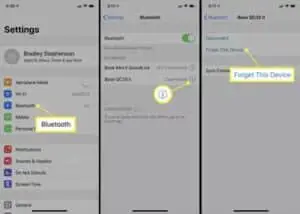
Frequently asked questions
How to clear the Bluetooth pairing list in my headphones?
First, power off the headphones. Then press and hold the power button for 10 seconds. After that, you will hear “Bluetooth device list cleared” from the headphone.
Why Won’t My Bose Bluetooth Headphones Connect To My iPhone?
Remove your Bose headphone from the device settings of your phone and try reconnecting them again. This might fix your problem.
What can I do if my Bose Headphones are not connecting?
Close and reopen the Connect app and if it doesn’t work, try restarting the device.
Why Are My Bose Headphones Reject Pairing?
Try clearing the Bluetooth pairing list in your headphones.
What Can I Do If My Bose Headphones Don’t Go Into Pairing Mode?
You can try again after restarting the Bose Headset.
Read more: How to Update AirPods