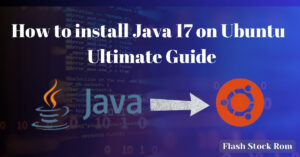How to Update the Asus Motherboard BIOS

How to Update the Asus Motherboard BIOS
Know Before You Read
- Download AI Suite 3 and the BIOS for your motherboard (Asus Motherboard) model from the Asus Download Center, then use the EZ Update option.
- You also need to update the motherboard drivers in Windows Device Manager after changing the BIOS.
- If you are unable to log in to Windows, use Asus EZ Flash on another computer to generate a flash drive containing the necessary BIOS.
This post will show you how to manually upgrade the BIOS and drivers on your Asus motherboard.
How Do I Update the BIOS on My Motherboard?
How do you keep your system updated? The manufacturer of your machine determines the BIOS. There are two options for Asus motherboards:
- In Asus AI Suite 3, use the EZ update tool.
- To flash the BIOS from a USB device, use Asus EZ Flash.
How Do I Update the BIOS on My Asus?
Here’s how to use Asus AI Suite 3 to upgrade your motherboard BIOS:
Before updating the BIOS, make a backup of your computer in case something goes wrong and you lose your personal information.
- Go to the Asus Download Center and enter the model number of your motherboard. When you see it in the drop-down list, select it.
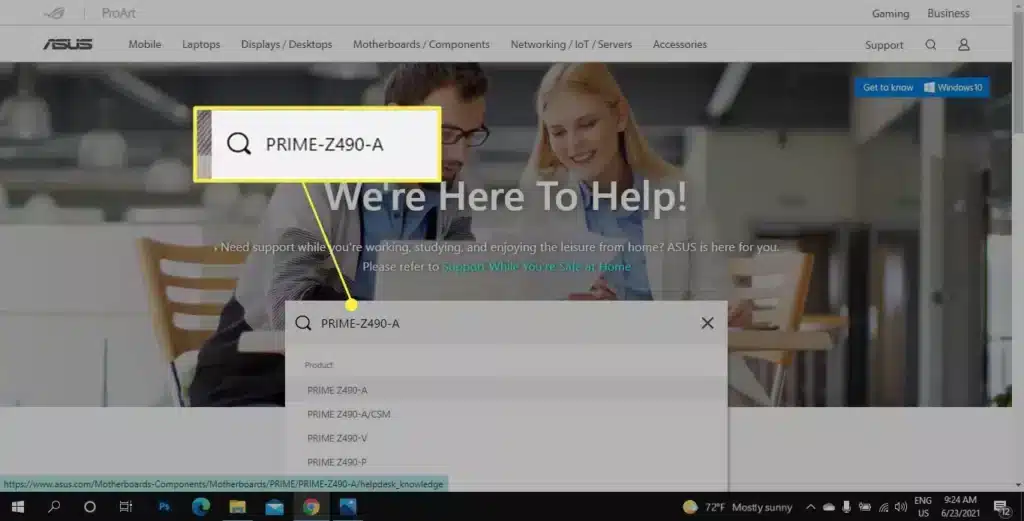
- Select Driver & Utility, followed by Driver & Tools.
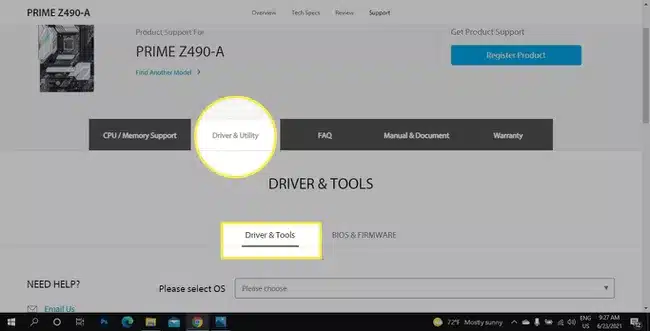
- Pick your operating system next to Please select OS.
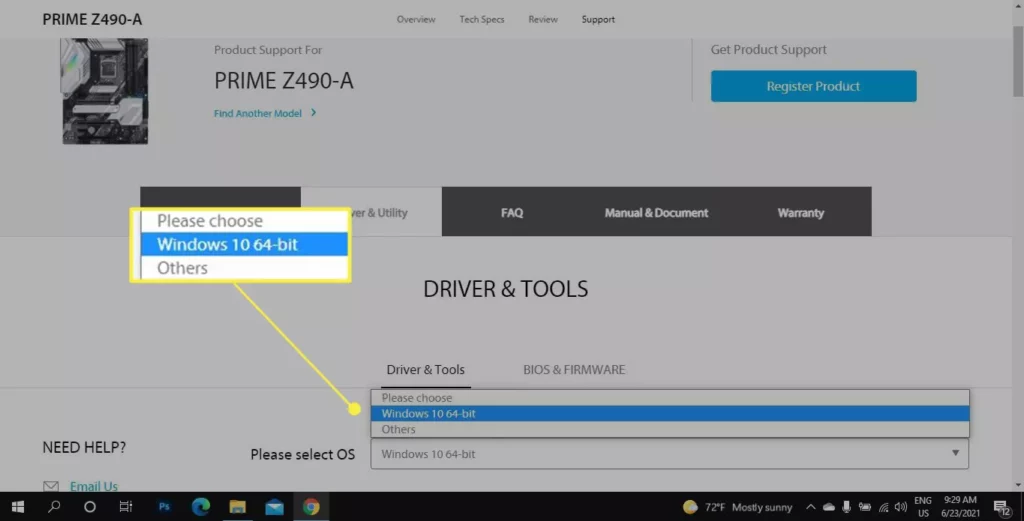
- Look for ASUS AI Suite 3 under Software and Utility and click Download.
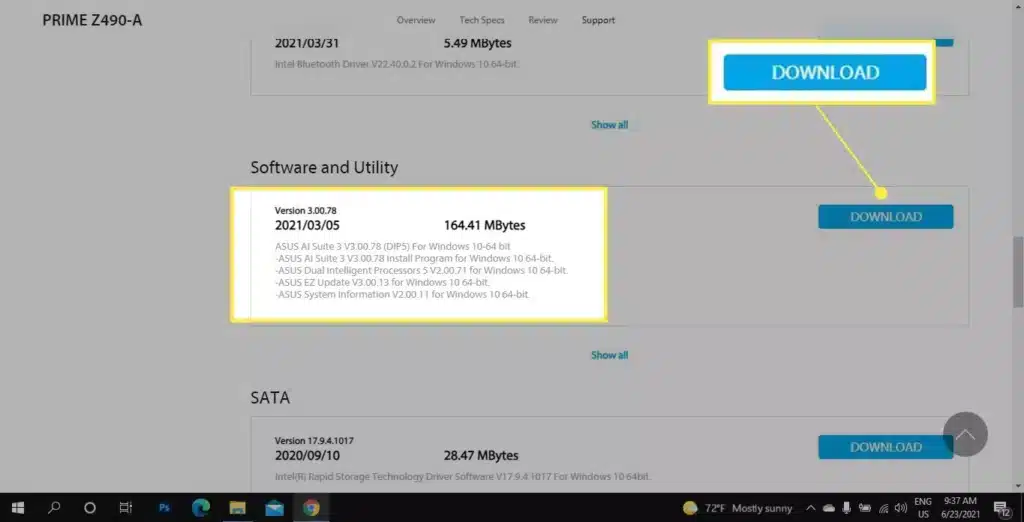
- Return to the top of the page and click on the BIOS & Firmware tab.
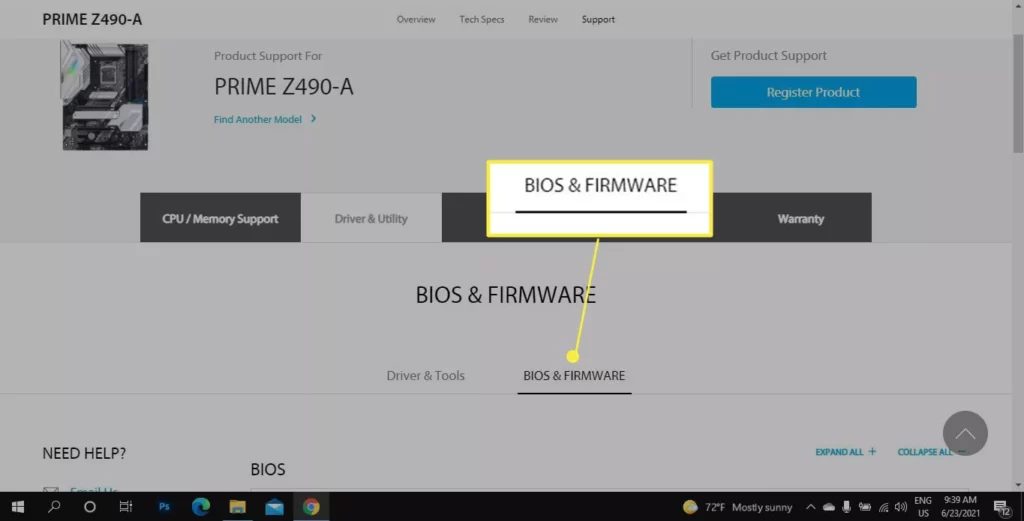
- Scroll down to the BIOS section and click the Download button.
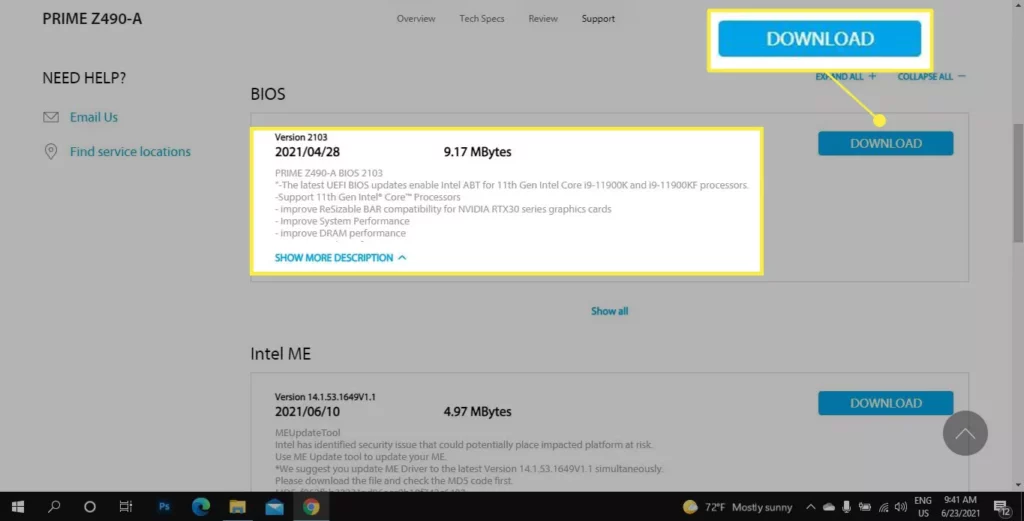
- Extract the ASUS AI Suite 3 ZIP file, then run AsusSetup.exe to install the application. When you’re finished, restart your computer.
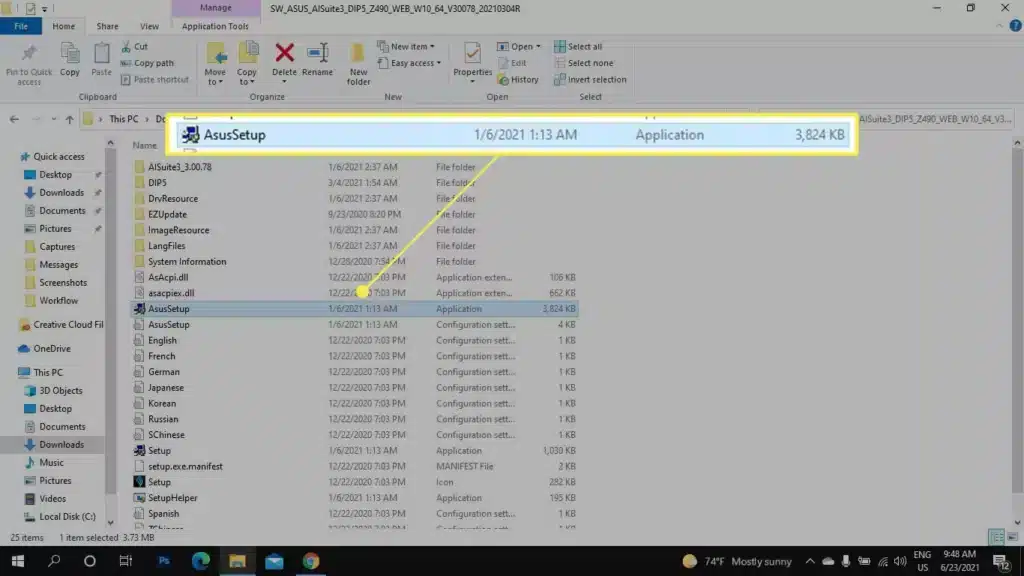
- Extract the BIOS folder from the ZIP package.
- Open Asus AI Suite 3 and click the Menu icon (three horizontal lines) on the left.
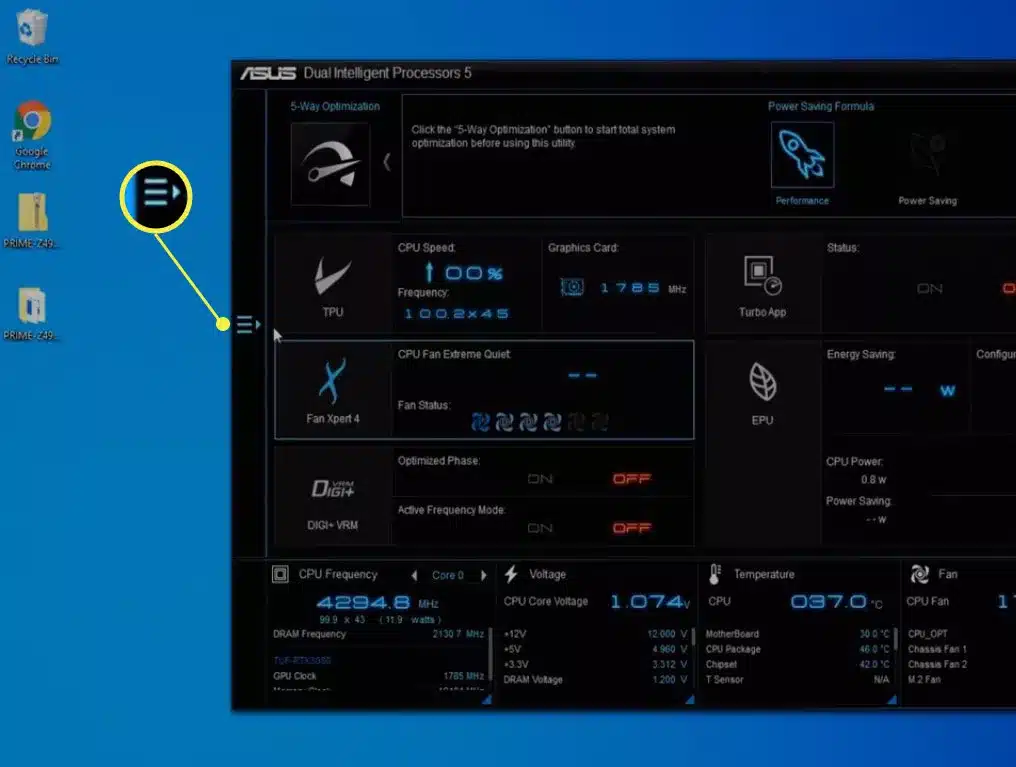
- Choose “EZ update.”
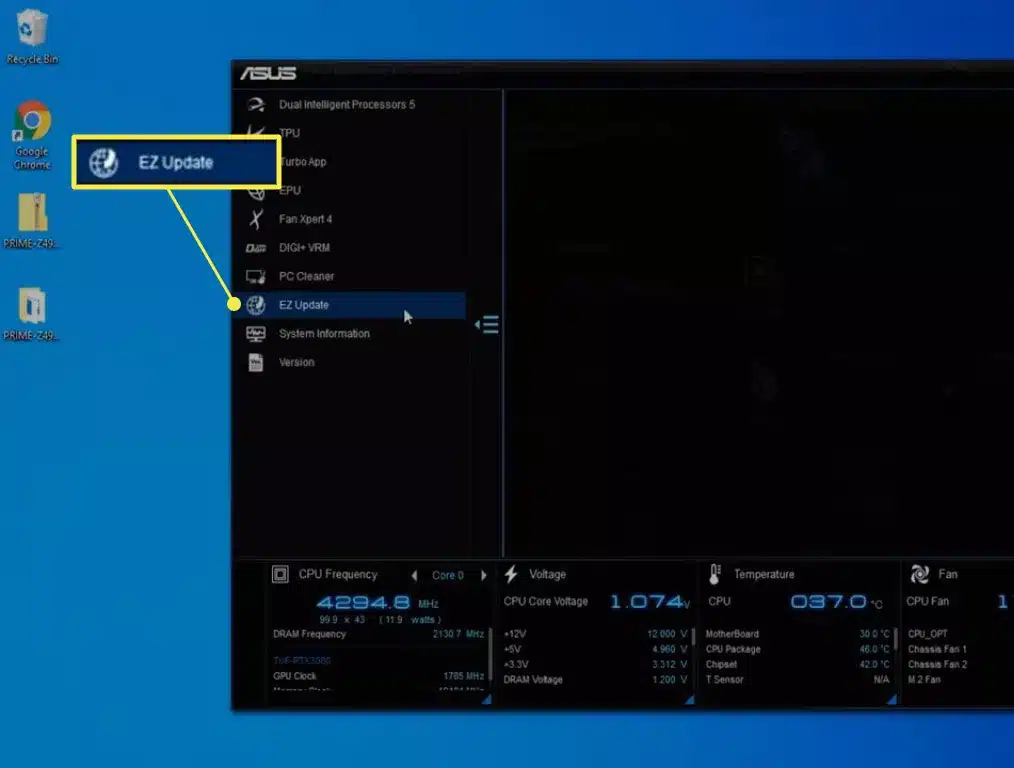
- Pick Ellipses (…) and select the BIOS file you extracted before under Manually change boot logo or BIOS.
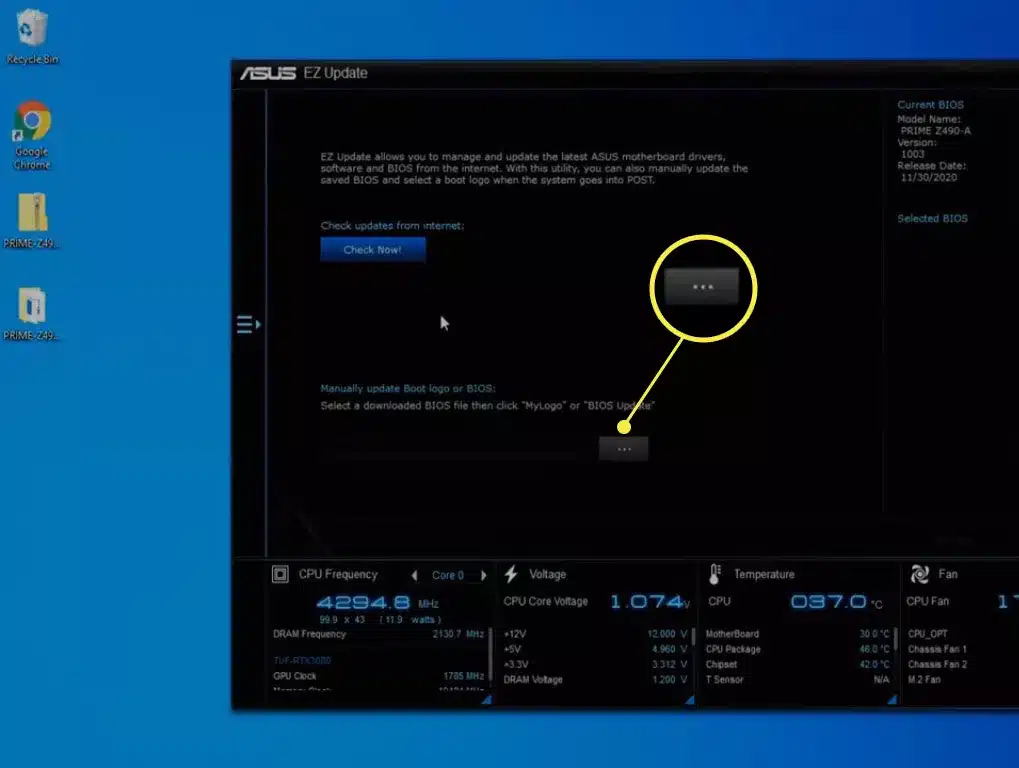
- In the lower-right corner, click Update.
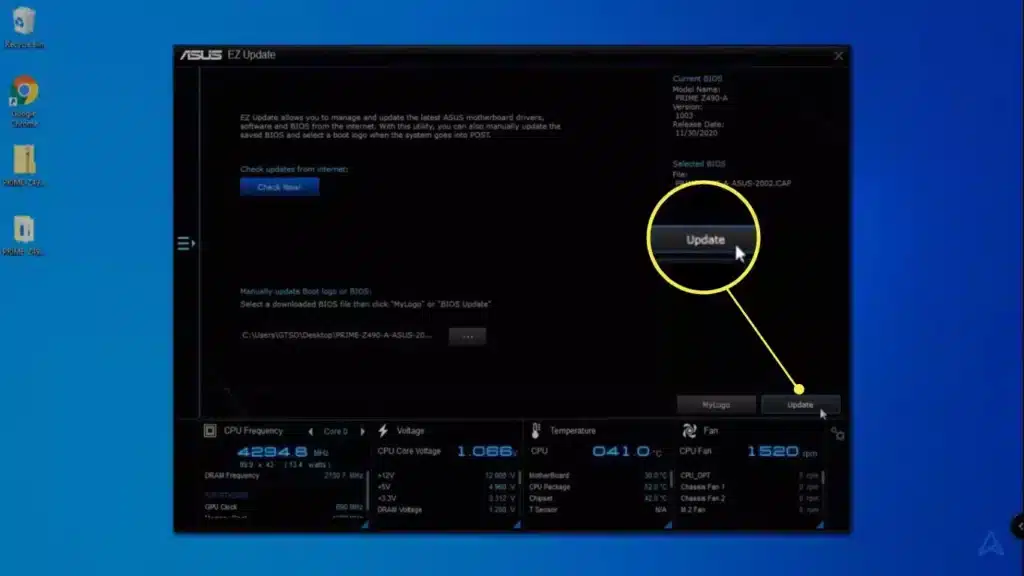
- Choose Flash.
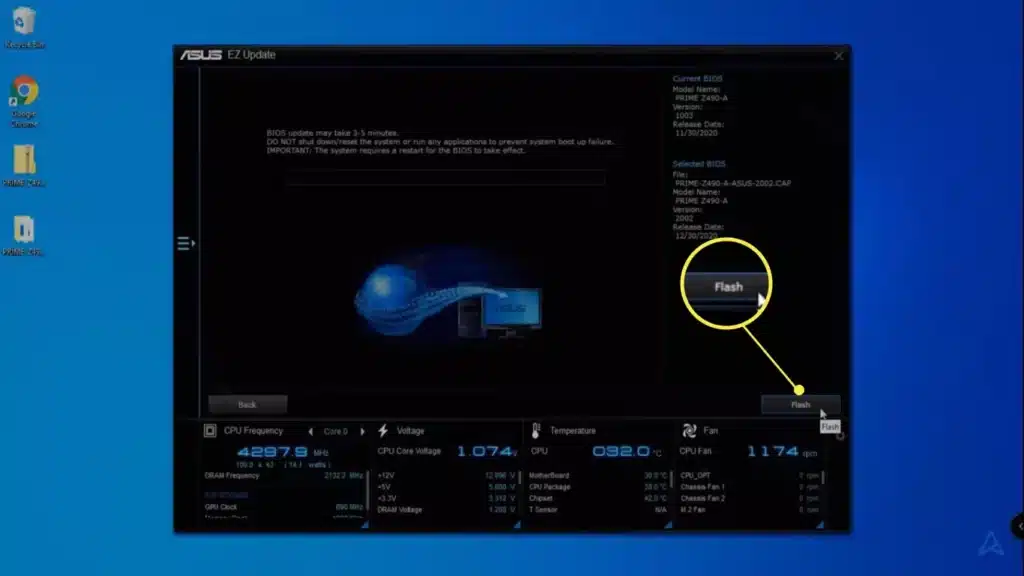
- Choose OK. Restart your computer after the process is complete.
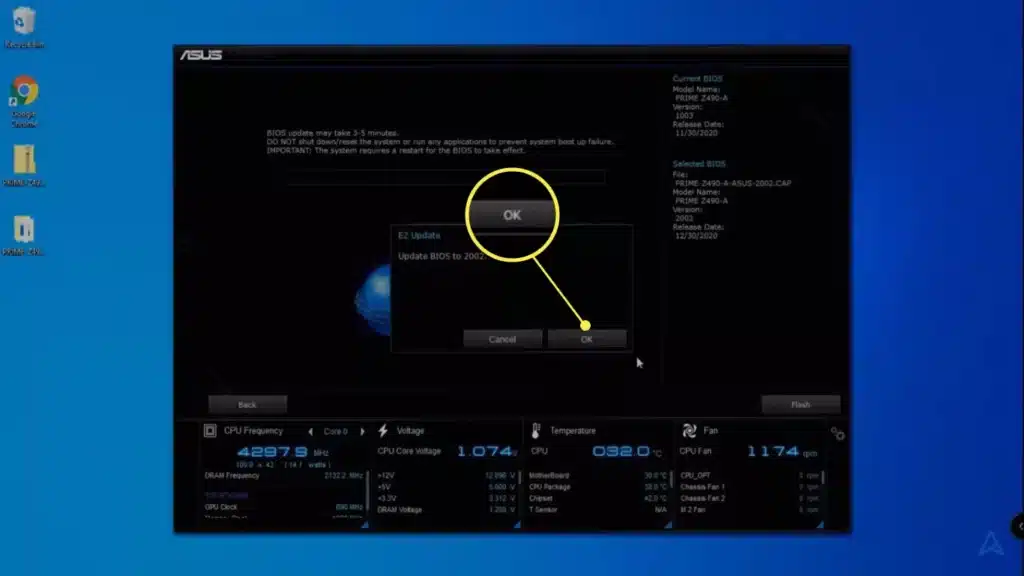
Does the Asus BIOS auto-update?
When you install Windows updates, your Asus BIOS automatically upgrades. However, if you are experiencing hardware issues or troubles with Windows, you may need to upgrade manually.
How Do I Update the Drivers for My Asus Motherboard?
Drivers may be updated using the Windows Device Manager. It’s a good idea to manually update the BIOS and the motherboard drivers after the update. Many hardware difficulties may be resolved by updating the drivers.
Asus Motherboard BIOS Update via USB
If you can’t log in to Windows after updating your CPU or other hardware, you can use another computer to generate a USB drive with the correct BIOS using the Asus EZ Flash program. Search for your motherboard model at the Asus Download Center, then download the software and your BIOS. Because this is a more complicated remedy, you may need to follow the instructions for changing the BIOS using Asus EZ Flash on the Asus support page.
FAQ
How can I update the BIOS on my ASUS motherboard through USB?
By saving the BIOS file to a USB flash drive, you may simply upgrade the BIOS with the ASUS EZ Flash 3 application. Save the most recent matching BIOS file to your flash drive from the ASUS Download Center. When you unzip the file, you’ll see a.CAP file, which is the BIOS update file. Insert the flash drive into the USB port on your motherboard. Restart the computer; when the ASUS logo appears, press Del to enter the BIOS screen. Advanced Mode > Tools, then ASUS EZ Flash 3 Utilities. Navigate to the USB flash drive, pick the BIOS update file, and then follow the on-screen instructions.
How do I update the BIOS on an MSI motherboard?
Visit the MSI website, look up your motherboard model, and then download the most recent BIOS file. To unzip the folder, right-click the downloaded file and select Extract All, followed by Extract. Save the file to your computer’s hard drive or a USB flash drive. Reboot your computer and hit Del to access the BIOS update panel, then Yes to access the M-FLASH interface. Navigate to and pick your BIOS file, then click Yes to begin the BIOS upgrade procedure.